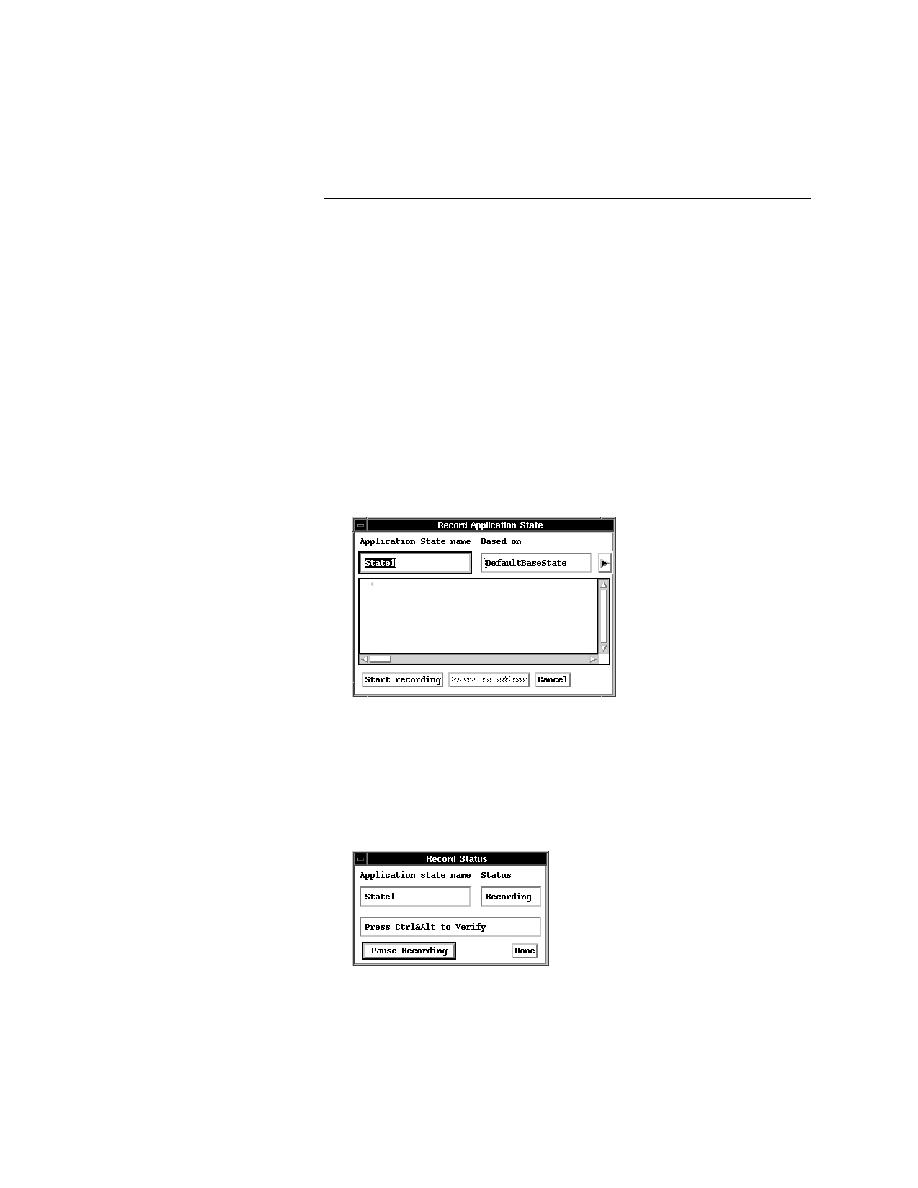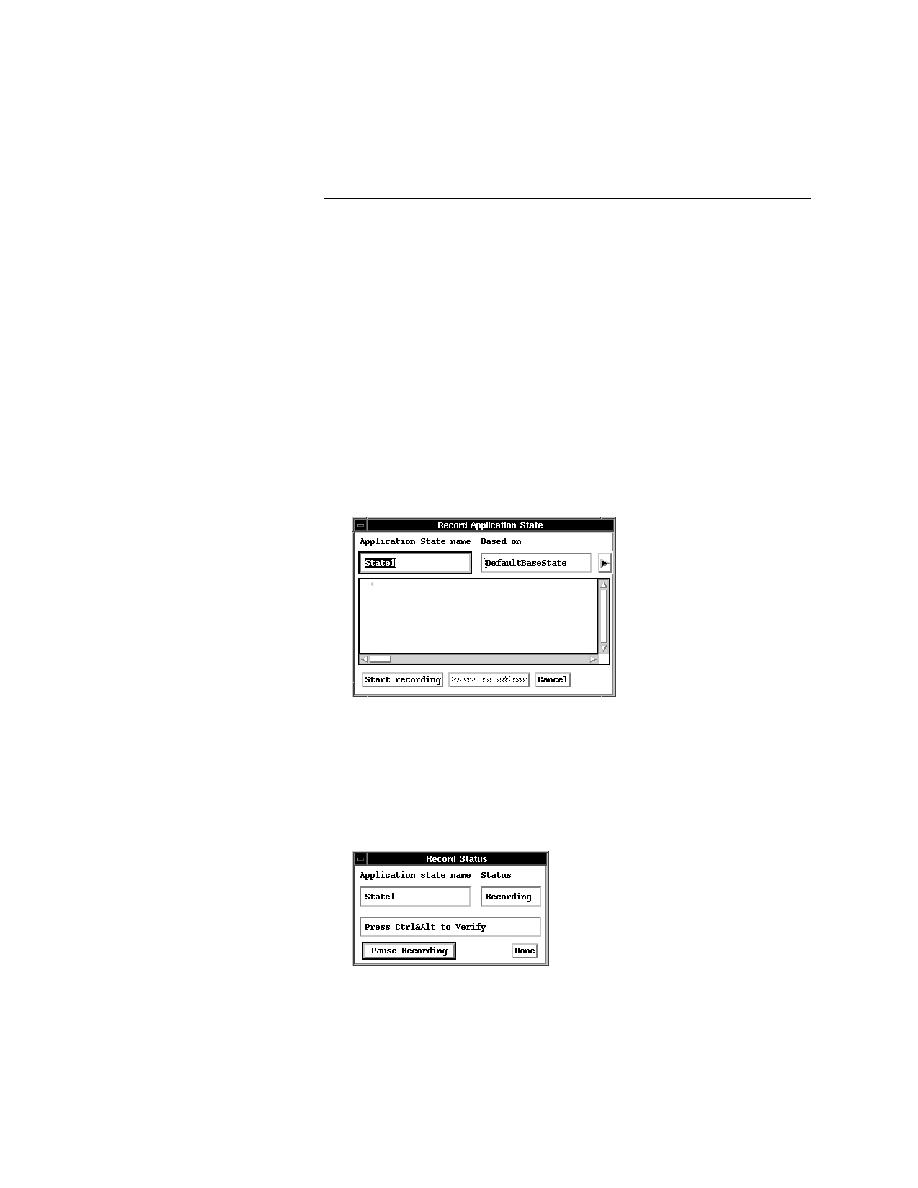
Testcase - Recording an application state
User's Guide
187
8 G
ENERALIZING
A
T
ESTCASE
Using application states
Recording an application state
You define an application state before recording the testcase(s) associated
with it. As with testcases, you can write an application state routine from
scratch or you can use the Application State command on the Record menu.
Procedure To record an application state:
1
Open the file in which you want to place the application state. This can
either be the test frame file for the application or the script file where the
associated testcases are defined. If you put the application state in the test
frame file, it will be available to all testcases. If you put it in the script
file, it will be available only to testcases in that script file.
2
Open the application you want to test.
3
Select Record/Application State.
The Record Application State dialog appears.
4
Type the name of your new application state in the Application State
Name field.
5
Select an application state from the Based On drop-down list.
6
Press the Start Recording pushbutton.
SilkTest closes the Record Application State dialog and displays the
Record Status window. The Status field flashes Recording.