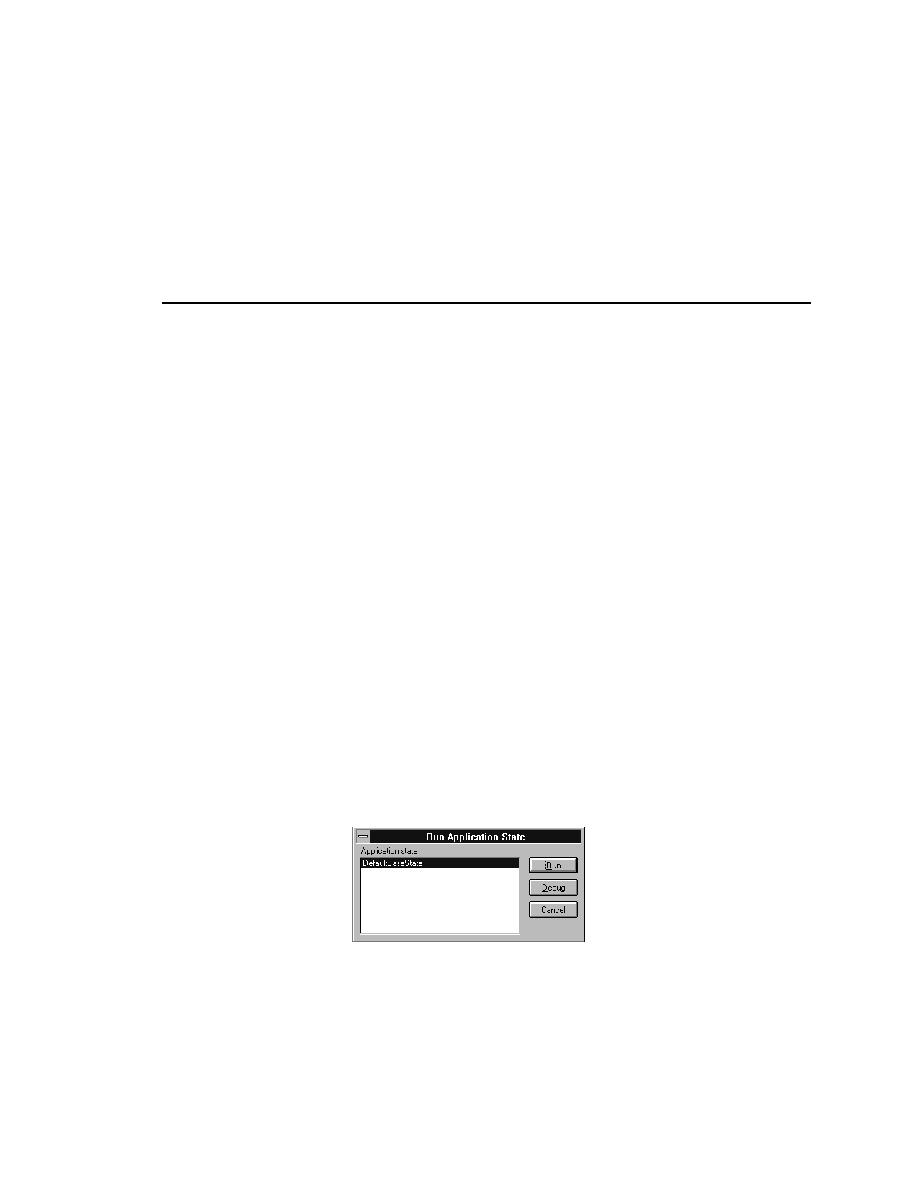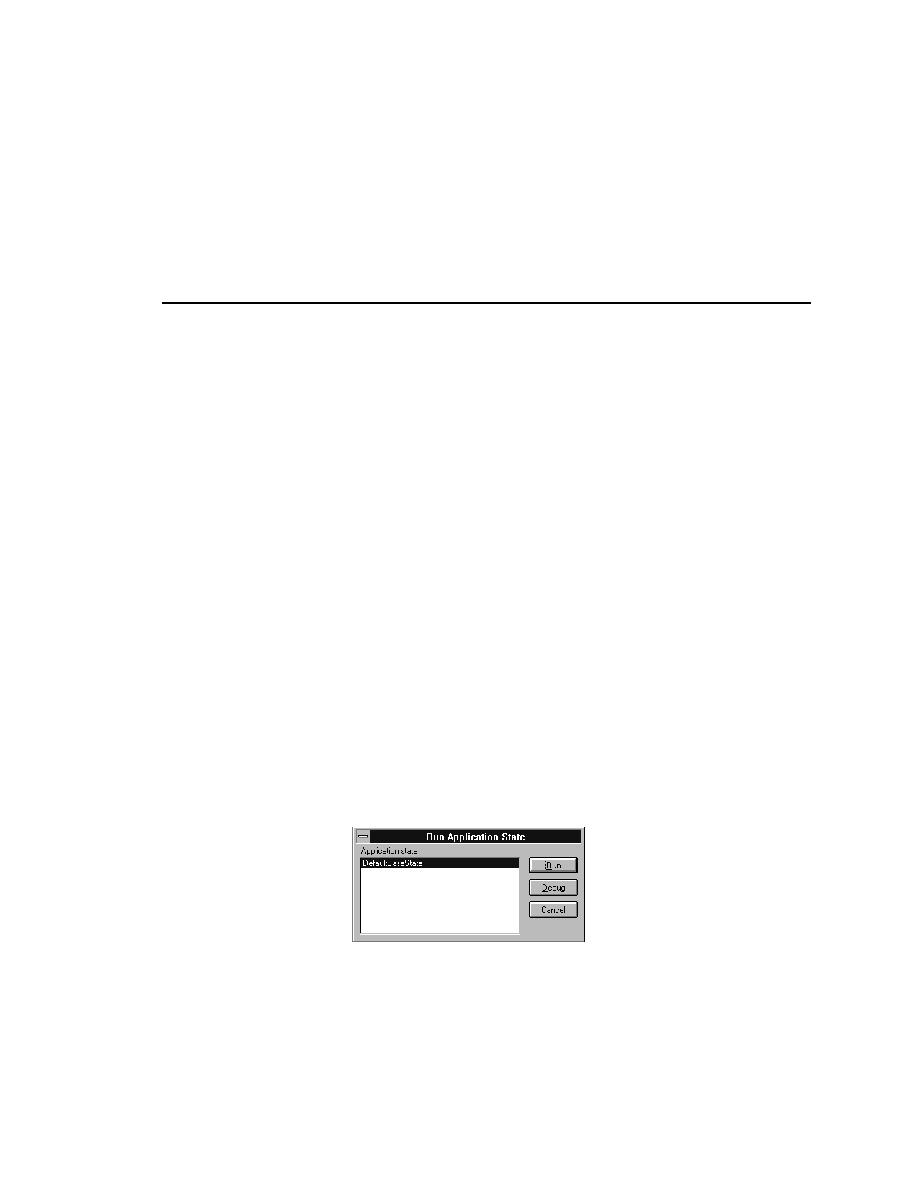
Test Cases - Test running the built-in recovery system
User's Guide
105
5 D
ESIGNING
AND
R
ECORDING
T
ESTCASES
Test running the built-in recovery system
3
Disable any browser extensions you do not plan to use by choosing
Disabled in the Primary Extension field and unchecking all check boxes
in the Other Extensions columns.
4
Click OK to close the Extensions dialog.
Test running the built-in recovery system
Before you begin to design and record testcases, you should first make sure
that the built-in recovery system can close representative dialogs from your
application. Although the recovery system is robust enough to be able to
close almost any application window, some applications may have windows
that close in an unconventional fashion.
Three types of dialogs
should be tested
Here are the three kinds of dialogs you should test:
·
A modal dialog (a dialog that locks you out of the rest of your application
until you dismiss it)
·
A non-modal dialog
·
A non-modal dialog that causes the display of a confirmation dialog
Procedure To test the recovery system's ability to close your application's
dialogs:
1
Start SilkTest.
2
3
Make sure your application's test frame file is listed in the Use Files field
in the Runtime Options dialog (select Options/Runtime).
4
Start your application and invoke a representative dialog.
5
Select Run/Application State.
The Run Application State dialog is displayed:
6
Select the DefaultBaseState application state and click Run.