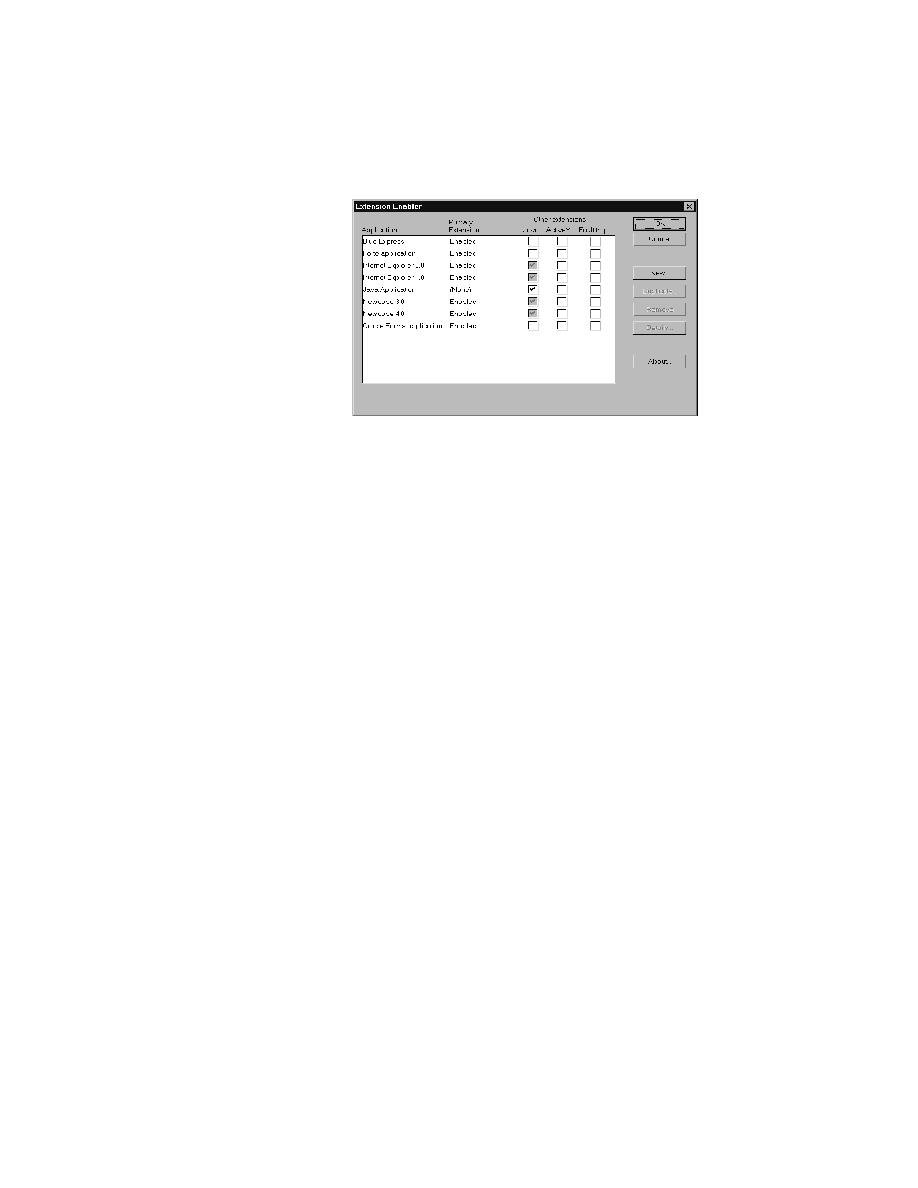
<< Test Cases - Preparing to design and record testcases | Test Cases - Disabling browser extensions >>
Test Cases - Enabling browser support on a host machine
<< Test Cases - Preparing to design and record testcases | Test Cases - Disabling browser extensions >>
enabled. In the Primary Extension field for a browser, choose Enabled.
ActiveX or fault trapping. We recommend that you do not turn on fault
trapping until you really need it.
support on a host
machine
dialog. Be advised that there is overhead associated with having more than
one browser extension enabled, so do so only if you are actually testing more
than one browser in an automated session.
including the browser extensions, as in this example: