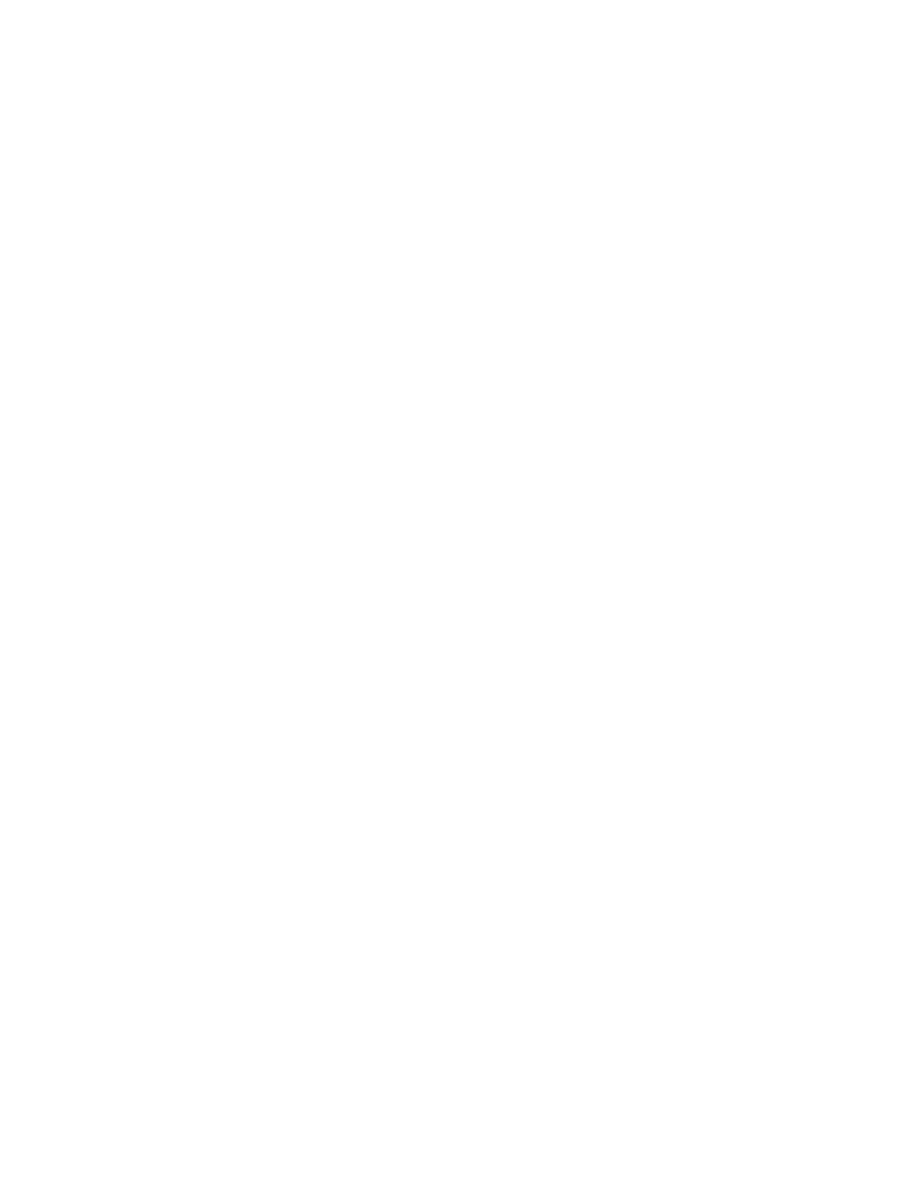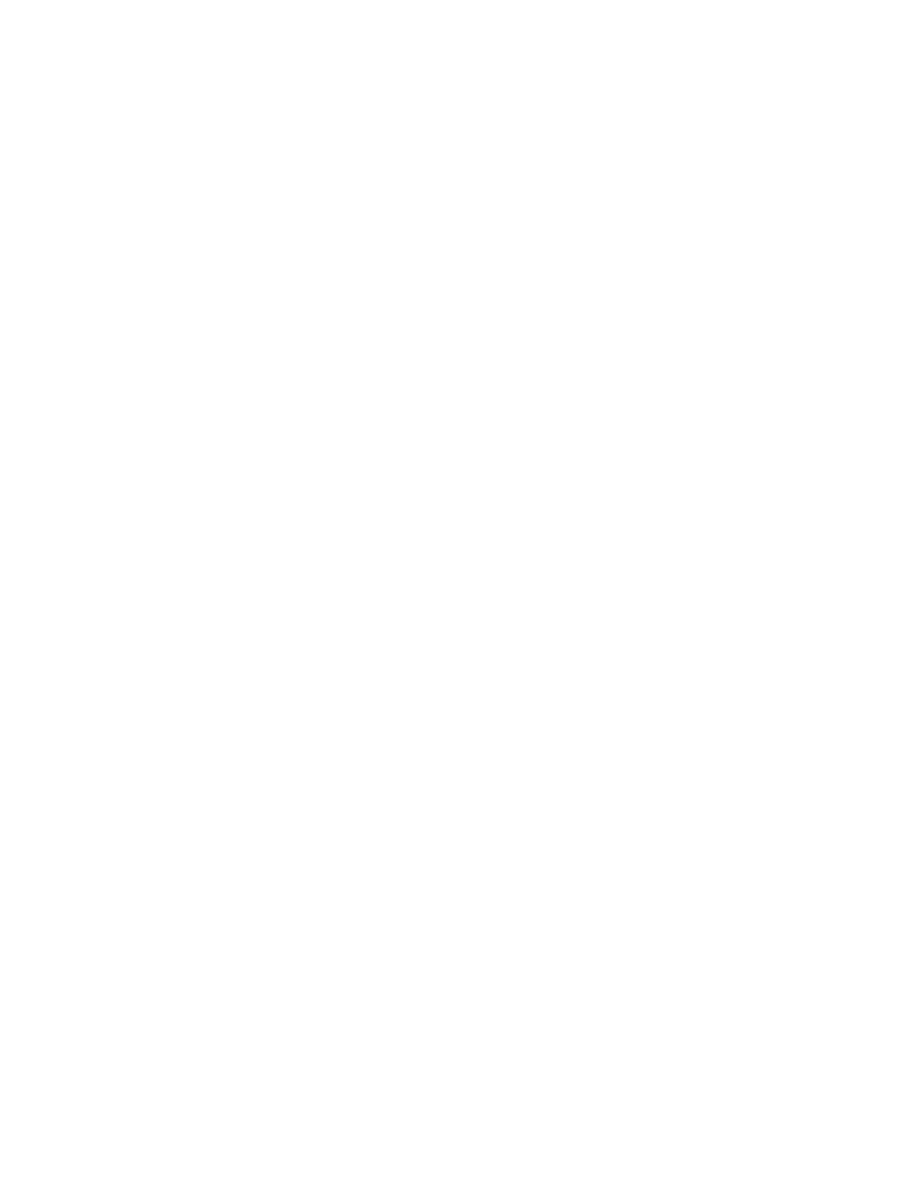
Introduction to Java Tutorials
4
Working with Java Applications
Introduction to Java Tutorials
These tutorials are designed to introduce you to using SilkTest to test stand-alone Java applications
developed with AWT and Java Foundation Class (JFC). These tutorials use the following sample Java
applications that are included with SilkTest:
·
Java AWT TestApp
·
JFC Test Application
Borland no longer ships JRE 1.2 with SilkTest. In order to run the SilkTest sample Java applications,
you may need to update the Java reference in the *.bat file that launches each sample application. If
you do not have a local java.exe, you can download one from java.sun.com.
SilkTest also comes with test applications for .NET and for SWT controls:
·
.NET 1.1 TestApp for more information, see the "Overview of .NET support" topic in the
online help
·
SWT Test Application for more information, see the "Working with the SWT Test Application"
topic in the online help
Update the sample Java application BAT file paths
In order to run the SilkTest sample Java applications, you may need to update the Java reference in
the *.bat file that launches each sample application.
To update AWT_TestApplication.bat
This is the batch file that launches the Java AWT Test Application.
1 Use Windows Explorer to navigate to <SilkTest installation directory/JavaEx
2 Open AWT_TestApplication.bat with a text editor (such as Notepad).
3 Set JavaRun= to the directory in which java.exe is installed. For example:
set JavaRun=C:\jdk1.4.1\bin
4 Save your changes. You can start the sample application by double-clicking the *.bat file, or by
clicking Start/Programs/Borland/SilkTest 2006/Sample Applications/Java AWT TestApp
To update JFC_TestApplication.bat
Note: this is the batch file that launches the JFC Test Application.
1 Use Windows Explorer to navigate to <SilkTest installation directory/JavaEx/JFC
2 Open JFC_TestApplication.bat with a text editor (such as Notepad).
3 Set JavaRun= to the directory in which java.exe is installed. For example:
set JavaRun=C:\Java\jdk1.5\bin
4 Save your changes. You can start the sample application by double-clicking the *.bat file, or by
clicking Start/Programs/Borland/SilkTest 2006/Sample Applications/JFC Test Application.