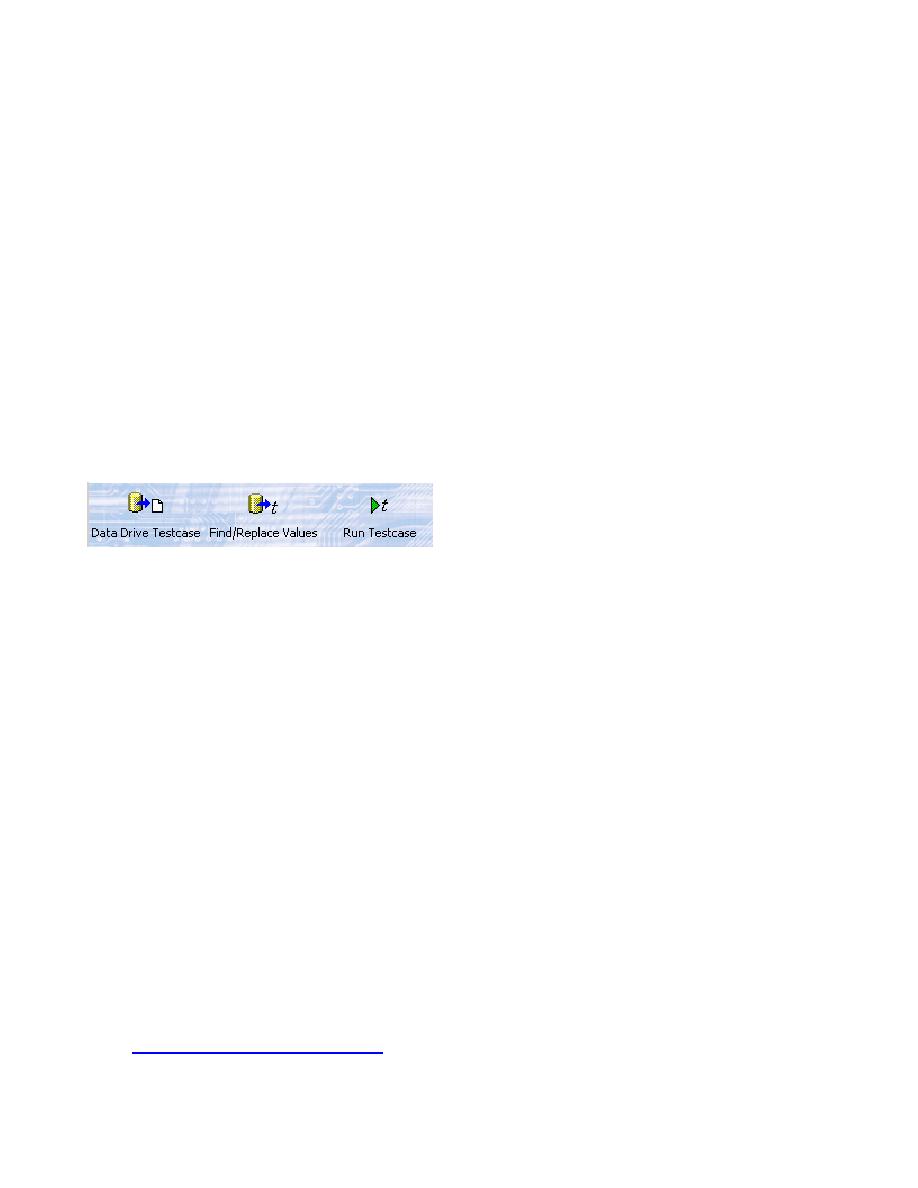
Overview of Data Driven Testing
for each item, passing the data to the testcase as a parameter. You can think of a data driven testcase
as a template for a class of testcases. The benefits are easy to see:
stored in databases. Previous versions of SilkTest explained how to store data in a testplan, how to
type in the data at the time you are running the testcase, and how to pass in data from an external file.
While those techniques still work, we strongly recommend that you now use the Data Driven Workflow
which generates much of the necessary code for you and guides you through the required steps.
You turn the Data Driven Workflow on and off by clicking Workflows/Data Driven; the Data Driven
Workflow looks like this:
files should now be in your <SilkTest installation directory>/examples directory:
frame.inc
this directory, you haven't unzipped the files as described in the first step above.
In testexcel.xls, notice that there are three worksheets: Products, Customers, and CreditCards.
Each of these worksheets contains several columns of data. For example, on the Products
worksheet, there are columns named Desc, Blurb, NumInStock, QtyToOrder, and OnSale.
Start/Settings/Control Panel/Administrative Tools/Data Sources (ODBC). Click the
System DSN tab and verify that the Segue DDA Excel driver is listed. This is the default DSN
used by the Data Driven Workflow and, coincidentally, the one used by these exercises.