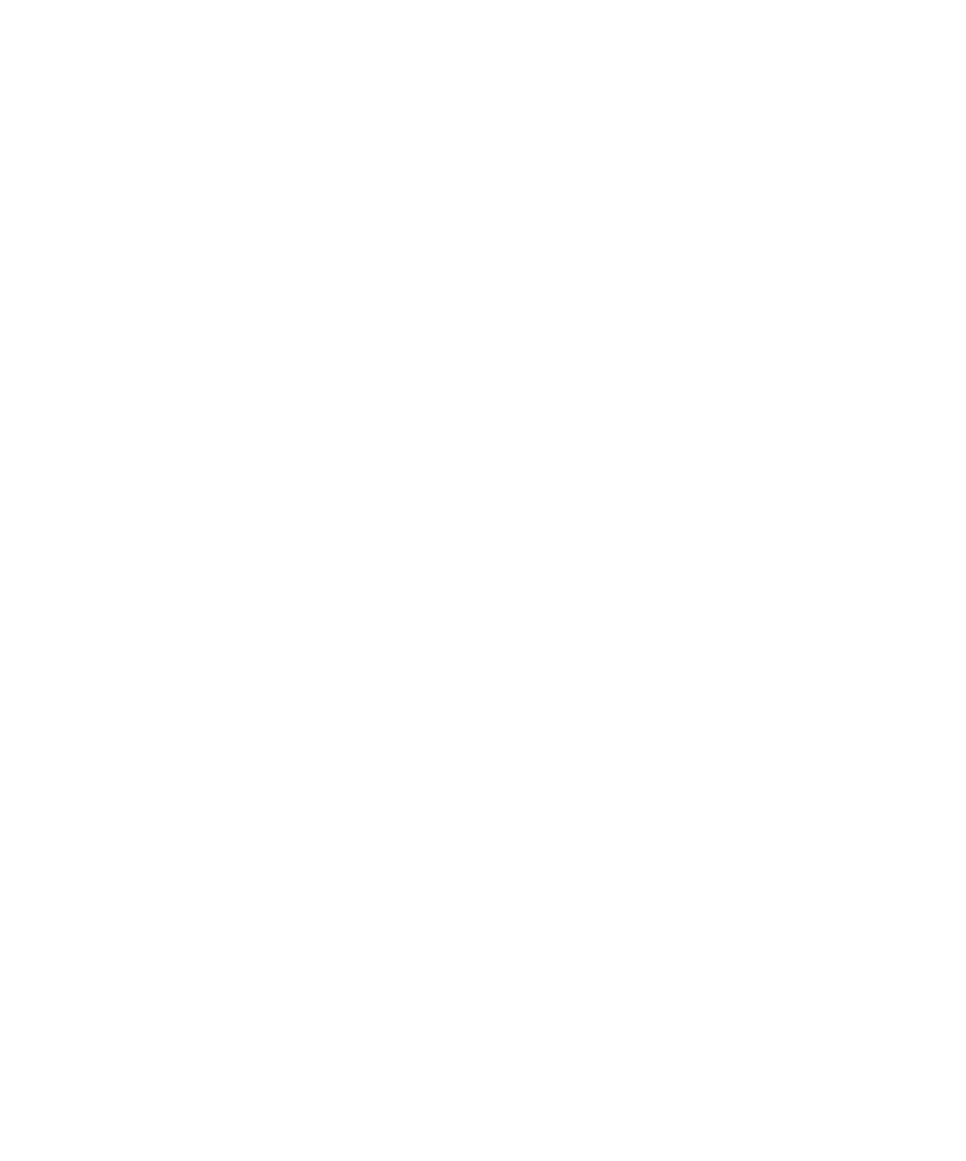
Associating Test Nodes to Test Cases
results in the Test RealTime project.
on multiple machines--from within a single TestManager test suite.
install the plug-in. Please refer to the Rational Test RealTime Installation
Guide for further information.
TestManager.
be used with Test RealTime. See the chapter Installing TestManager Integration.
accessible drive - and not necessarily the same drive - but test execution must occur
locally, on the Windows machine upon which TestManager and Test RealTime are
co-installed. TestManager does not support remote target execution of Test RealTime
tests.
Browser. You can only associate TestManager test cases with Test RealTime test
nodes and group nodes. Test RealTime application nodes are not supported.
(Although you can associate a test case with a Test RealTime group node, it is
recommended that a one-to-one correspondence between the test case and an
individual test node is preserved.)
Implementation tab.
RealTime.
with a UNC path ("\\machine_name\directory\file") instead of using a
mapped drive letter ("G:\directory\file").