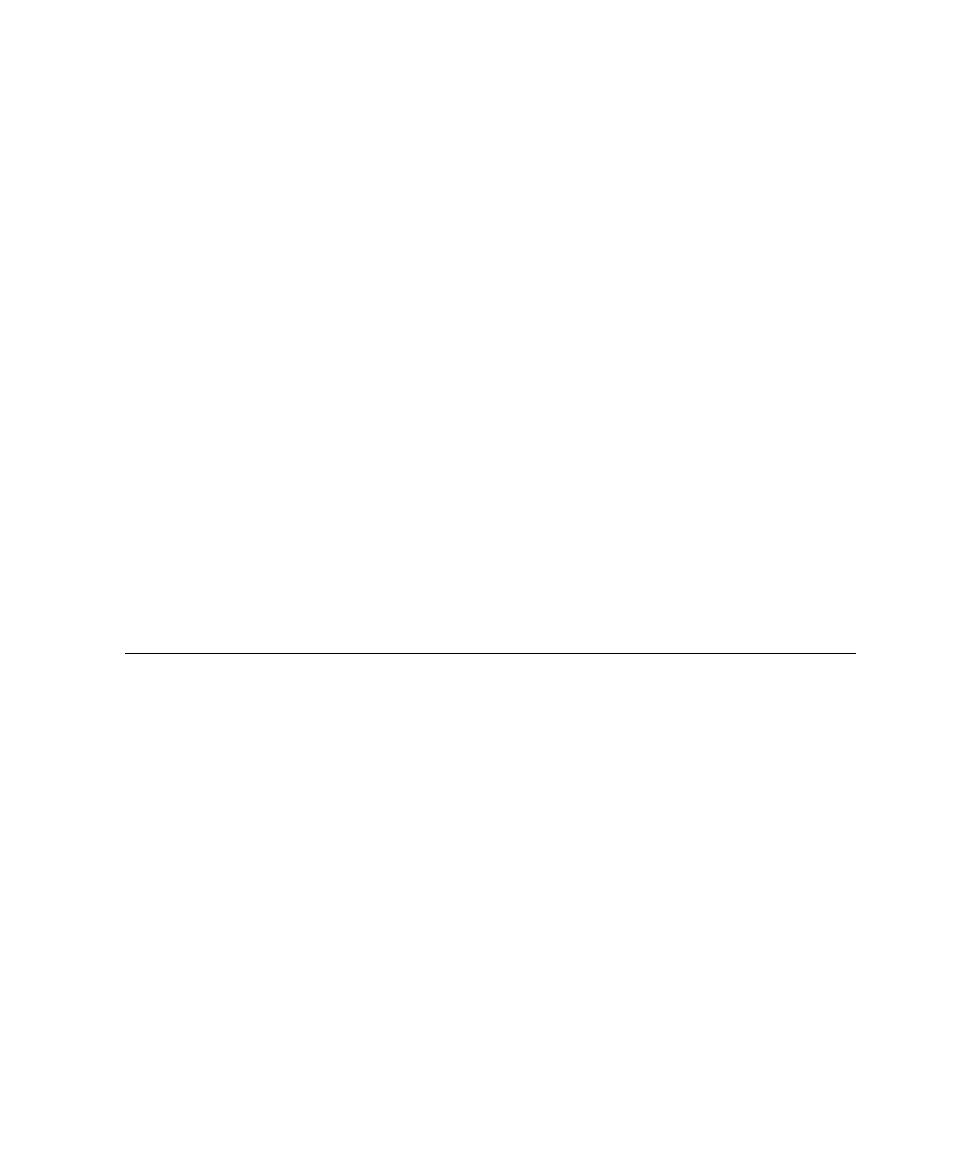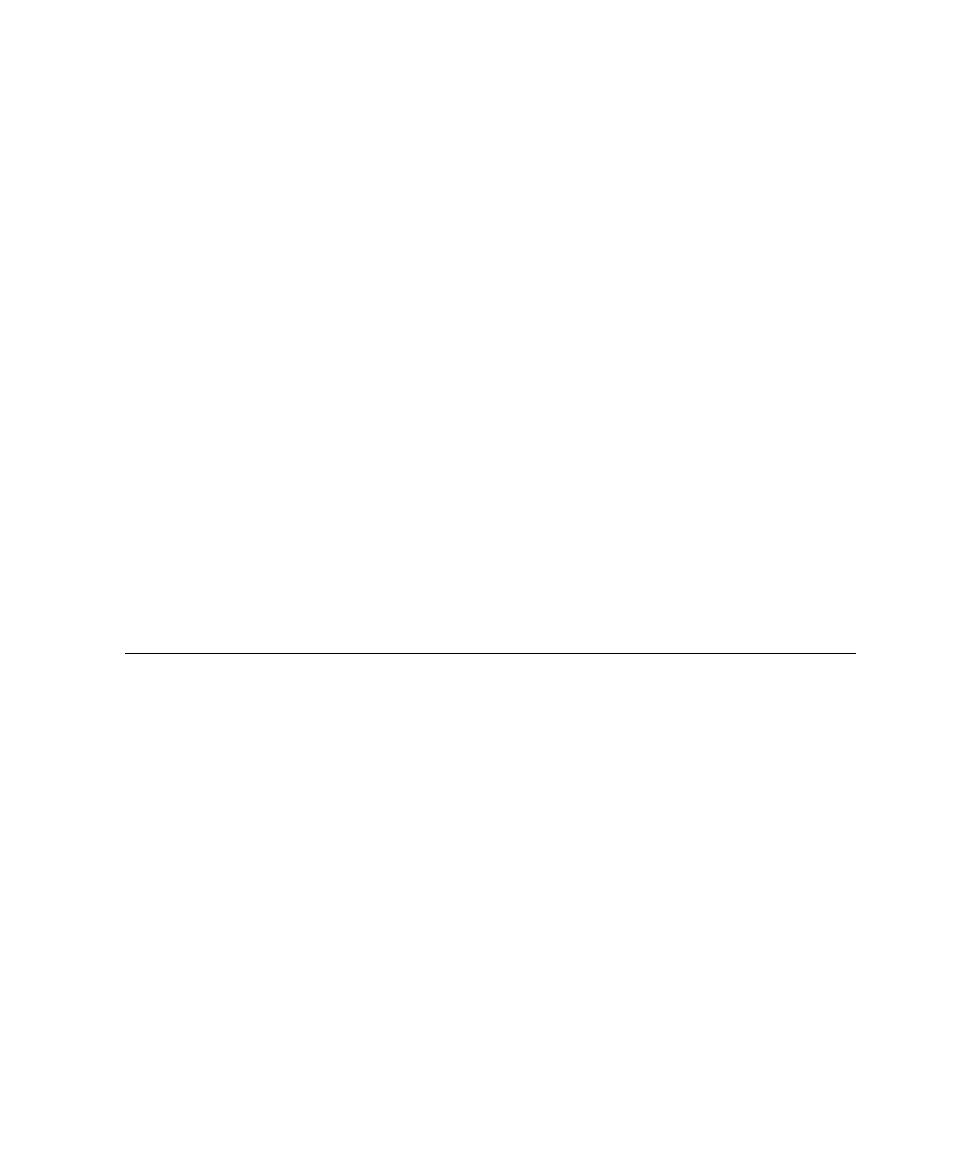
Working with Projects
Graphical User Interface
To remove a Configuration from a Project:
If you choose to remove a Configuration, all custom settings for that Configuration
will be lost.
1. From
the
Project menu, select Configurations.
2. In
the
Configurations dialog box, select the Configuration to be removed.
3. Click
the
Remove button.
4. Click
Yes to confirm the removal of the Configuration
To copy an existing Configuration:
This can be useful if you want several Configurations, with different custom settings,
based on a unique Target Deployment Port.
1. From
the
Project menu, select Configurations.
2. In
the
Configurations dialog box, select an existing Configuration.
3. Click
the
Copy To... button
4. Enter
a
Name for the new Configuration.
5. Click
OK.
Working with Projects
The project is your main work area in Test RealTime, as displayed in the Project
Explorer window.
A project is a tree representation that contains nodes. Projects can contain one or
more sub-projects which are actually links to other projects.
Note Previous versions of the product used Workspaces instead of sub-
projects. Workspaces are automatically converted to sub-projects when loaded
into the current version of the product.
Within the project tree, each node has its own individual Configuration Settings --
inherited from its parent node-- and can be individually executed.
Understanding Projects
A project is a tree representation that contains nodes.
Within the project tree, each node has its own individual Configuration Settings --
inherited from its parent node-- and can be individually executed.
Project Nodes
289