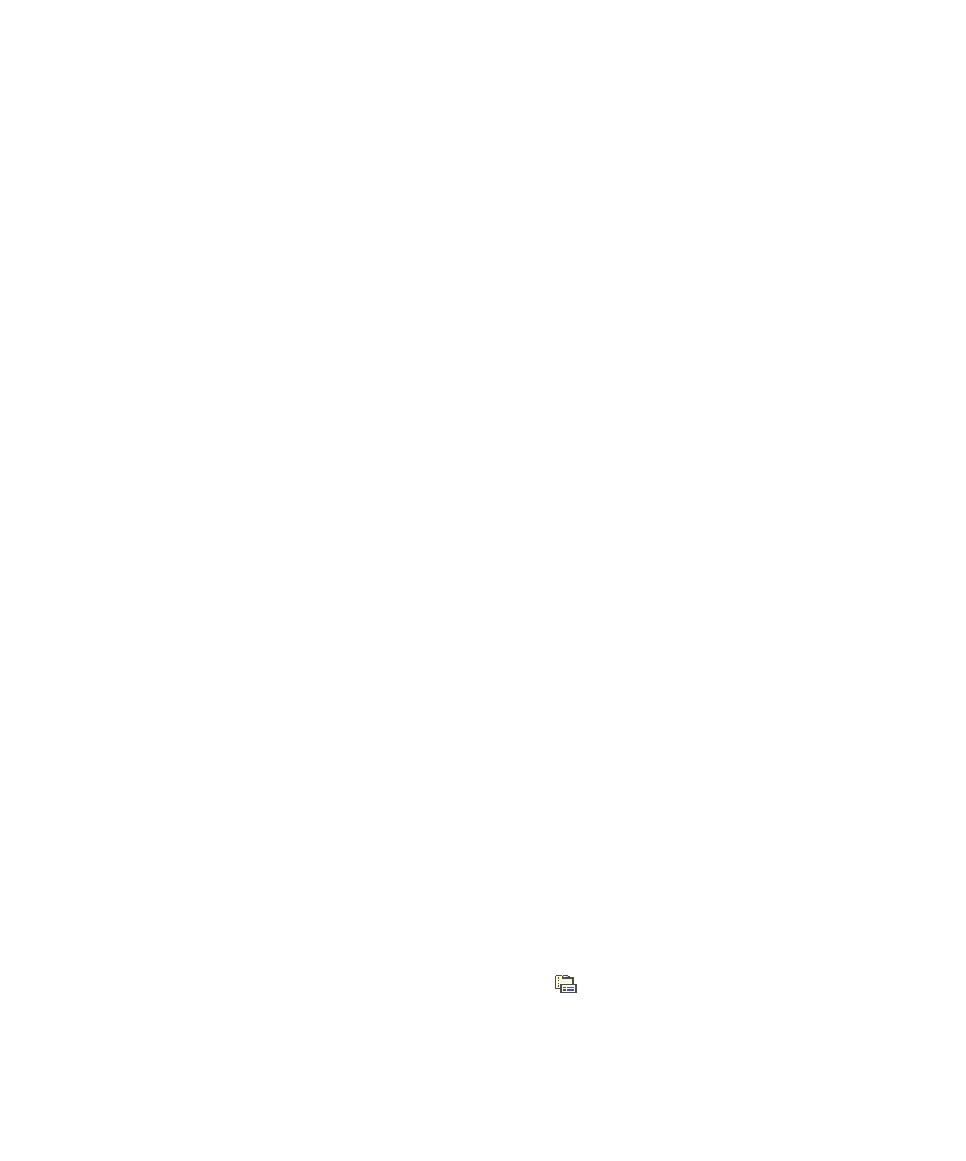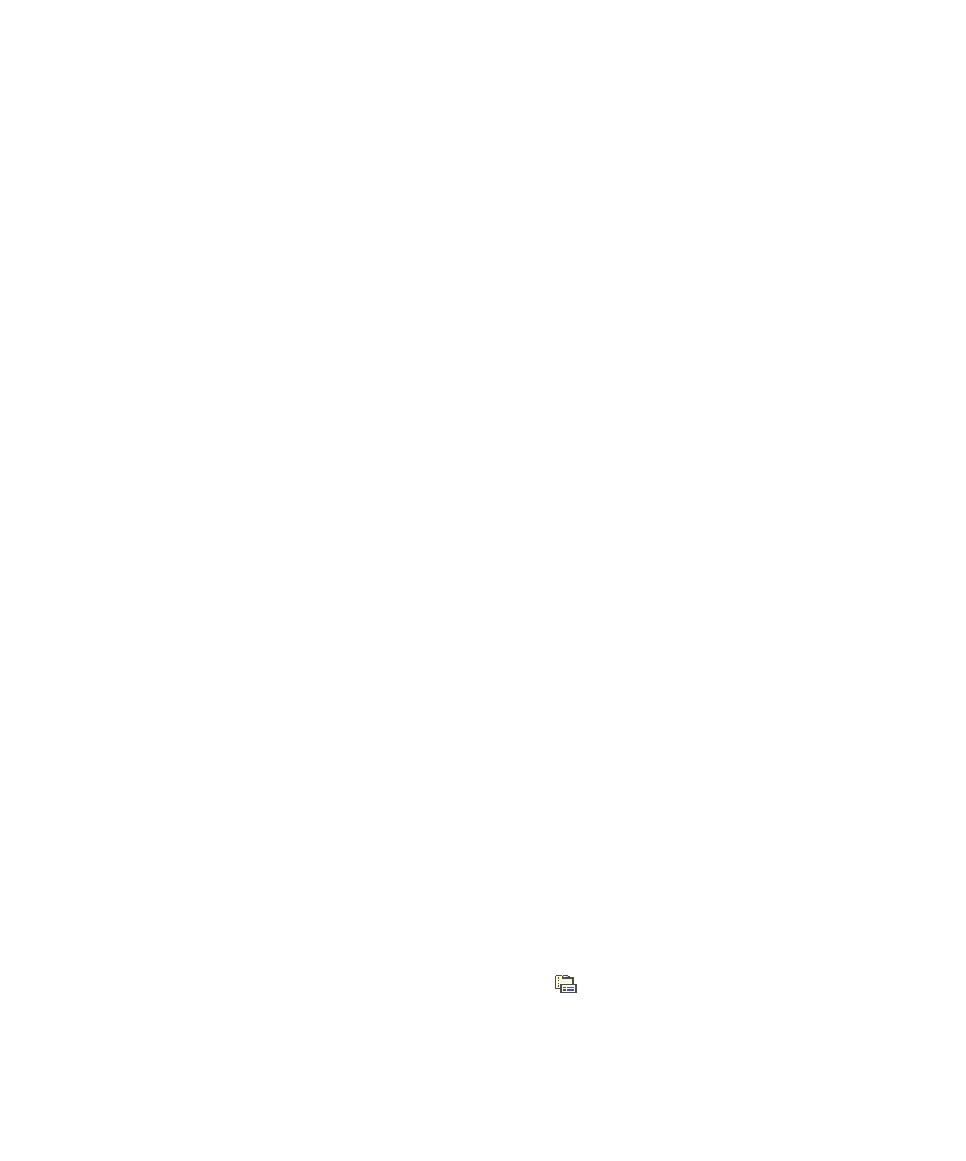
Report Generator Settings
Graphical User Interface
When selected, multiple instances of a virtual tester can all run in the same
process.
·
Trace Buffer Optimization: See Optimizing Execution Traces.
·
Select Time stamp only to generate a normal trace file.
·
Select Block start/end only to generate traces for each scenario beginning and
end, all events, and for error cases.
·
Select Errors only to generate traces only if an error is detected during execution
of the application.
·
Circular buffer: Select this option to activate the Circular Trace Buffer.
·
Trace Buffer size (Kbytes): This box specifies the size - in kilobytes - of the
circular trace buffer. The default setting is 10Kb.
Report Generator Settings
·
Enable initial and expected value display: the way in which the values assigned
to each variable are displayed in the report. See Initial and Expected Values.
·
Sort by time stamp: By default, the report is sorted by test script structure
blocks. Select this option to force the report to follow a fully chronological order.
·
Display using on-the-fly mode: Select this option to monitor Virtual Testers in a
UML sequence diagram during execution of the test. See On the Fly Tracing.
Target Deployment Port for System Testing Settings
·
Item bufferized (No = Text bufferized): This option performs internal
compression of trace data. Select this for hard real-time constraints. If you select
NO, no compression of trace data is performed.
·
Line buffer size (bytes): Specifies the size of the line buffer for both options.
·
Enable on-the-fly trace: This option enables on-the-fly tracing at Target
Deployment Port level.
·
On-the-fly trace buffer size (bytes): This specifies the size of the trace buffer for
on-the-fly tracing. By default the buffer size is 4096 bytes.
·
Timeout for INTERRECV (seconds): This specifies the timeout associated to
inter-tester communications.
To edit the System Testing settings for a node:
1. In
the
Project Explorer, click the Settings
button.
2.
Select a node in the Project Explorer pane.
3.
In the Configuration Settings list, expand System Testing.
287