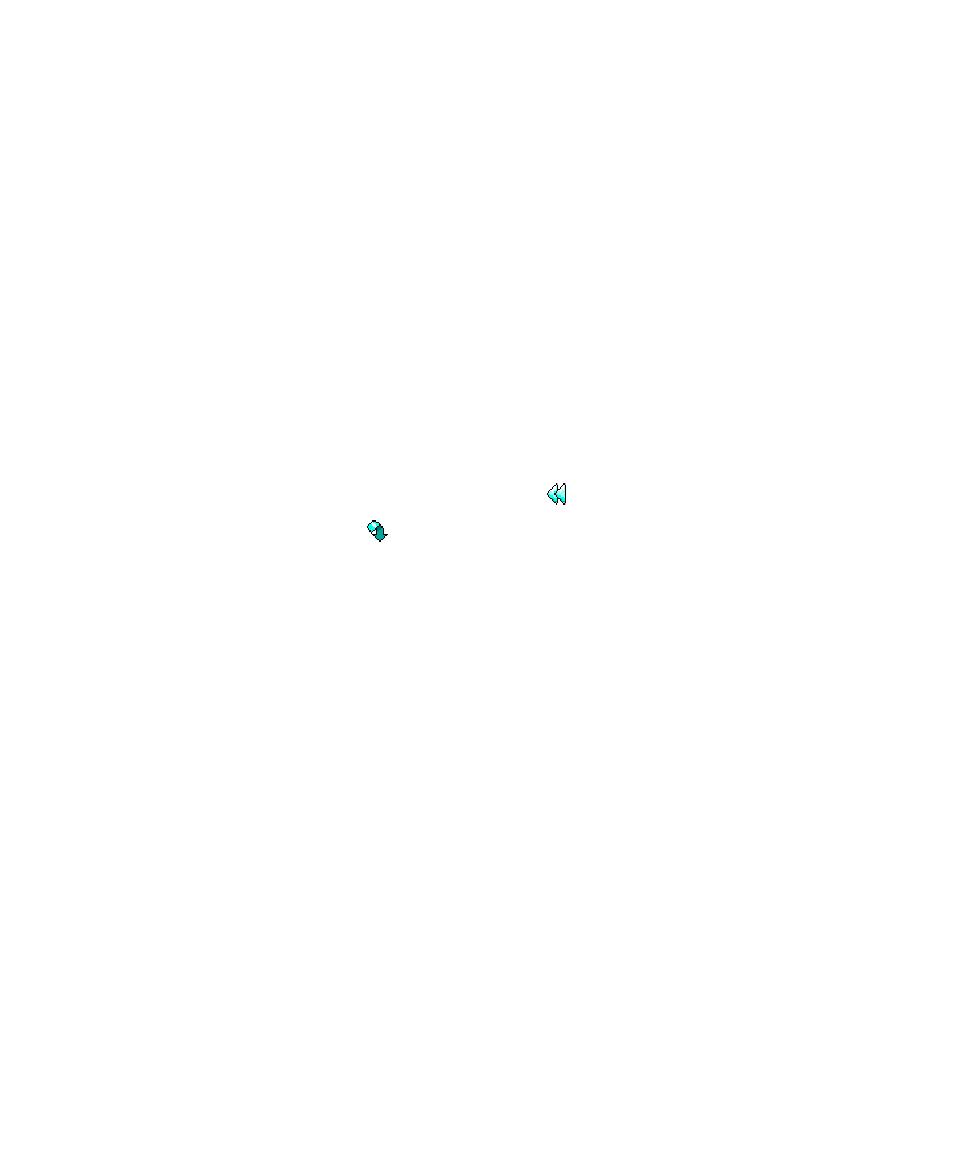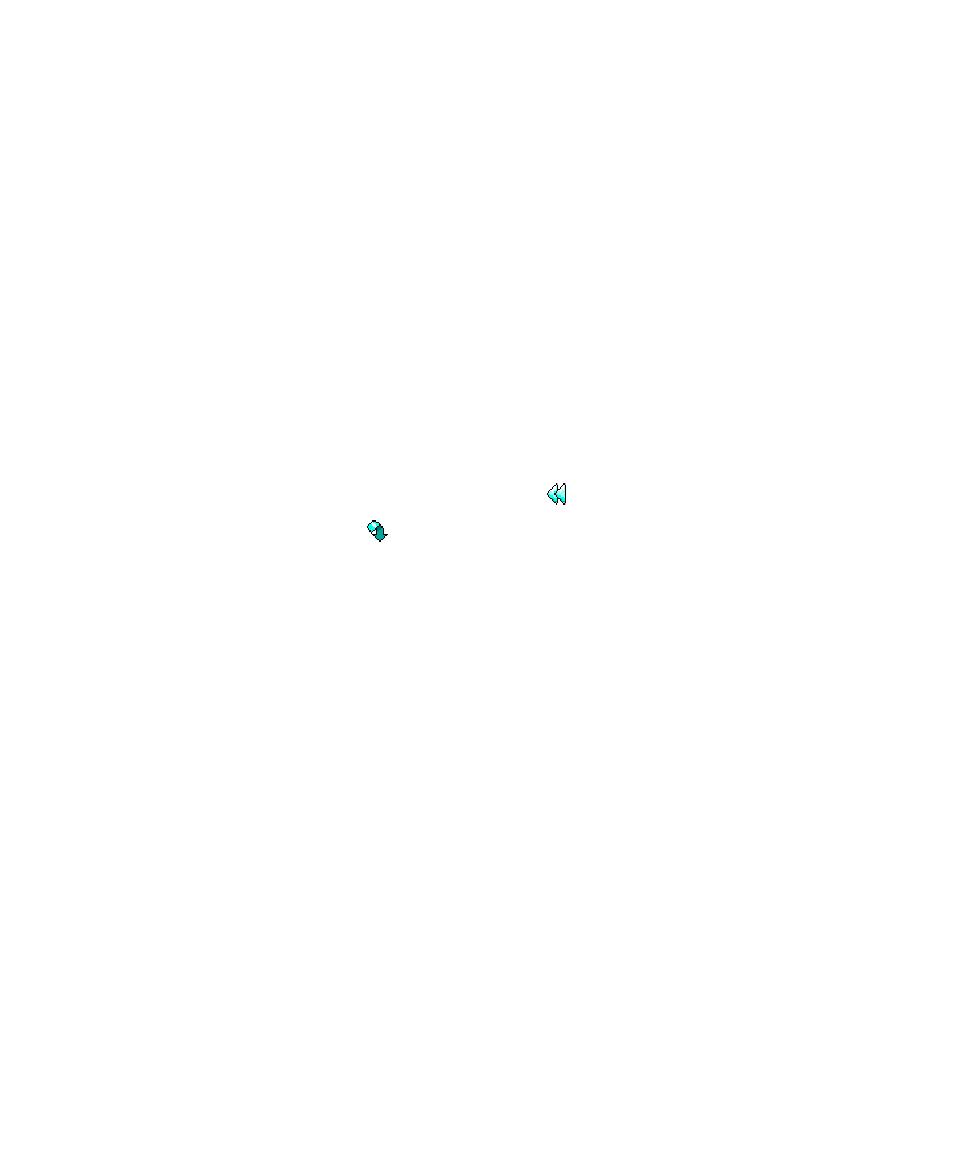
Output Window Actions
Test RealTime - User Guide
The Start Page is the central location of the application. From here, you can create a
new project, start a new activity and navigate through existing project reports.
The Start Page contains the following sections:
·
Welcome: General information for first-time users of the product.
·
Get Started: This section lists your recent projects as well as a series le projects
provided with Test RealTime.
·
Activities: This section displays a series of new activities. Click a new activity to
launch the corresponding activity wizard. A project must be open before you
can select a new activity.
·
Examples: A set of sample projects for tutorial or demonstration purposes. You
can use these projects to get familiar with the product.
·
Support: Links to Customer Support and online documentation.
To reset the recent files list:
1.
Select the Start page and click the Reset button in the toolbar.
2. Click
the
Reload
button the reload the Start page.
Output Window
The Output Window displays messages issued by product components or custom
features.
The first tab, labelled Build, is the standard output for messages and errors. Other
tabs are specific to the built-in features of the product or any user defined tool that
you may have added.
To switch from one console window to another, click the corresponding tab. When
any of the Output Window tabs receives a message, that tab is automatically
activated.
When a console message contains a filename, double-click the line to open the file in
the Text Editor. Similarly when a test report appears in the Output Window, double-
click the line to view the report.
Output Window Actions
Right-click the Output Window to bring up a pop-up menu with the following
options:
·
Edit Selected File: Opens the editor with the currently selected filename.
·
Copy: Copies the selection to the clipboard.
·
Clear Window: Clears the contents of the Output Window.
236