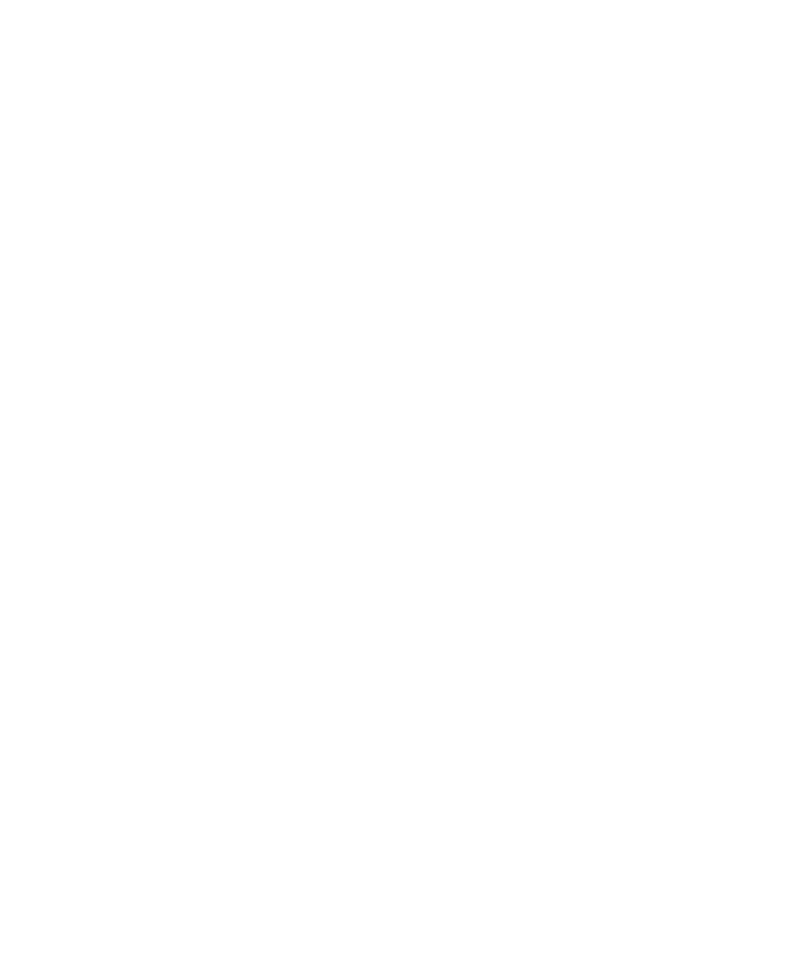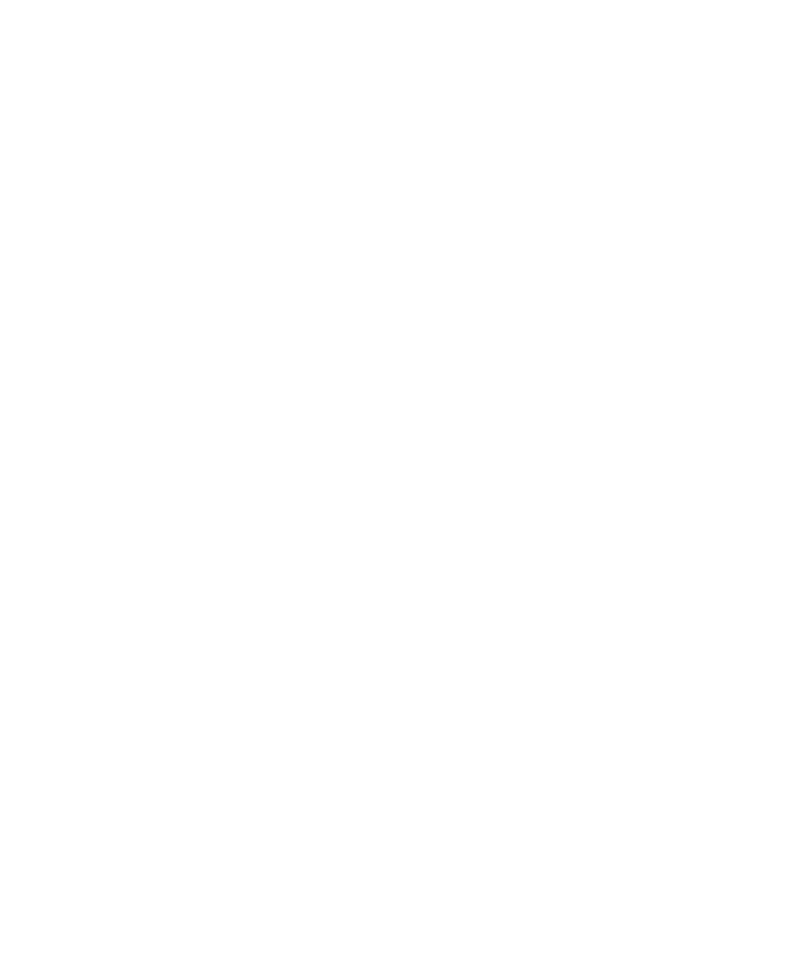
Stand-Alone Instrumentor
Instrumenting Visual Basic Source Code
3-11
3. Click OK.
After you import the coverage dictionary, TestFactory can calculate code coverage
metrics for the scripts that you generate and run.
Specifying the Source File Directory for Browsing Coverage Data
If you import a coverage dictionary so that you can view coverage details in the
Coverage Browser, you must specify the directory for the instrumented source files
for the project.
To specify the instrumented source files path:
1. Click Tools > Instrument.
2. In the Source file directory box, enter the source file directory.
3. Click OK.
Using the Stand-Alone Instrumentor to Instrument Visual Basic
Source Code Files
If you have access to the Visual Basic source files for the AUT, you can instrument
them at build time using the TestFactory stand-alone instrumentor. Every developer
and tester who installs the new build can use TestFactory to get code coverage data
without having to instrument the source files. The TestFactory stand-alone
instrumentor is intended for use in a makefile.
To instrument the AUT outside of the main TestFactory program, type the
following command in the makefile:
sqa7sci ...\<AUT name>.vbp
where
...
\<AUT name>
is the full path of the project.
To instrument a secondary Visual Basic application that the AUT calls, add the full
path of its .vbp file to the command-line argument, as shown in the following
example:
sqa7sci ...\<Main AUT name>.vbp <Secondary app name>.vbp
TestFactory creates just one coverage dictionary, regardless of whether you
instrument just the main project file for the AUT or instrument multiple files.
After you instrument the AUT, you can proceed to the next task --mapping
the AUT.