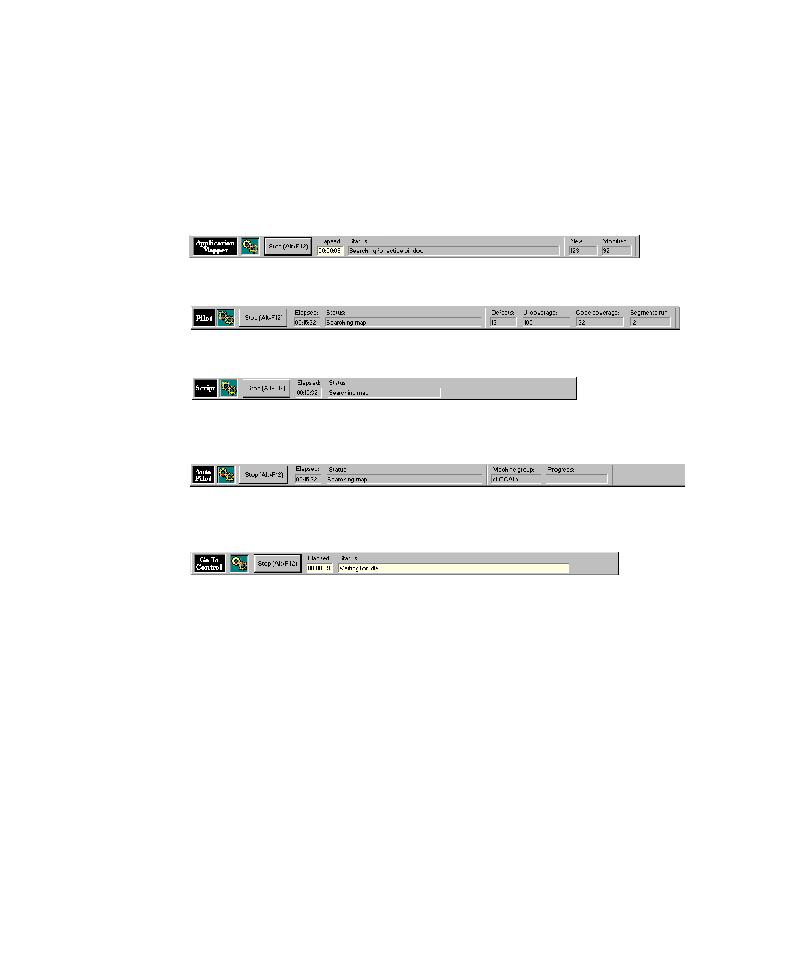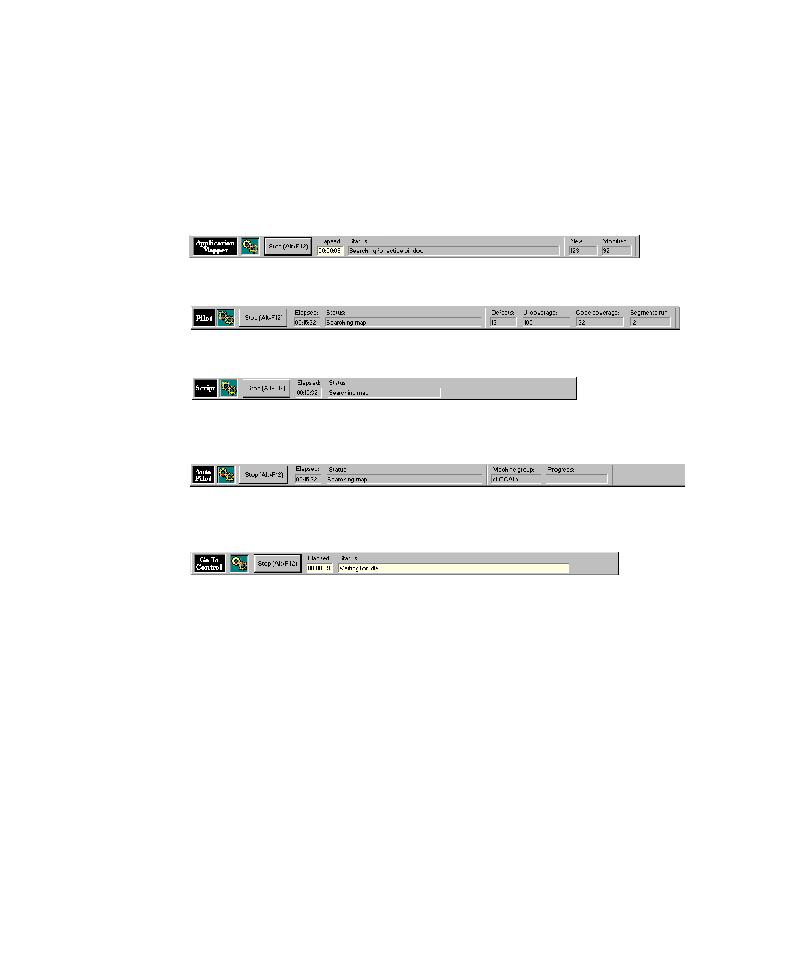
Progress Bars
The TestFactory Interface
2-18
Progress Bars
TestFactory has five progress bars, each of which opens at the bottom of the screen
after TestFactory begins a specific task. The progress bars display status information
about the process underway. Each contains a Stop button that you can use to stop the
active process.
The Application Mapper progress bar opens after you start mapping the AUT.
The Pilot progress bar opens after you start a Pilot run.
The Script progress bar opens after you start a script or Test Suite run.
The AutoPilot progress bar opens after you start the AutoPilot to run multiple
scripts, Test Suites, and Pilots.
The Go To Control progress bar opens after you right-click a UI object and select
Go To "Control" in AUT on the shortcut menu.
The Status Bar
The status bar at the bottom of the TestFactory window displays information about
the activity in progress, the current object of focus, and the name of the user who is
logged on. To toggle the status bar display, click View >
Status Bar.