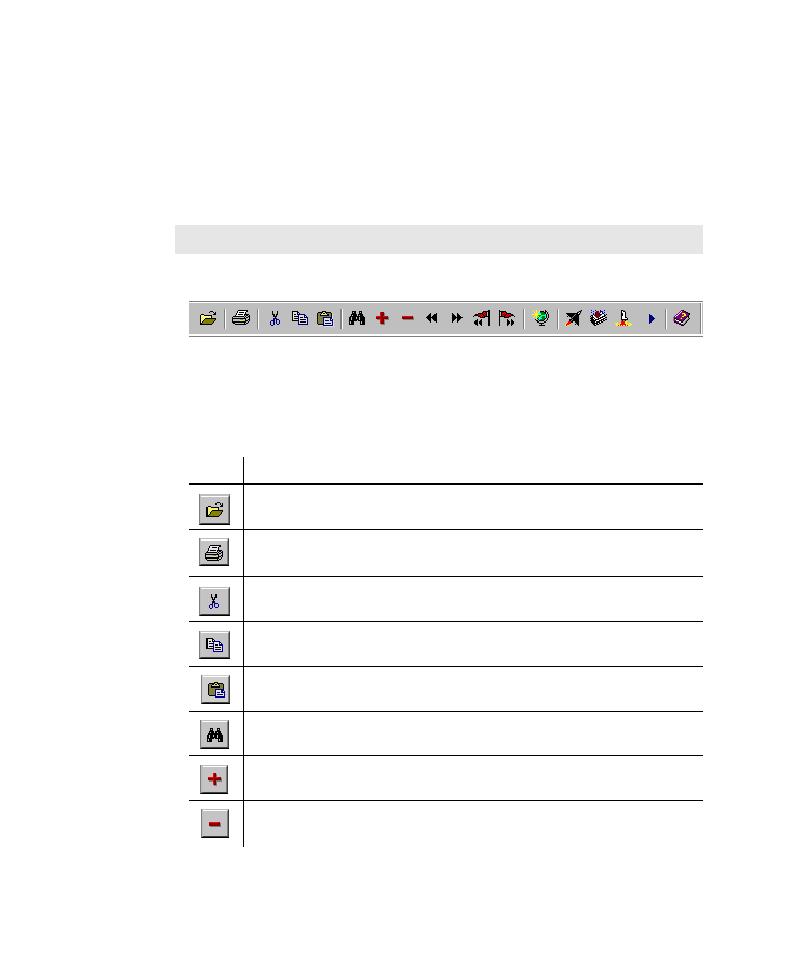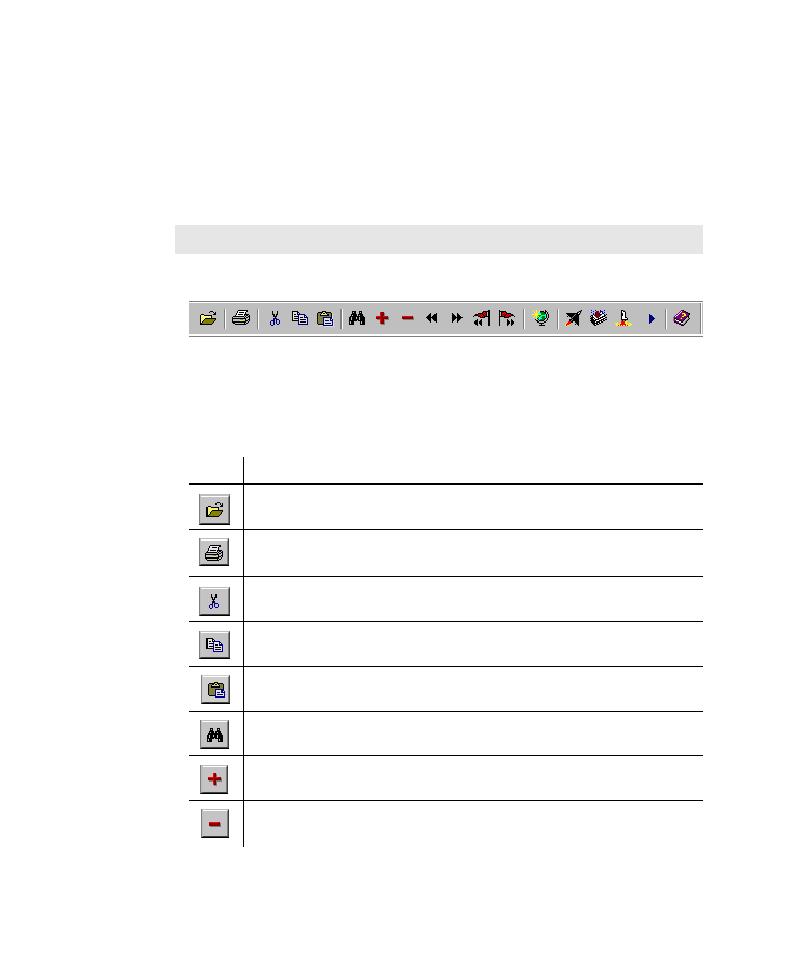
TestFactory Toolbars
The TestFactory Interface
2-10
TestFactory Toolbars
The TestFactory window has seven separate toolbars. This section describes each
toolbar.
To toggle the display of a toolbar:
þ
Click View, point to Toolbars, and then click the toolbar name.
The Standard Toolbar
The Standard toolbar is displayed under the menu bar. A Standard toolbar button
is available only after you select an appropriate object in the TestFactory window.
For example, Play Back Script is available only after you select a script object in the
application map.
Use the Standard toolbar buttons to do the following:
NOTE: The Insert toolbar is always visible; you cannot toggle its display.
Click
To
Close the open project and open a different project.
Print the properties of a selected object in the application map or print
information displayed in the right pane.
Remove a selected object from the application map.
Copy the selected object in the application map.
Paste a copied object to a selected location in the application map.
Find objects in the application map.
Fully expand the branch under the object selected in the application map.
Fully collapse the branch under the object selected in the
application map.