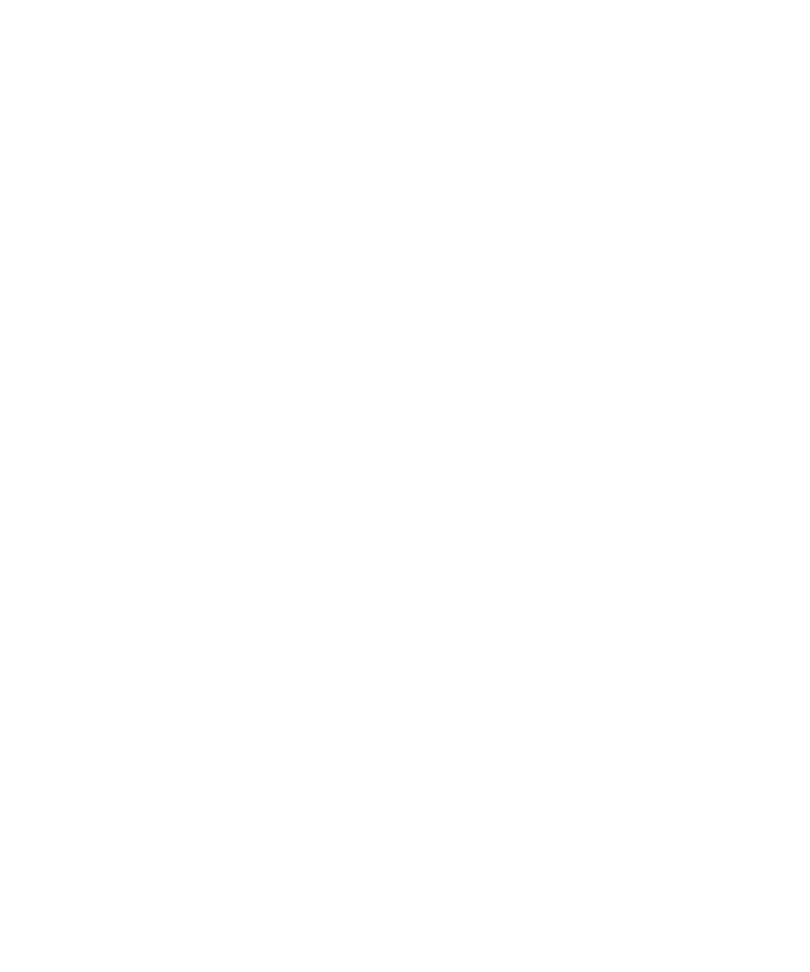
Running Scripts to Check for Memory Errors
3. If the Pilot run generated defect scripts, view their logs until you find one or two
then tracking down and fixing the first occurrence of a memory error should reduce
the number of redundant defect scripts generated.
defect scripts for relatively small functional areas of the AUT, it could indicate that
you started checking for memory errors too early in the development cycle.
Consider waiting until the AUT is further developed before you check for
memory errors.
existing scripts from TestFactory to check for memory errors.
1. Click Tools > Options.
2. Under Memory error detection on the General tab, select the Detect memory
4. After the AUT is set up, click OK.
5. In the application map, right-click the script that you want to run for memory-
information about running Test Suites, see Chapter 6, Developing and Running a
Test Suite.