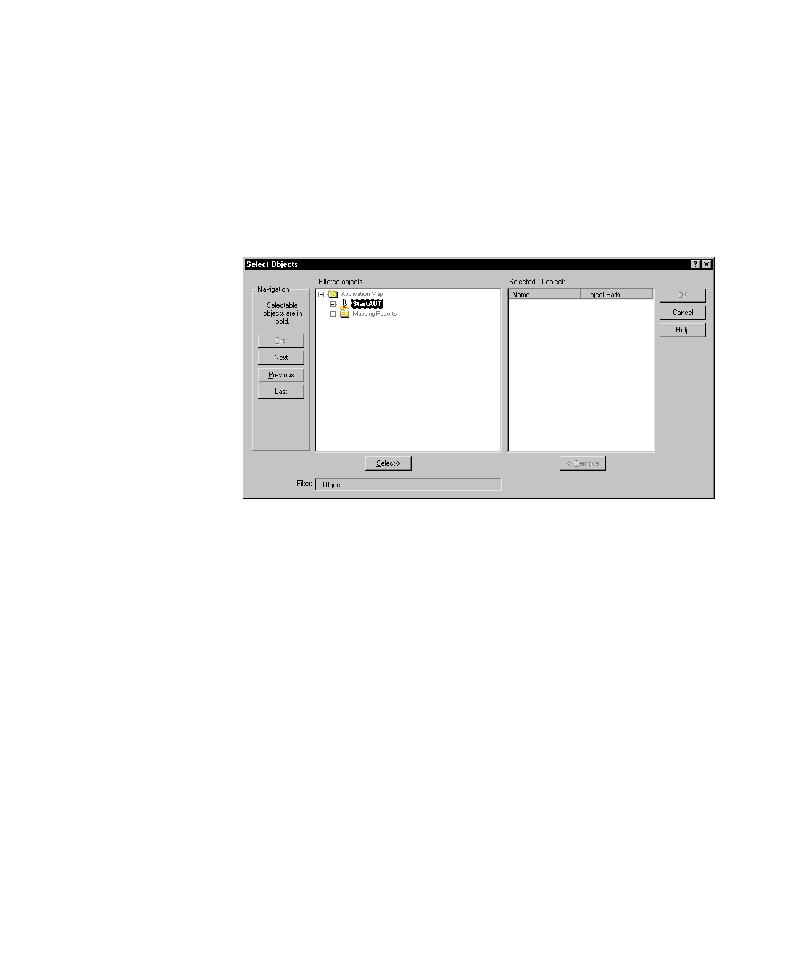
Mapping a Changed Region
1. Click Tools > Application Mapper.
2. In steps 1 and 2 of the wizard, click Next.
3. To select the starting object for mapping, click Browse in step 3.
6. Click OK.
7. To start mapping, click Finish.
for that control persists in the application map until you remove it. The Summary
Report lists controls that were mapped in previous builds, but were not encountered
in the last mapping session. After you map a new build of the AUT, check the
Summary Report for missing objects.
interface, you must delete the UI object mapped for it in the application map. If you
run a Pilot to test the affected area of the AUT, the Pilot "expects to see" the mapped
control. If the application map still contains a UI object for the missing control, the