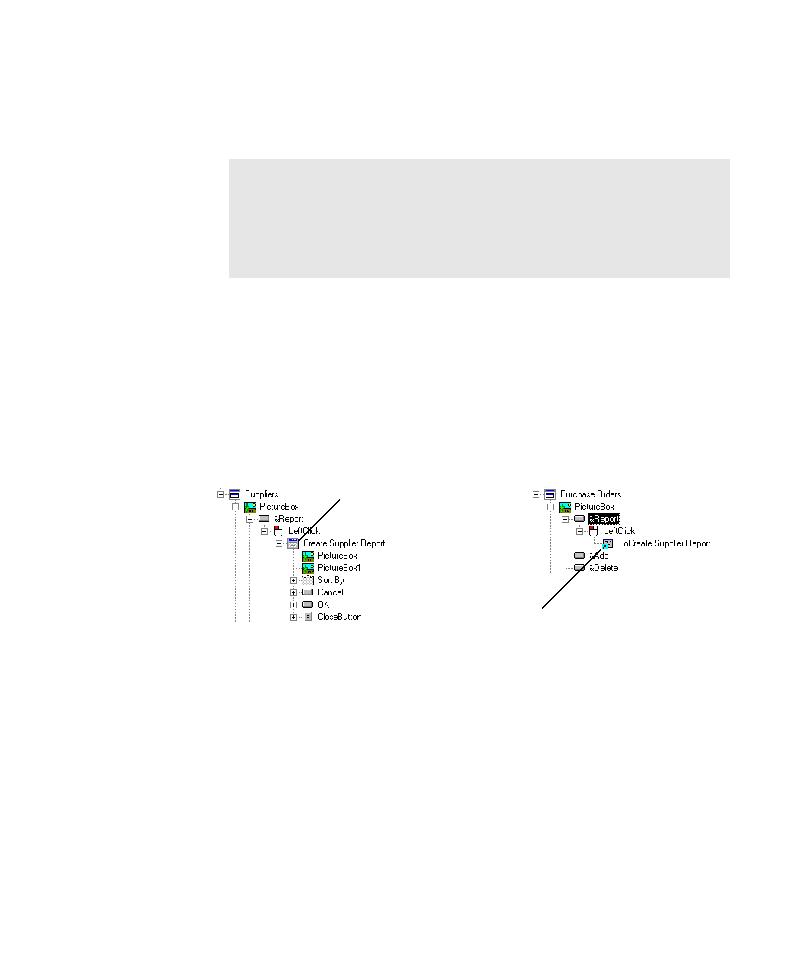
Splitting Window Objects
remapping, click I will map later.
unique windows.
application. The Suppliers and Purchase Order windows in Classics both contain a
Report button, each of which leads to a dialog box used to create a report. Although
the dialog boxes are very similar, they are different windows.
maps the first Report dialog it encounters as the Create Supplier Report window
object, and it maps the second Report dialog box as a shortcut that points to the
Create Supplier Report window object. To properly test the Create Purchase Orders
Report dialog box, you must split the windows and then remap the area that
contained the shortcut.
depth. The correct starting object you use for mapping later depends on
whether you make additional changes that also require remapping, such as
splitting windows or redirecting a shortcut. For important information about
selecting the correct starting object for mapping, see the topic Merge two states
of a dynamic window in TestFactory Help.