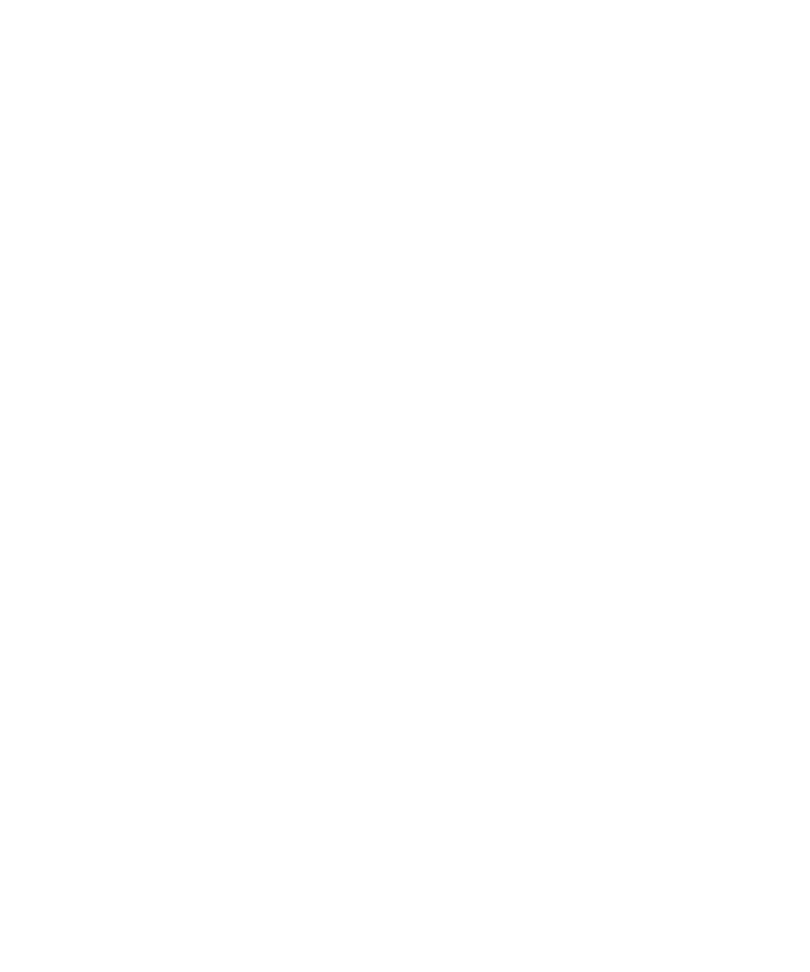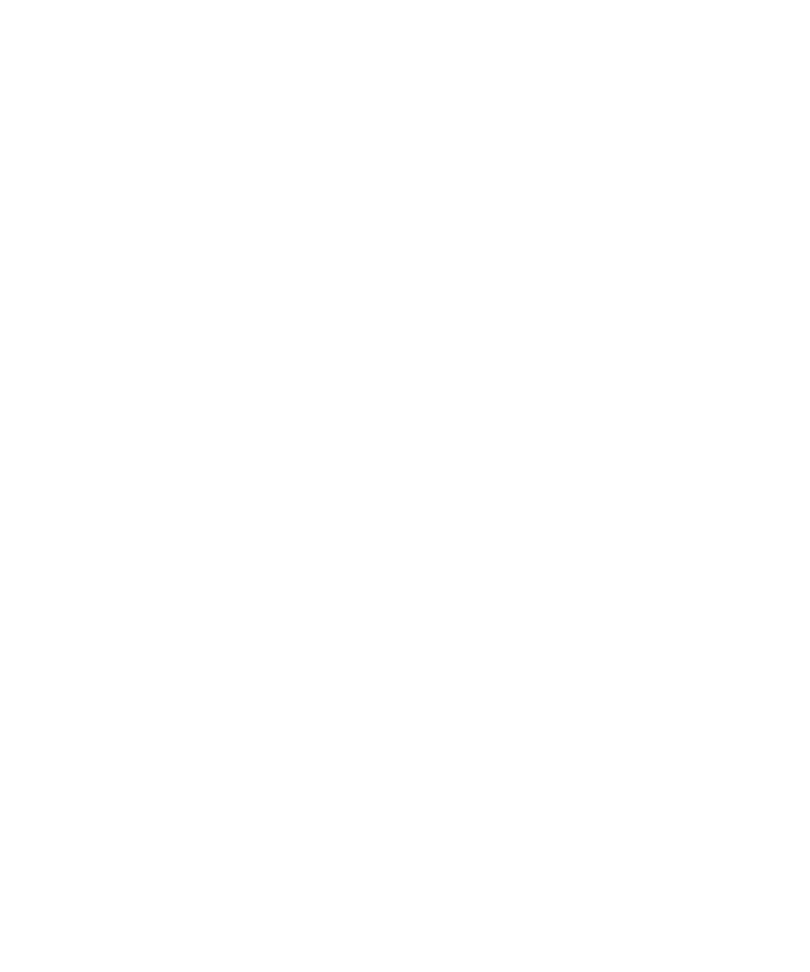
Action or Input for a Region Object
Developing and Working with the Application Map
4-50
To change the size of the region object tracker, do one of the following:
þ
Drag the tracker handles.
þ
Use the expand and shrink buttons on the Image toolbar.
þ
Press
CTRL
and then click the arrow keys on your keyboard.
To move the tracker, do one of the following:
þ
Drag the tracker to a different location in the Image view.
þ
Use the arrow keys on your keyboard.
For more information about changing the size and location of the region object, see
the topic Defining undetected controls in TestFactory Help.
Setting the Action or Input for a Region Object
After you create a region object, you must make sure that TestFactory correctly
exercises the control it represents. If the control requires a specific action or actions,
you can specify these by modifying the UI object properties for the region object.If
the control accepts text or requires a specific text string as input, you can select a data
entry style for the region object.
To specify the correct way to exercise a region object using the UI object properties:
1. In the application map, click the region object.
2. If you created the region object for a control that requires a specific action:
a. In the Properties view, expand the Application Mapper group.
b. Double-click the Value field for the correct action (such as
DoLeftDoubleClick), and then click Yes.
You can use region objects to supply input for controls that TestFactory does not
fully map. For example, if you create region objects for the cells in a grid control
and specify input for the region objects, you can run Pilots that test the control.
3. If you created the region object for an input control, you can assign it a style and,
if necessary, specify a required string case to pass to the control. If you assign a
style, select one that has an entry data composition that best matches the mix of
entry data you want to apply to the control during Pilot runs. For information
about how to assign a style, see Specifying a Required String Case for Mapping on
page 4-42.
4. If you created the region object for a control that leads to an unmapped part of
the AUT, then remap the area of the AUT that contains the control.