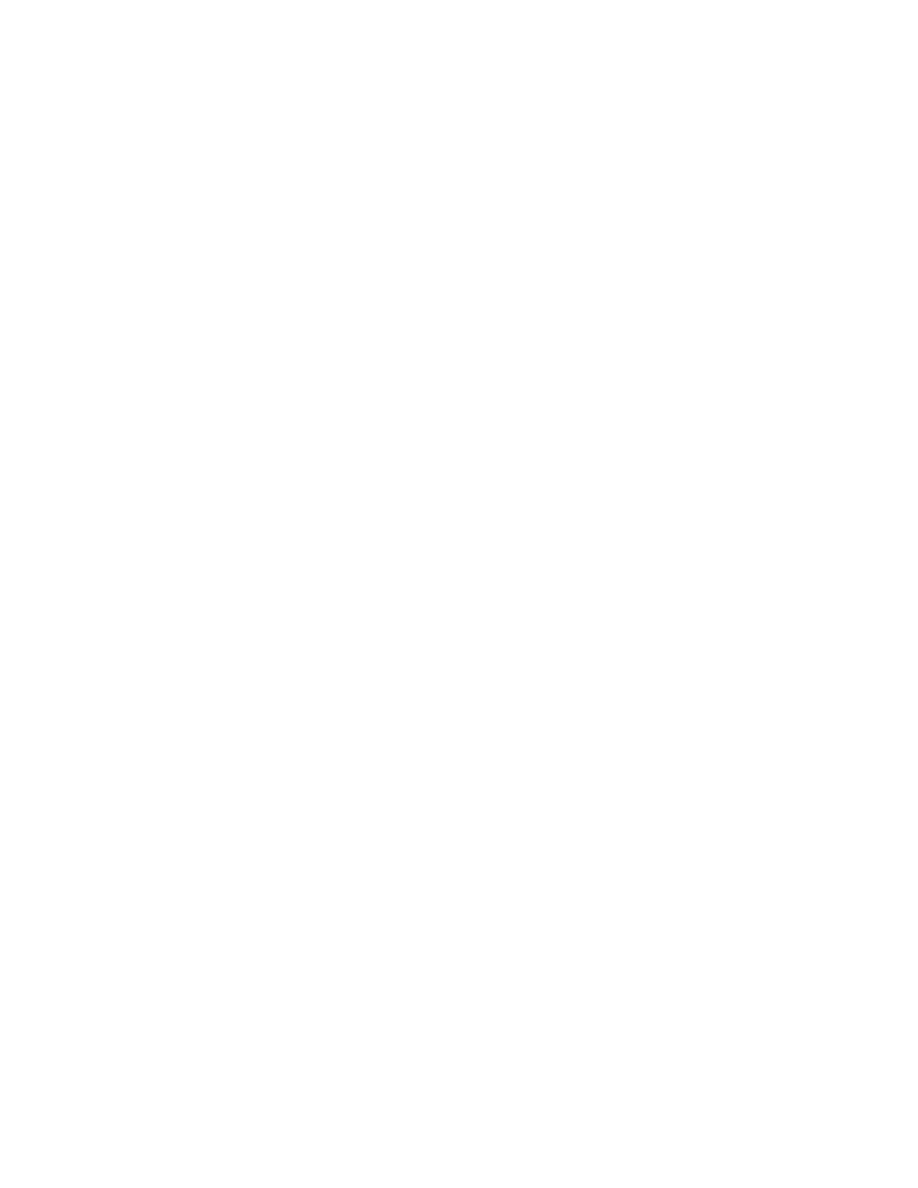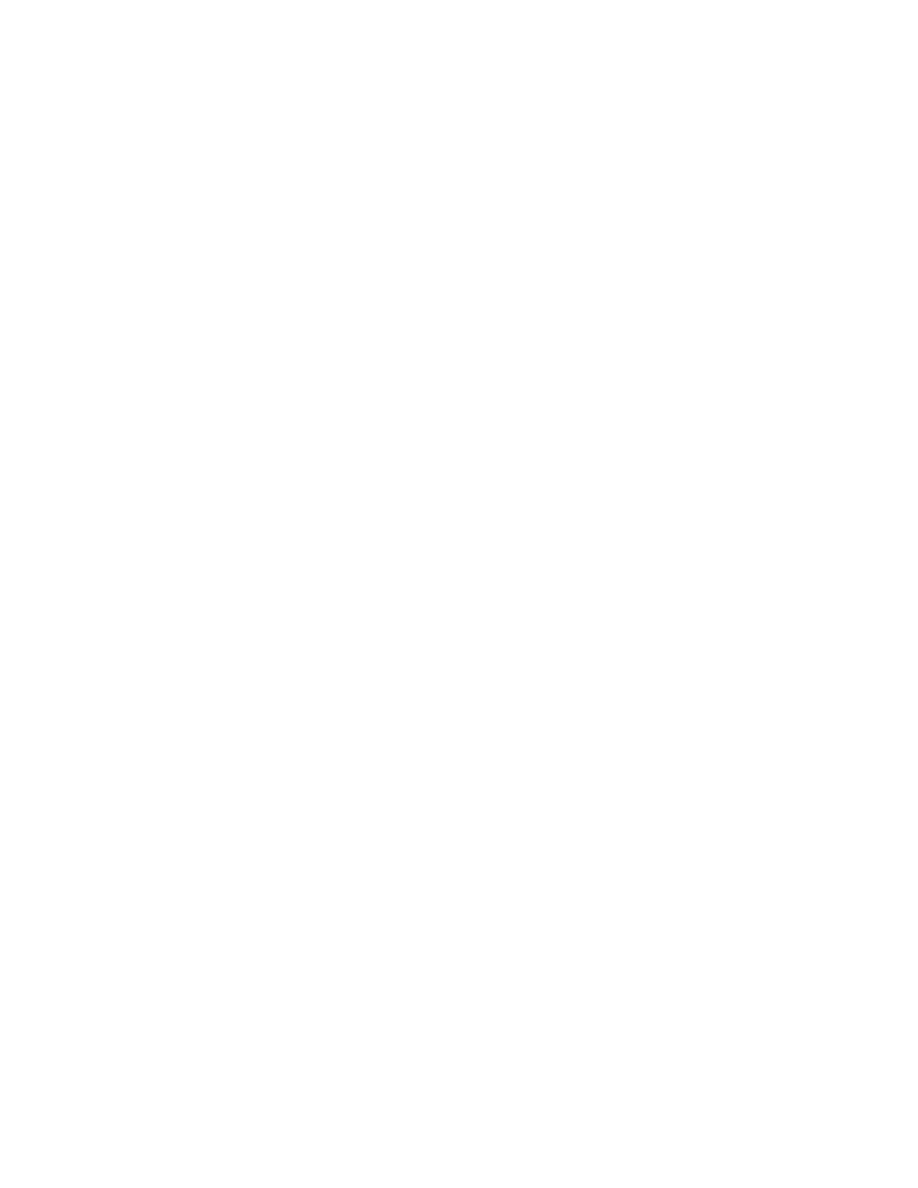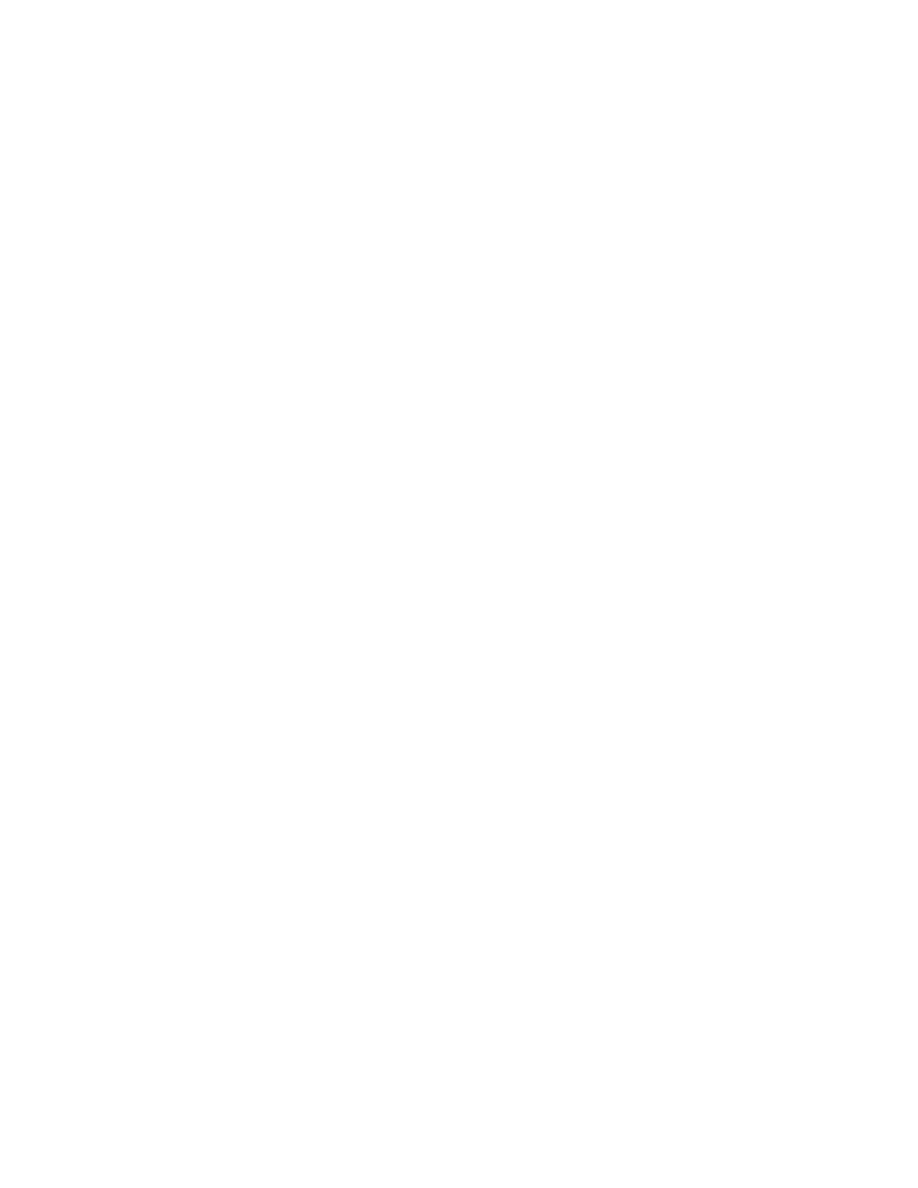
View the use case diagram
Working with a Use Case Diagram
71
3
Rational Rose lets you work with models moved or copied among workspaces. To
do this, you need to configure Rose:
a
From the Rose menu bar, click File > Edit Path Map.
The
Virtual Path Map
window appears.
b
In the Virtual Symbol to Actual Path Mapping list, look for
$CURDIR
. If you see this
symbol, close the
Virtual Path Map
c
In the Symbol box, type
CURDIR
.
d
In the Actual Path box, type
&
.
e
Click Add.
f
Click Close.
4
From the Rose menu bar, click File > Open and go to
C:\Classics\Projects\Webshop\Rose
.
5
Click
ClassicsCD_WinDNA
.mdl, then click Open.
6
Rose prompts you to load subunits. Click Yes.
Rose displays a hierarchical tree browser in the upper-left pane (the Rose
browser). In the right pane (the
diagram
window), it displays the logical view of
the architecture showing how the top-level packages in the system interact. If
necessary, maximize the
diagram
window.
Exercise: View the use case diagram.
1
In the Rose browser, go to Use Case View > cdshop > Main, and double-click Main to
display the use case diagram (see Figure 20). If necessary, maximize the
diagram
window within Rose.