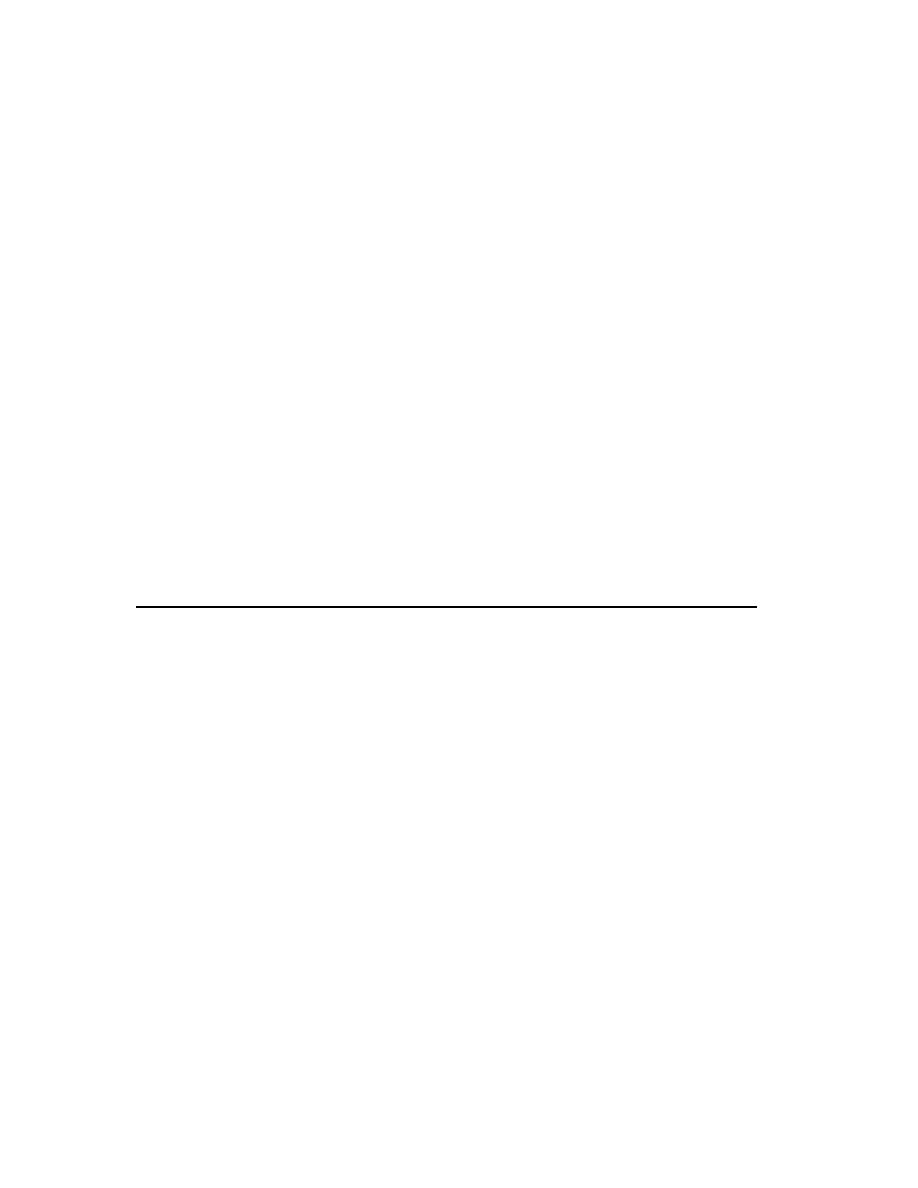
Exploring a Workflow
of individuals on a project team. One person can act in the capacity of several
roles over the course of a project. Conversely, many people can act in the
capacity of a single role in a project. Roles are responsible for creating artifacts.
goal. A workflow diagram serves as a high-level map for a set of related activities.
The arrows between activities represent the typical, though not required, flow
of work between activities.
ordered steps, like a recipe, for creating an artifact.
In RUP, the artifacts produced in one activity are often used as input into other
activities. An artifact can be small or large, simple or complex, formal or
informal. Examples of artifacts are: a test plan, a vision document, a model of a
system's architecture, a script that automates builds, or application code.
it for a quick summary of the Rational Unified Process.
use RUP guidelines to work on refining the online store application, ClassicsCD.com.
workflow diagram, as shown in Figure 9.
resulting artifacts, and the activities that make up this part of the overall
workflow. For more information about any of these elements, click that area of the
diagram.
Refine the System Definition