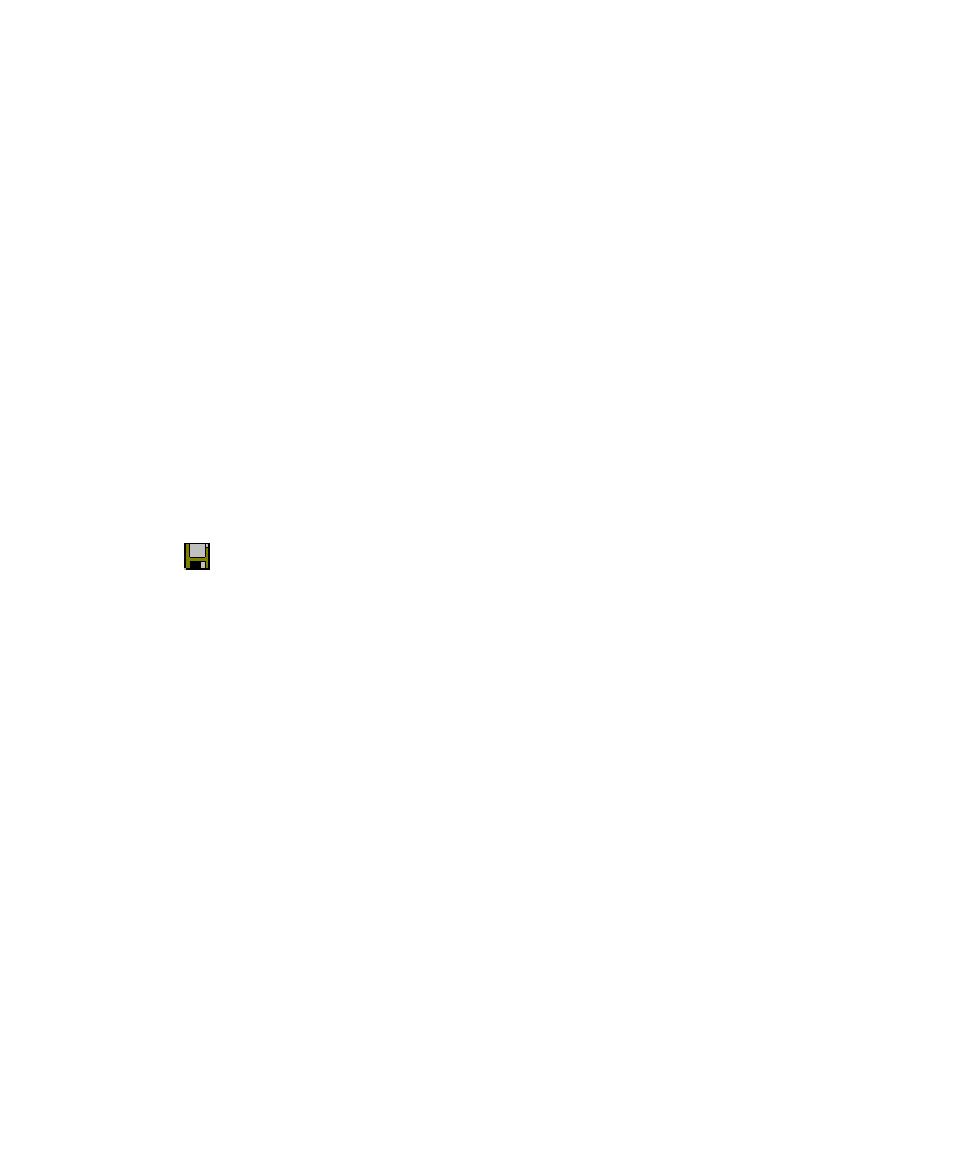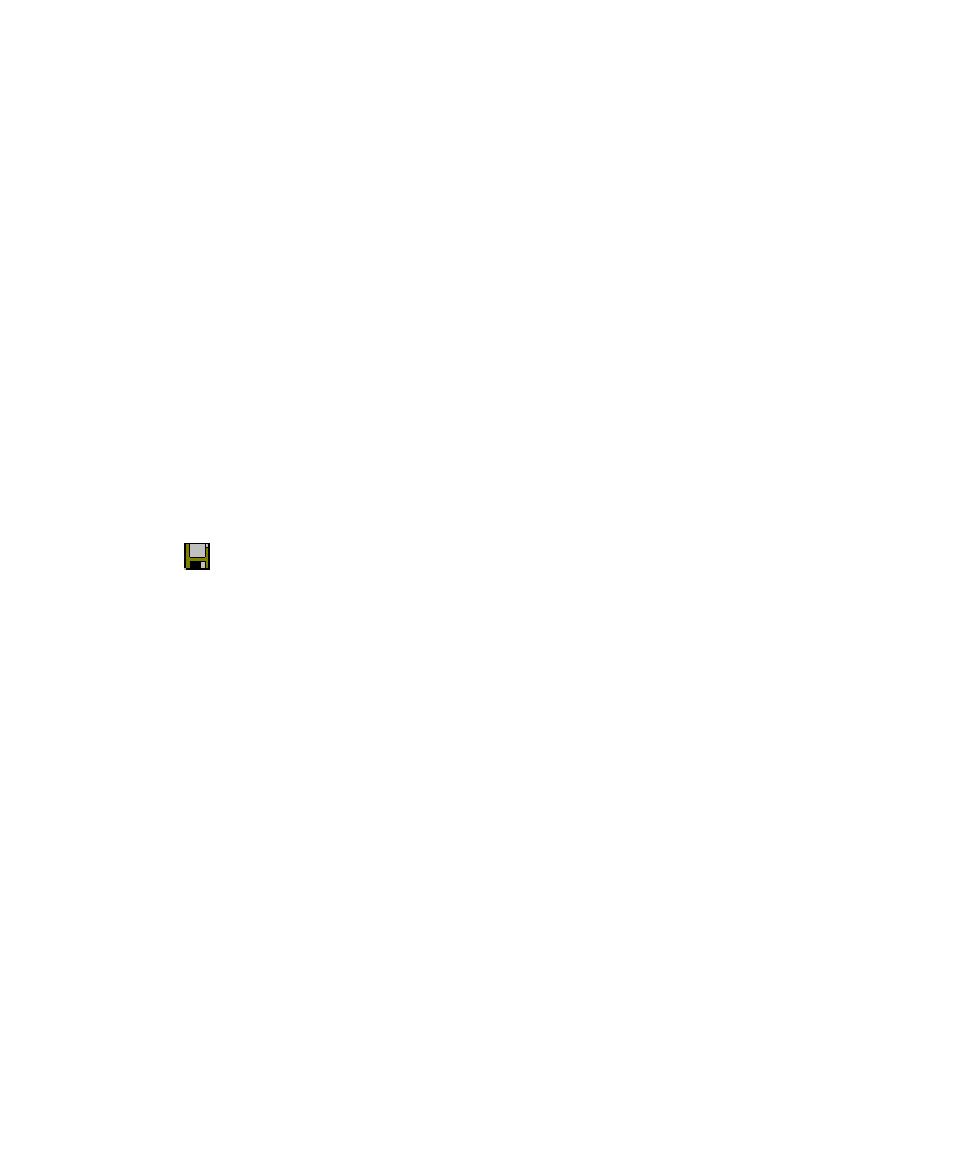
Using Filters to Open SQA Basic Files
Customizing SQABasic Scripts
3-17
To edit an existing project-wide header file:
1. Click File
>
Open
>
SQABasic File.
2. In Files of type, select Header Files (*.sbh).
3. Click the file to edit and click Open.
Adding Declarations to the Global Header File
For your convenience, Robot provides a blank header file called Global.sbh.
Global.sbh is a project-wide header file stored in SQABas32 in the project. You can
add declarations to this global header file and/or create your own.
To open Global.sbh:
1. Click File > Open > SQABasic File.
2. Set the file type to Header Files (*.sbh).
3. Select global.sbh and click Open.
Using SQABasic Header Files
After you finish adding global declarations to an SQABasic header file, save the file
before you compile a script or library file that references the header file. Save the
header file by clicking the Save toolbar button.
You do not compile SQABasic header files.
Using Filters to Open SQA Basic Files
You can add filters to the registry to affect the files displayed in the Open dialog box.
To do this:
1. Run the
Regedit
command to open the Registry Editor.
2. Add the SQA Basic Filter setting to the
HKEY_CURRENT_USER\Software\Rational Software\Rational
Test\8\Robot\Robot section, using the following syntax:
Use the following syntax to add a filter to the registry:
Filter1 Description:filter1 pattern1; filter1 pattern2; etc.|Filter2
Description:filter2 pattern1; filter2 pattern2; etc.| etc.
For example:
SBL source files (*.sbl, *.sbh):*.sbl; *.sbh| text files
(*.txt):*.txt