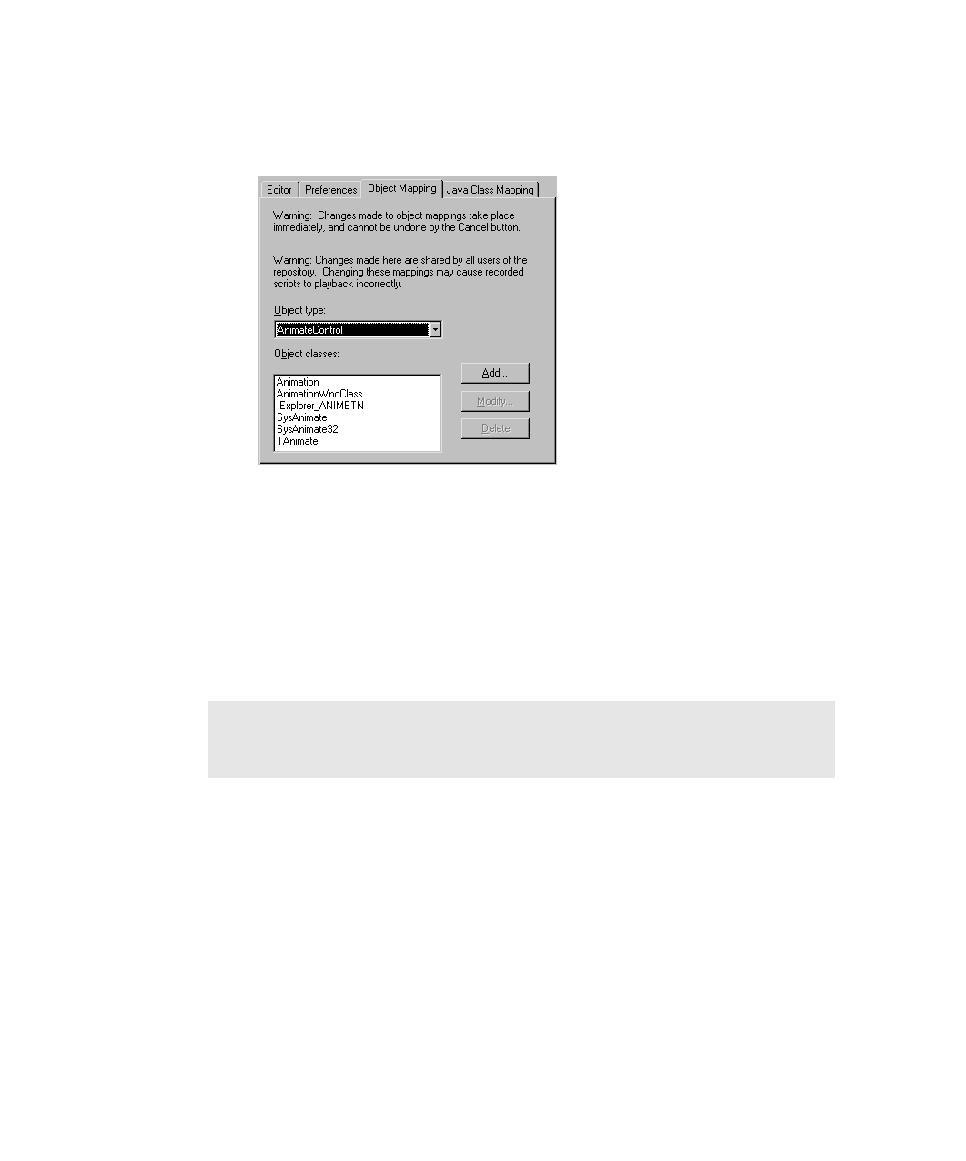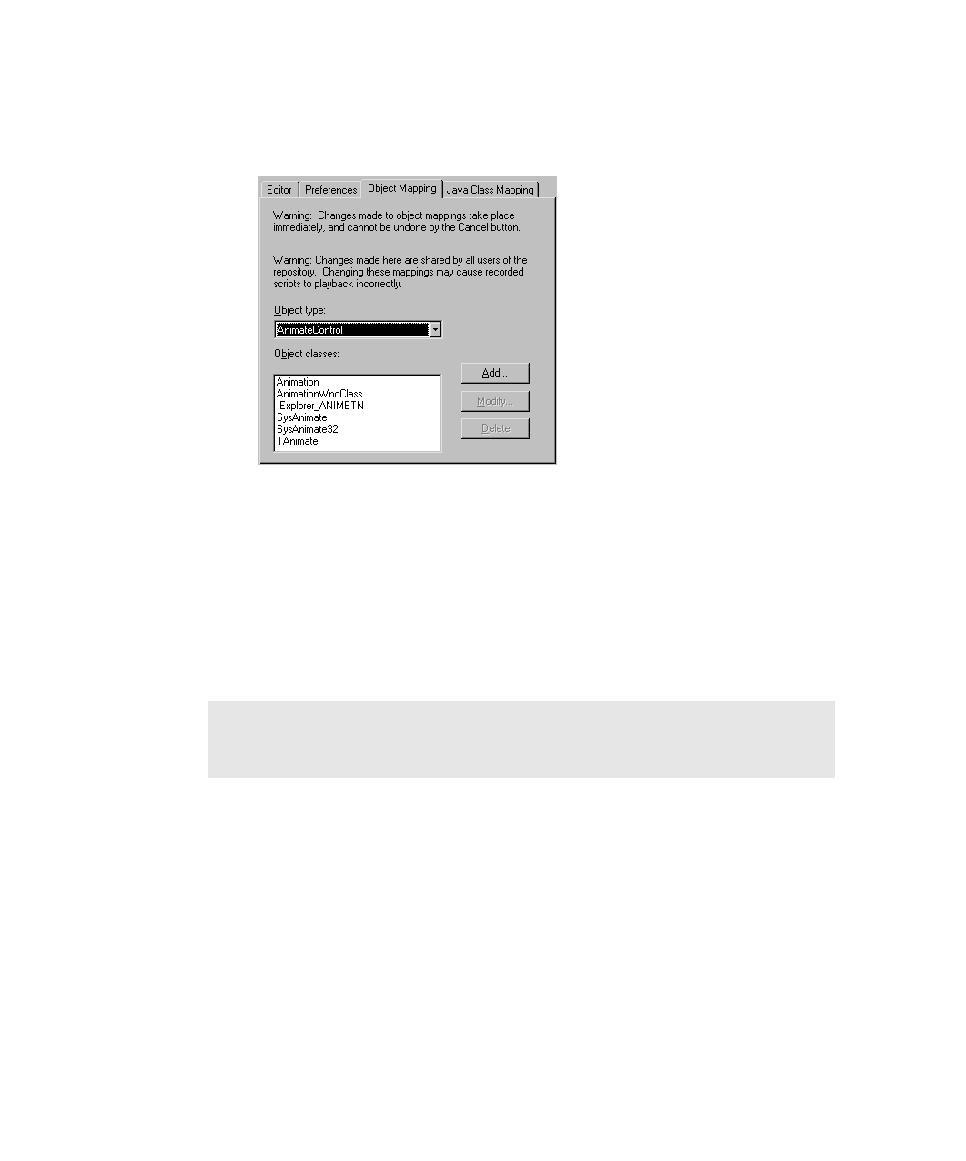
Modifying or Deleting a Custom Class Name
Recording GUI Scripts
2-14
2. In Robot, click Tools > General Options, and then click the Object Mapping
tab.
3. From the Object type list, select the standard object type to be associated with
the new object class name.
Robot displays the class names already available for that object type in the
Object classes list box.
4. Click Add.
5. Type the class name you identified in step 1 and click OK.
6. Click OK.
Modifying or Deleting a Custom Class Name
To modify or delete a custom class name:
1. Click Tools > General Options, and then click the Object Mapping tab.
2. From the Object type list, select the standard object type that is associated with
the object class name.
Robot displays the class names already available for that object type in the
Object classes list.
3. From the Object classes list, select the name to modify or delete.
NOTE: An object class can be mapped to only one object type. If you try to map
an object class to more than one object type, a message asks you to confirm that
you want to remap the class.