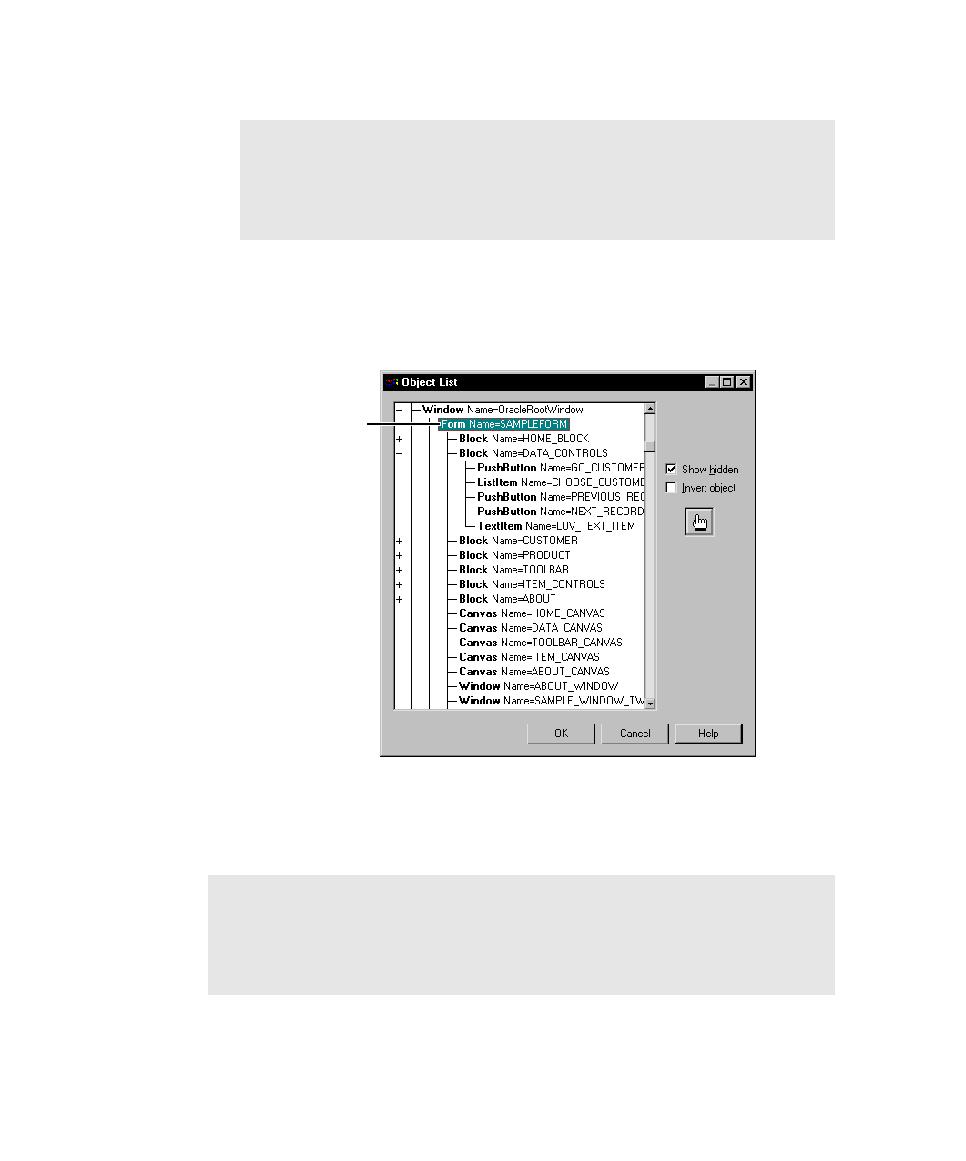
Complete the verification point
Items appear as children of a block. (For information about working with the
Object List, see Selecting the Object to Test on page 4-10.)
tool to the Developer/2000 Forms Runtime window and release the mouse
button (instead of clicking Browse). Using Browse is usually faster because
you can select only the objects that you want to test from the Object List
before the properties are captured.
visual item from the full view, Robot tests its Oracle properties only. If you select
a visual item from the GUI view, Robot tests both its Oracle properties and its
standard properties. For a description of the two views, see Testing Objects on page
12-8.