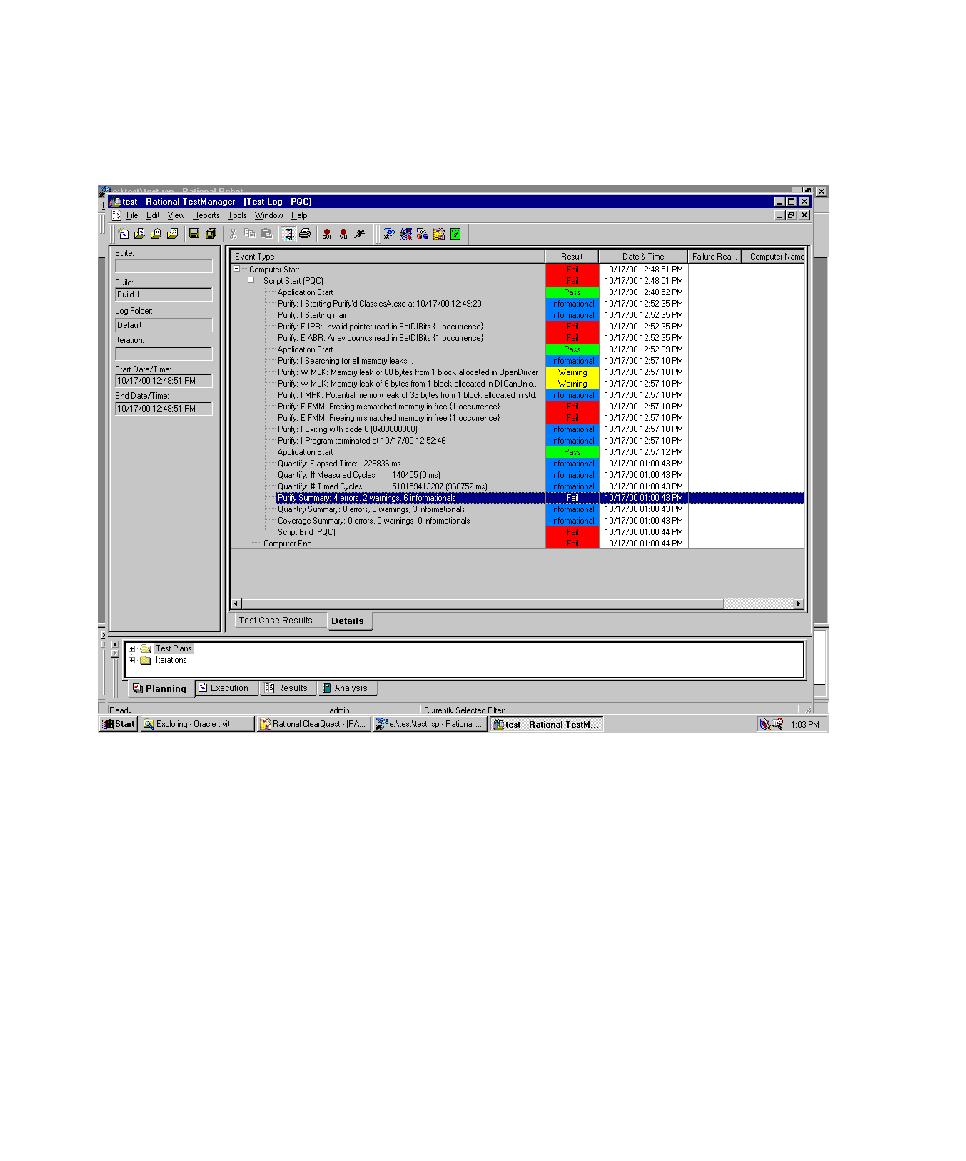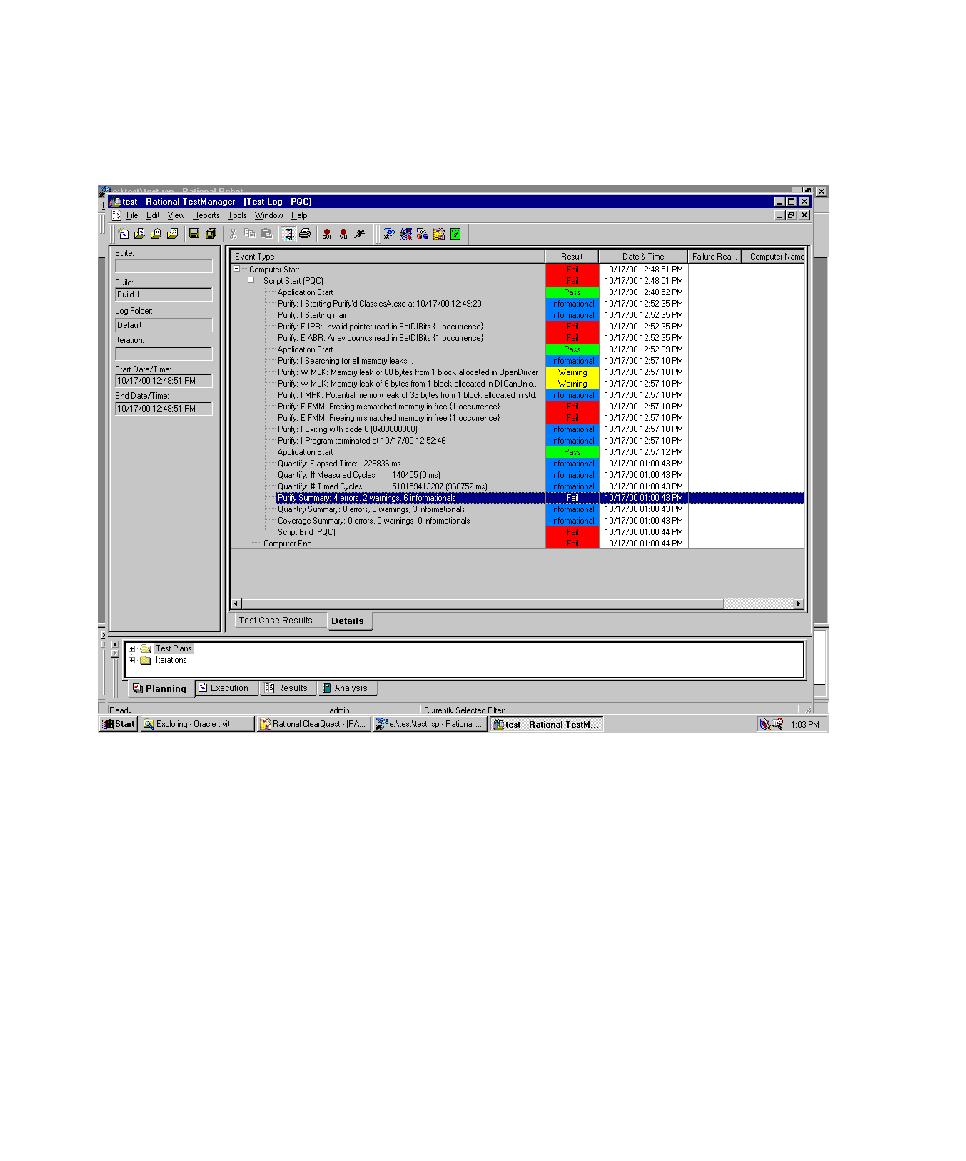
Viewing the Playback Results
Playing Back GUI Scripts
9-16
Viewing the Playback Results
After you play back the script, the results appear in the log.
A summary line at the end of the log indicates the total number of errors, warnings,
and informational messages for each tool. The highlighted line in the figure above is
an example of a summary line.
Double-click a log event to open up both:
¾
The script in Robot, near the line that was executing when the error was
reported.
¾
The appropriate file in the diagnostic tool, so that you can view the details.
If you double-click the summary line, and if there are multiple files involved in the
summary, then all of the files open. This happens if the script plays back more than
one application under that tool.