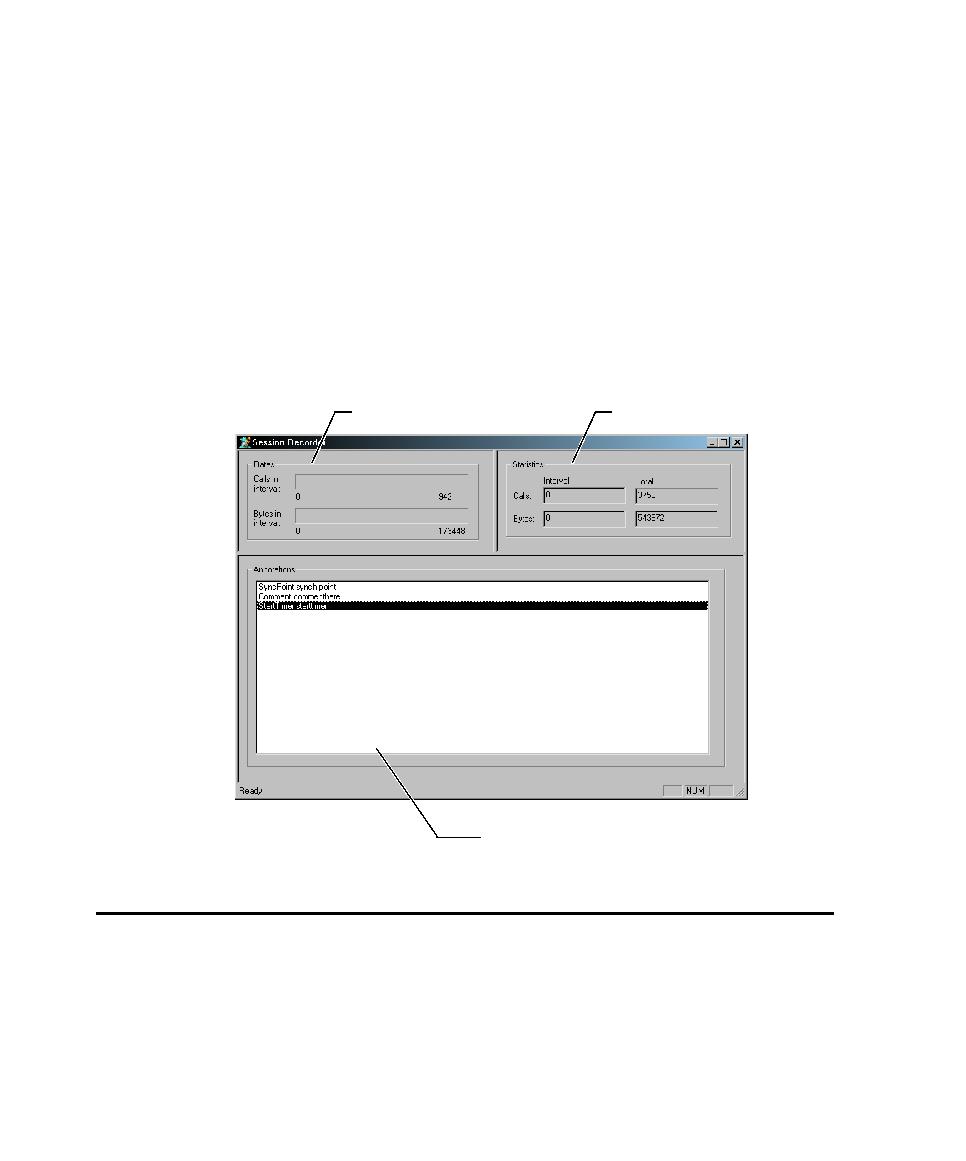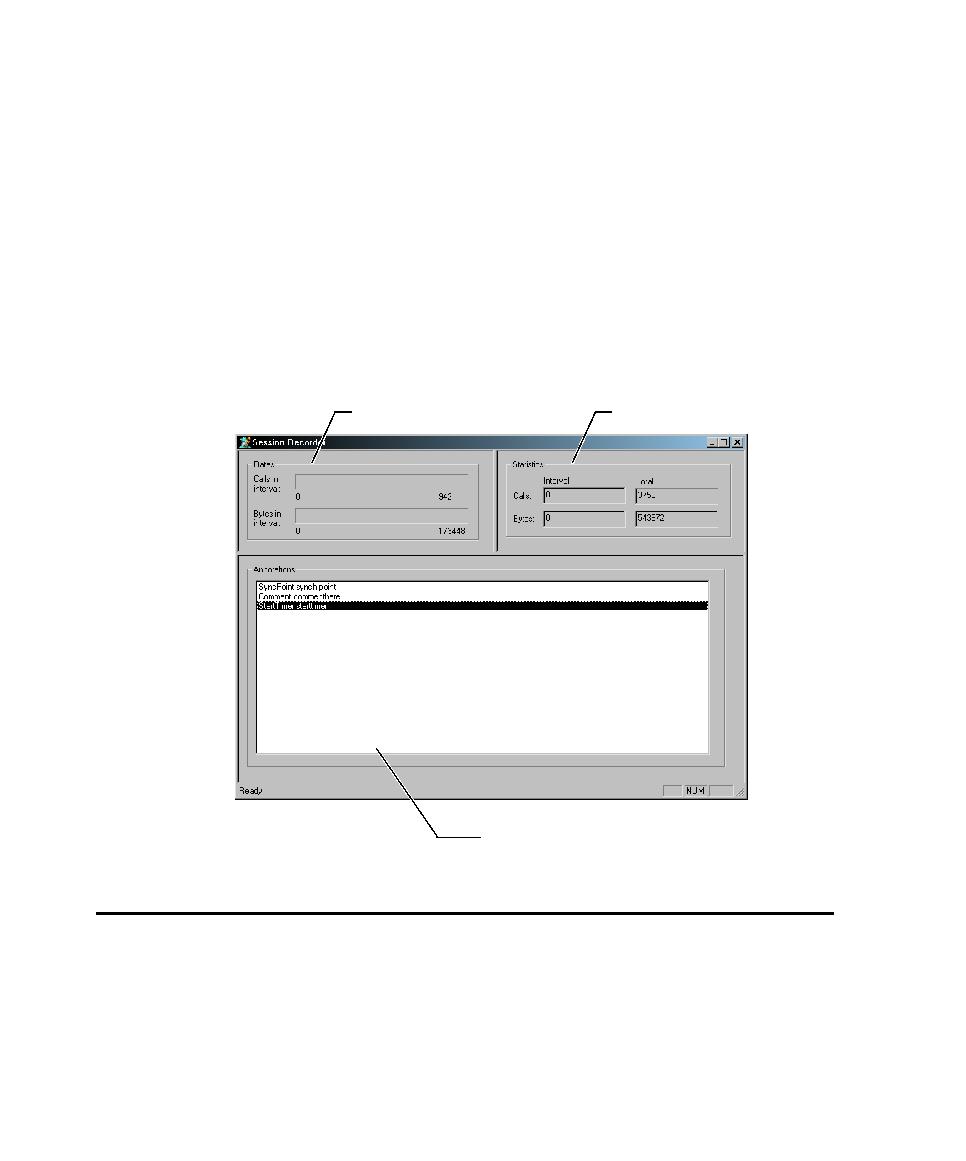
Defining a Client or Server Computer
Setting Recording Options
6-40
During recording, the Session Recorder icon is displayed in the taskbar, to the left of
the clock. The icon blinks when Robot is capturing a request or response. This icon
serves as a visual cue that Robot is recording, even when the Session Recorder
window is minimized.
Show Rates view
Show Rates view
Show Rates view
Show Rates view
Select this check box to display the number of calls and bytes in
the current three-second interval.
Show Statistics view
Show Statistics view
Show Statistics view
Show Statistics view
Select this check box to display the total number of calls and
bytes in the recording session.
Show Annotations view
Show Annotations view
Show Annotations view
Show Annotations view
Select this check box to display the comments, start/stop
blocks, timers, or synchronization points that you insert into the script during
recording.
Defining a Client or Server Computer
If you are using network or proxy recording and the computer that you want to use
is not listed in the Method Network and Method Proxy tabs, you can add it to the
list.
Rates view
Statistics view
Annotations view