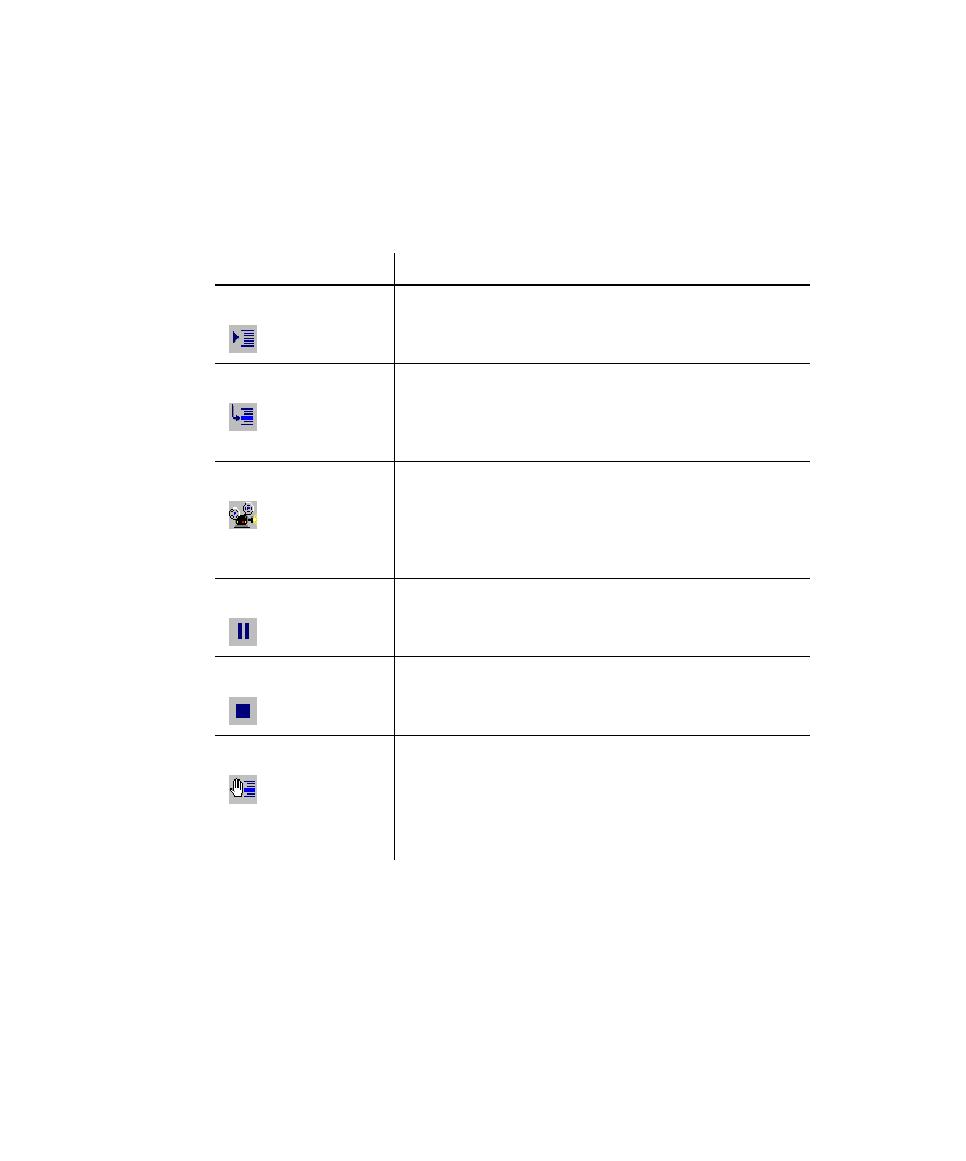
Debugging Scripts
Standard toolbar or Playback toolbar. When you start to debug, Robot automatically
compiles the script, if it has changed since it last ran, and displays the Playback
toolbar.
Executes until either the next breakpoint or the end of the
script, whichever comes first.
cursor position.
Executes until either the next breakpoint or the end of the
script, whichever comes first.
arrow in the left margin of each line (or highlighting the line)
as it executes.
Executes until either the next breakpoint or the end of the
script, whichever comes first.
If you set a breakpoint, Robot inserts a solid red circle in the
left margin or highlights the line.
If you clear a breakpoint, Robot removes the circle or
highlighting.