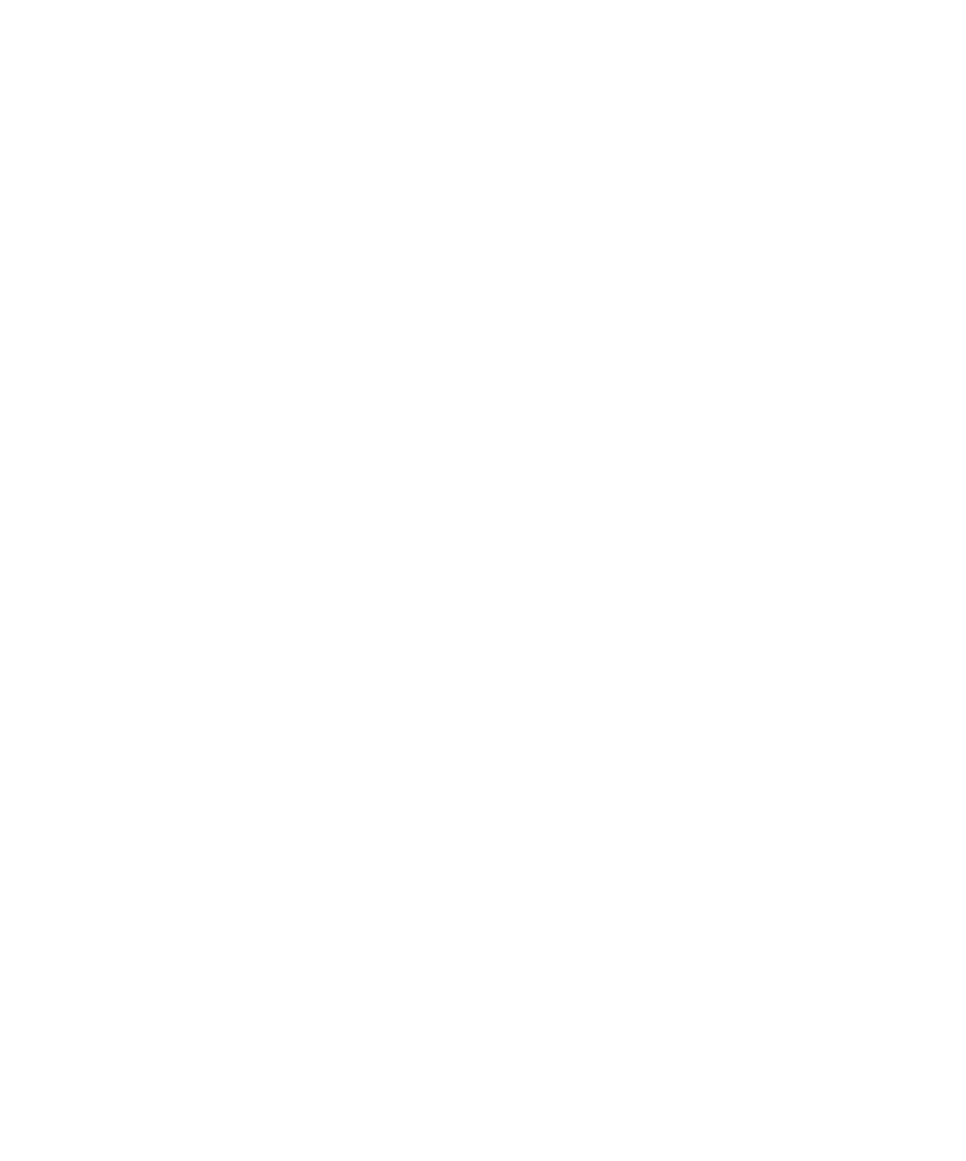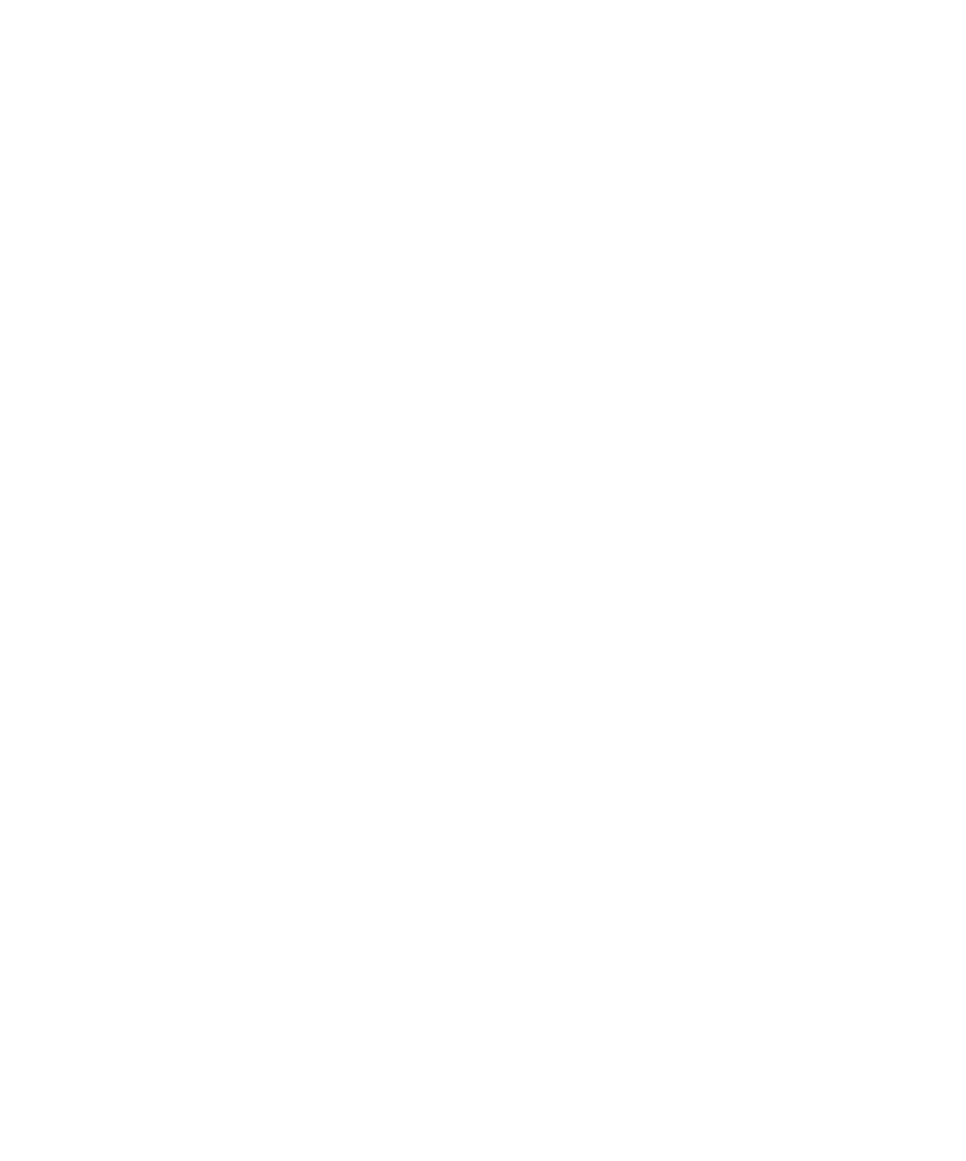
Copying a Verification Point
Creating Verification Points in GUI Scripts
4-26
Copying a Verification Point
You can copy a verification point into the same script or into another script in the
same project. Copying a verification point involves two tasks:
¾
Copying the verification point name in the Asset pane in one script and pasting
it into the Asset pane in the same script or a different script. This puts a copy of
the verification point and its associated files in the project.
¾
Copying the verification point command from the script and pasting it into the
same script or a different script.
To copy a verification point:
1. Right-click the verification point in the Asset (left) pane and click Copy.
2. In the same script or in a different script (in the same project), right-click
Verification Points in the Asset pane.
3. Click Paste to paste a copy of the verification point and its associated files into
the project.
If a verification point with that name already exists, Robot appends a unique
number to the name.
You can also copy and paste by dragging the verification point to Verification
Points in the Asset pane.
4. Click the top of the Script (right) pane of the original script.
5. Click Edit > Find and locate the line with the verification point name that you
just copied.
6. Select the entire line, which starts with
Result=
.
7. Click Edit > Copy.
8. Return to the script that you used in step 2. Click the location in the script where
you want to paste the line. Click Edit > Paste.
9. Change the name of the verification point to match the name in the Asset pane.