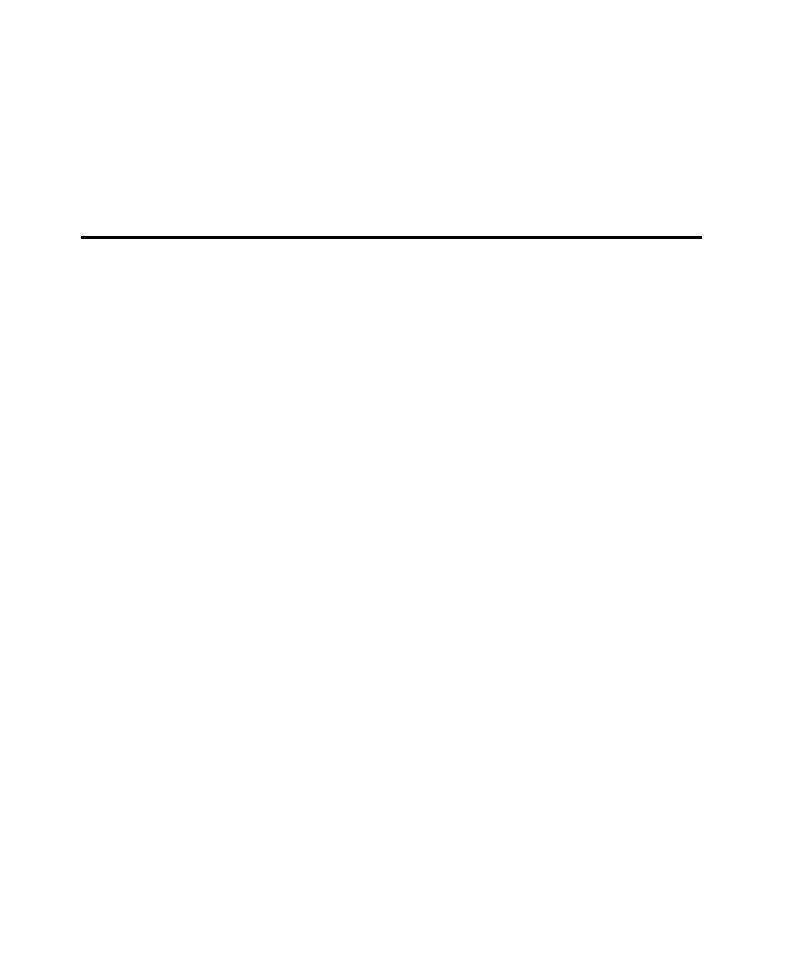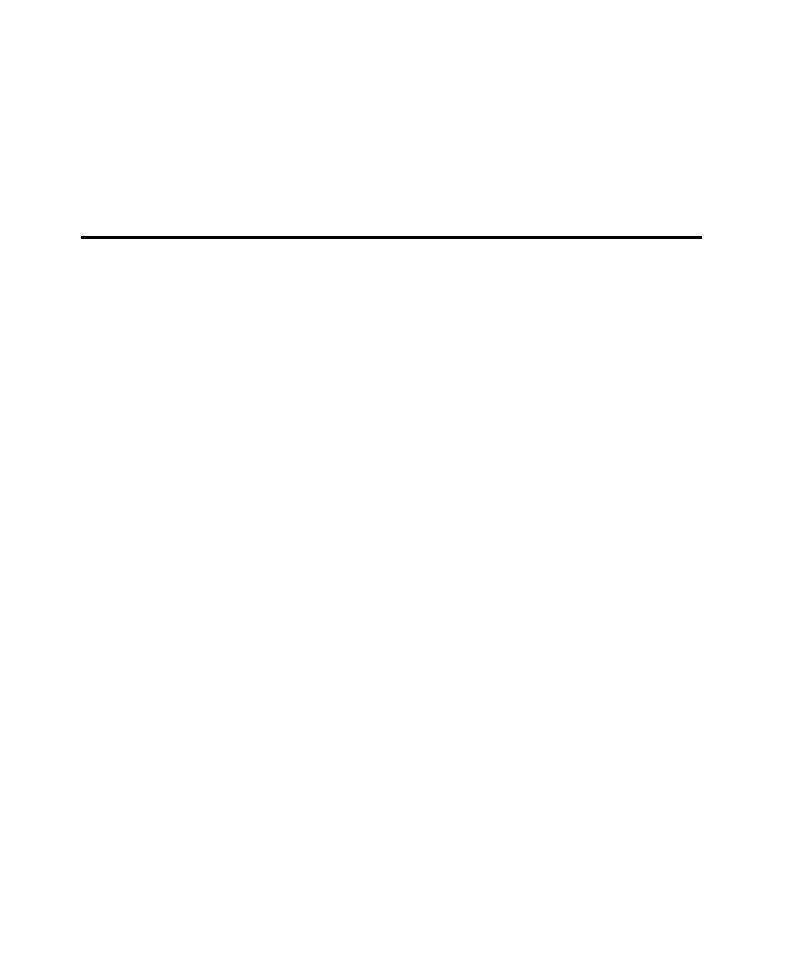
Testing Your Recorded Script
Recording GUI Scripts
2-24
'Script Name: GUI Script
End Sub
5. Begin coding the GUI script.
For information about using the SQABasic scripting language, see the SQABasic
Language Reference. (In Robot, click Help
>
SQABasic Reference.)
Testing Your Recorded Script
After you record a script, you can:
þ
Play it back using the same version of the application-under-test.
þ
Edit and compile it.
þ
Debug it.
These steps are described briefly in the following sections.
Playing Back the Script
After you record a script, play it back to verify that it works as intended. Use the same
build of the application-under-test that you used to record the script. After you play
back the script, Robot writes the results to a log. Use Rational TestManager to view
the log. The results should validate the baseline of expected behavior for the
application-under-test.
Editing and Compiling the Script
After you play back a script, you may decide to edit the script to make it more usable.
For example, you may want to insert a new verification point or change some text of
the script. You may also want to print your script or compile changes.
Debugging the Script
You may need to debug your script to locate errors. Robot includes a complete,
built-in debugging environment to assist you during the development phase of your
GUI script.