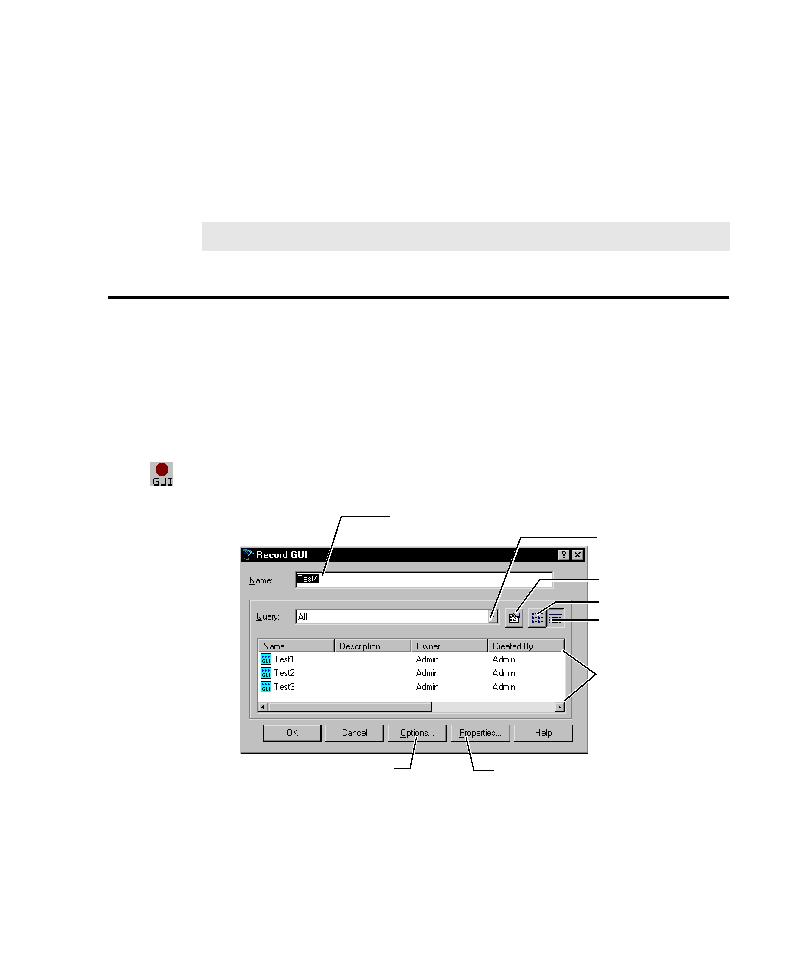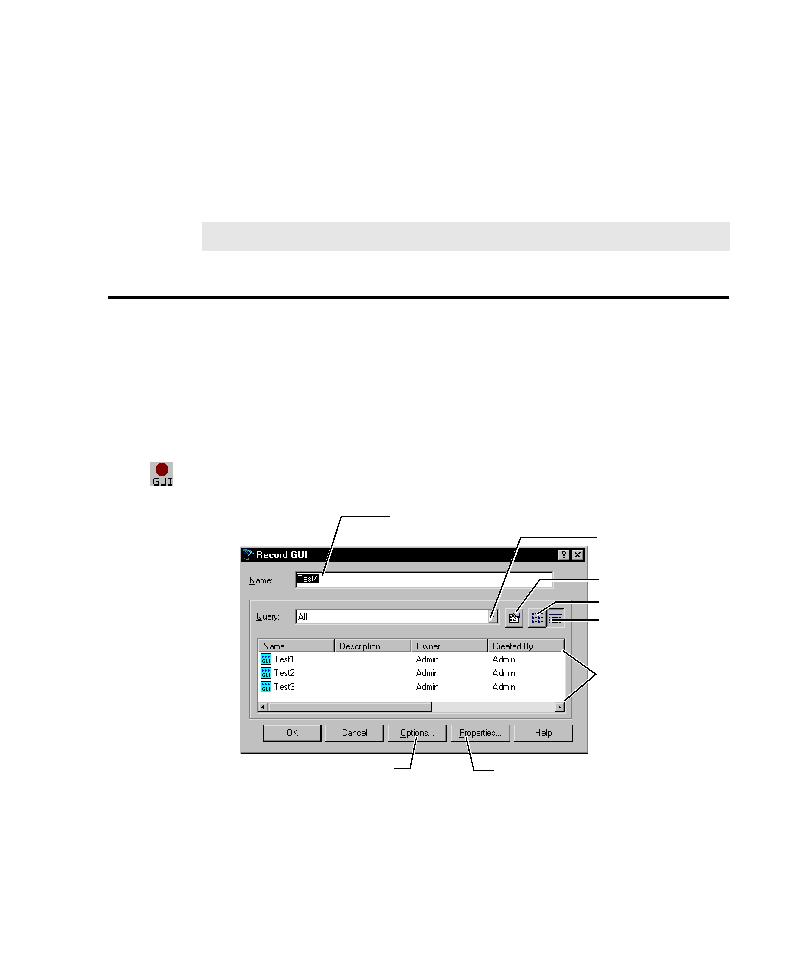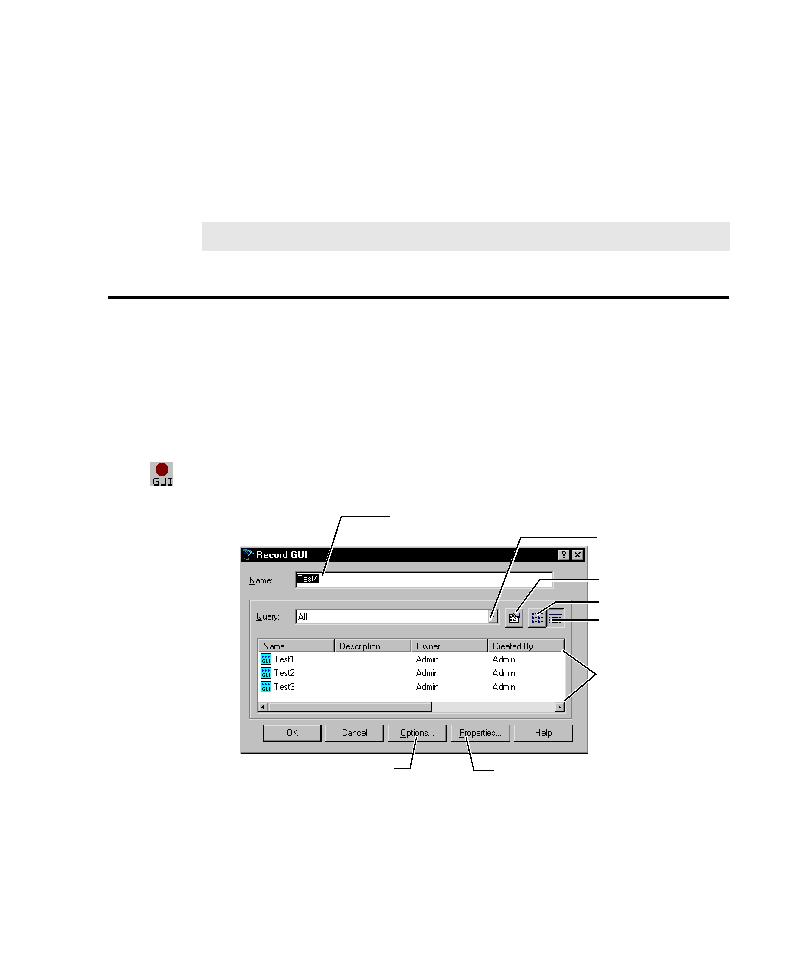
Recording a New GUI Script
Recording a New GUI Script
2-15
4. Do one of the following:
To modify the class name, click Modify. Change the name and click OK.
To delete the object class mapping, click Delete. Click OK at the
confirmation prompt.
5. Click OK.
Recording a New GUI Script
3. Make sure your recording options are set appropriately for the recording session.
4. Click the Record GUI Script button on the toolbar to open the Record GUI
dialog box.
NOTE: You cannot modify or delete a built-in class name.
Type a name or select
a script from the list.
Select a query to filter
the list of scripts.
Modify a query.
Show names of scripts.
Show details of scripts.
Lists scripts based on
the selected query.
Change recording options.
Set properties for scripts.