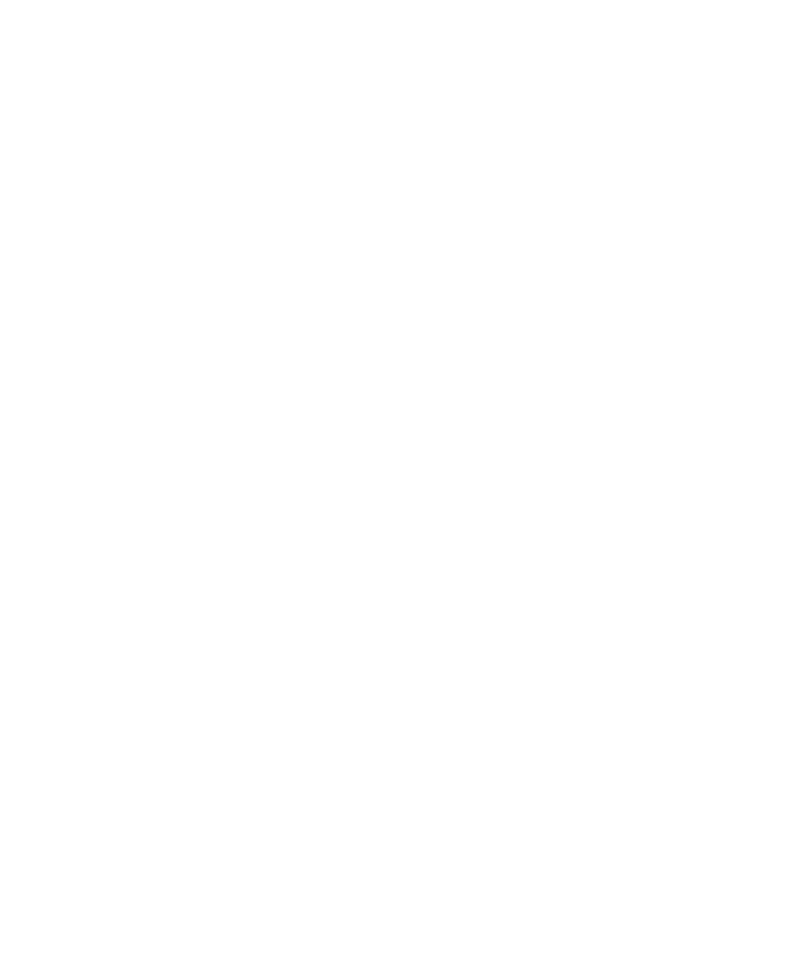
Customizing the Object Recognition Method Order
recognition method order for each standard object type: <Default> and C++
Recognition Order. When you record an action on an object, Robot tries each
method within the selected preference in sequence until it finds one that uniquely
identifies the object.
type. This order has an effect on both the readability and stability of script
commands. For example, when you read script files, it is easier to locate a command
on a specific object if that command uses the object name or label for identification.
However, if the object name or label is likely to change between builds, another
recognition method may provide more stability.
change the default order of object recognition methods.
the change. They do not affect the playback of scripts that have already been
recorded.
if you change the order for the CheckBox object, the new order is stored in the
project and affects all users of that project.
For example, if you change the order for the CheckBox object in the <Default>
preference, the order is not changed in the C++ preference.
1. Open the GUI Record Options dialog box. (See Setting GUI Recording Options