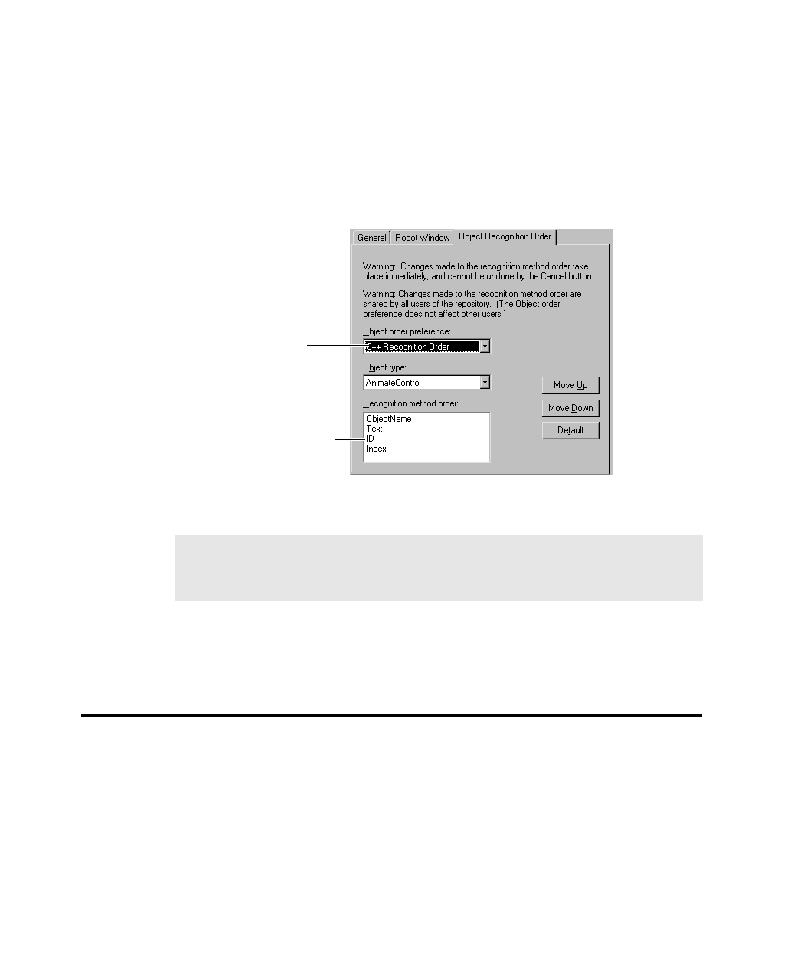
Using Advanced Features Before Recording
1. Open the GUI Record Options dialog box. (See Setting GUI Recording Options
3. Select a preference in the Object order preference list.
object order preference, see Customizing the Object Recognition Method Order on page
2-11.
additional steps to refine your testing. You can:
readable and stable.
playback.
record with C++ preferences while another user is recording with <Default>
preferences at the same time.