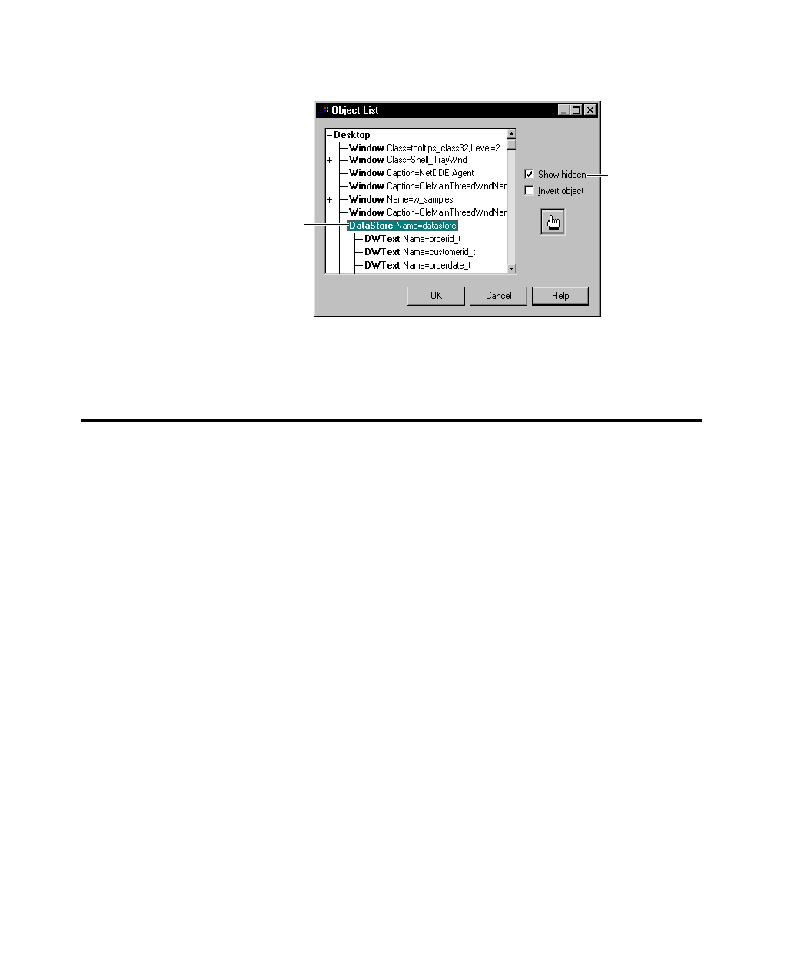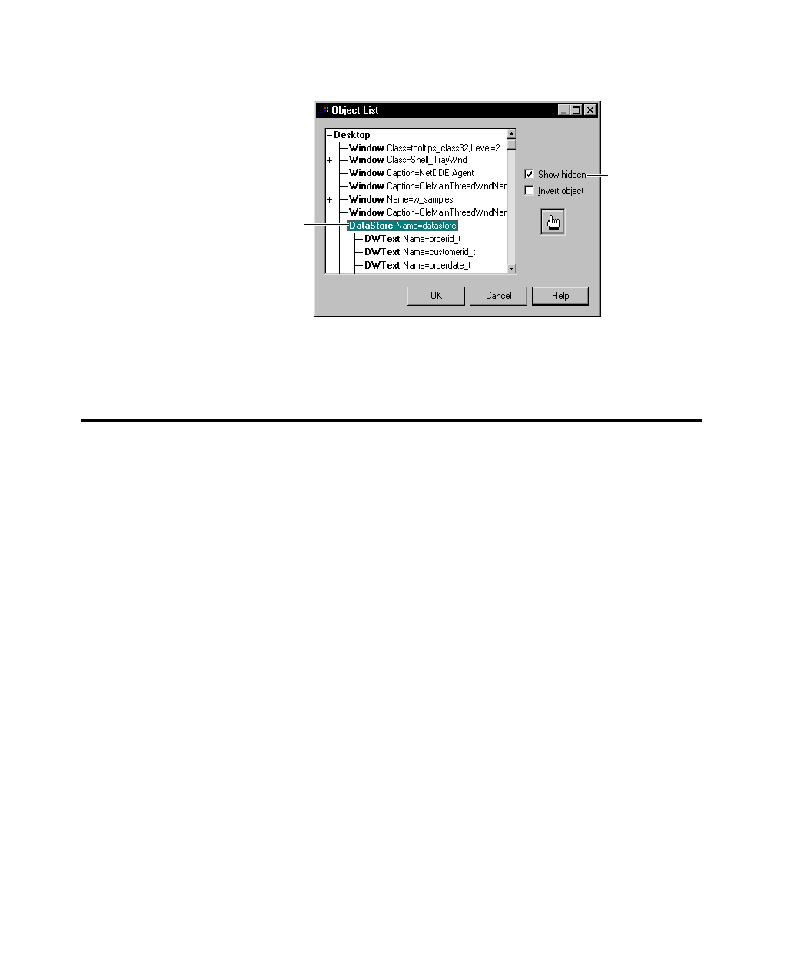
Capturing Data in a DropDownDataWindow
Testing PowerBuilder Applications
15-6
Capturing Data in a DropDownDataWindow/ListBox
To capture the data in a DropDownDataWindow or DropDownListBox, use the
Object Data verification point as follows:
1. Start creating an Object Data verification point.
2. In the Select Object dialog box, drag the Object Finder tool to the DWColumn
that contains the data.
If the DWColumn has a child dropdown, the TestTip shows DWColumn
(Contains DropDownDataWindow) or (Contains DropDownListBox).
3. Release the mouse button. If the Select Object dialog box still appears, click OK.
The Object Data Tests dialog box appears.
4. To capture the data stored in the child dropdown of the DataWindow or ListBox,
select the DropDown Contents data test.
To capture the data in the DataWindow, select the DataWindow Contents test.
(If the DWColumn does not contain a child dropdown, the data in the
DataWindow is captured automatically after step 3.)
5. Click OK.
6. Continue creating the verification point as usual.
The nonvisual
DataStore control is a
child of the desktop.
Shows hidden
objects on the
desktop.