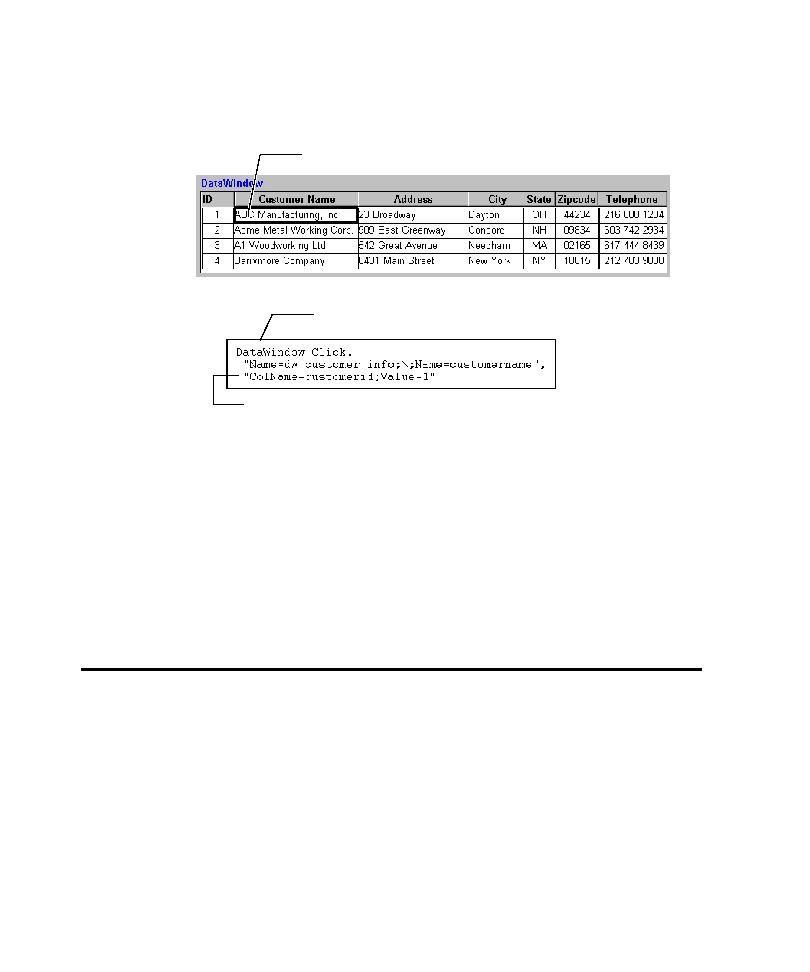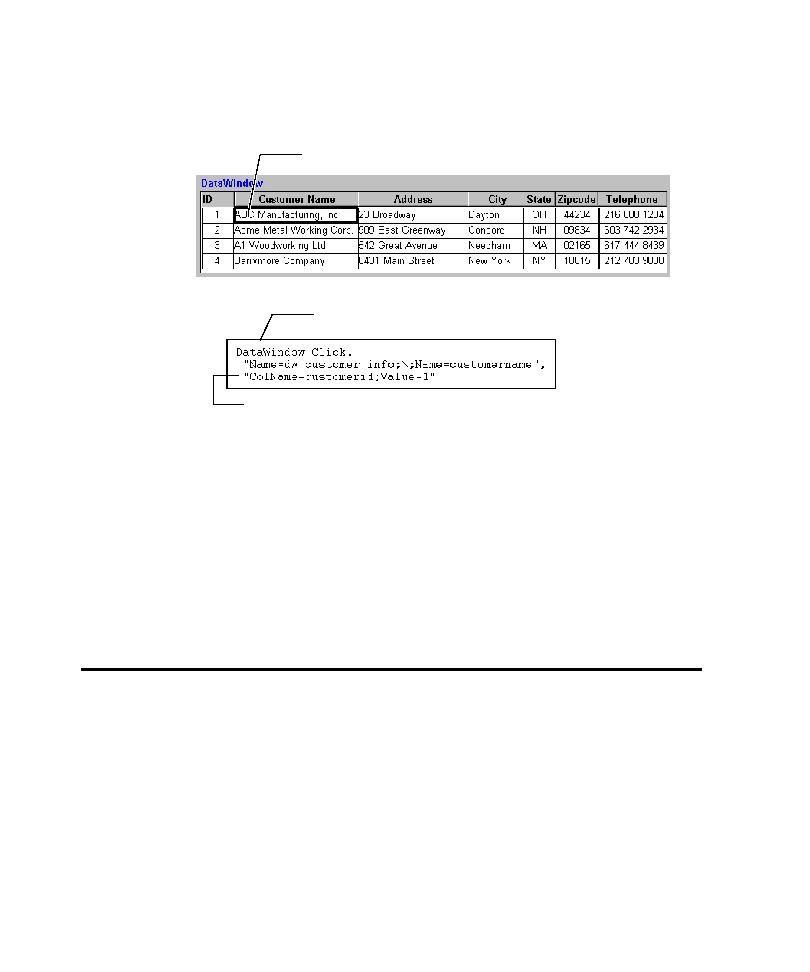
select a cell in the tabular DataWindow
Testing PowerBuilder Applications
15-4
In the following example, when you select a cell in the tabular DataWindow, Robot
records a column/value pair to uniquely identify the row that was clicked.
This script shows that Robot:
Recorded a
Click
in the DataWindow
dw_customer_info
In the column
customername
In the row with a
customerid
of
1
Robot detects which columns in a DataWindow are key columns, and then uses the
key columns in the column/value pairs. If there are no key columns, Robot uses as
many column/value pairs as necessary to uniquely identify the clicked row, starting
with the leftmost column.
Testing an Expression Value of a DataWindow Property
In PowerBuilder, the value of any property of a DataWindow or DataWindow
sub-object can be an expression. For example, you can have the background color of
a DataWindow dynamically vary based on a formula or comparison.
If a property's value comes from an expression, an Object Properties verification
point performed on a DataWindow returns both the current value and an
.Expression property whose value is the expression. In this case, you can test the
actual result and the expression itself.
If you select this cell ...
... Robot writes this in the script.
The column/value pair identifies the clicked row.