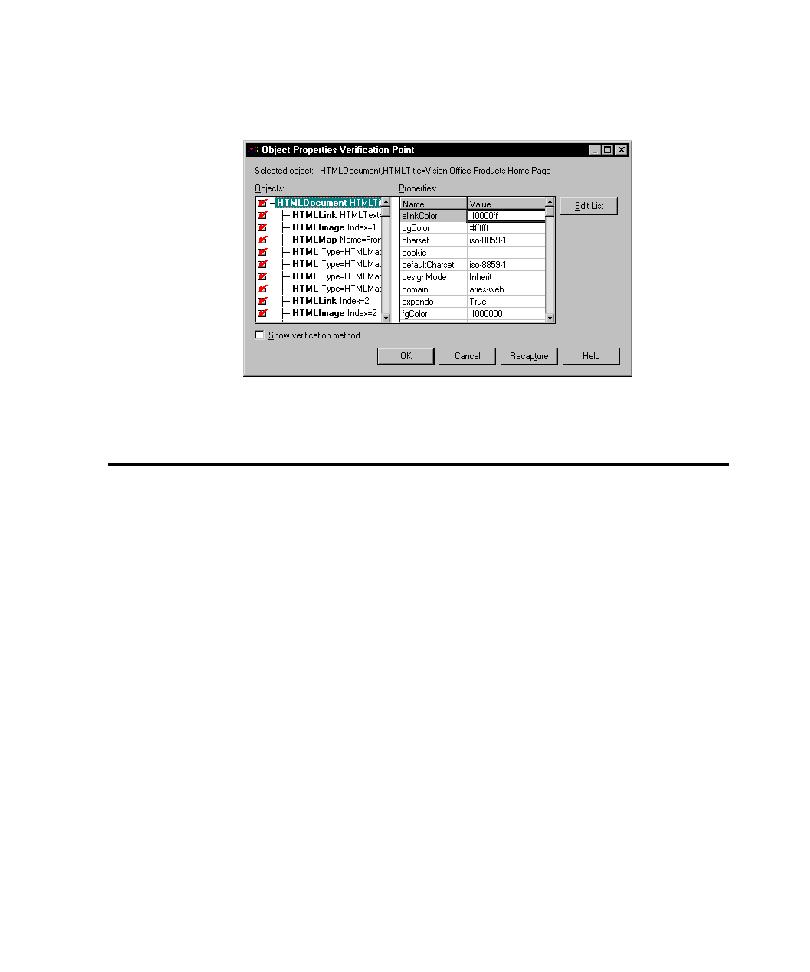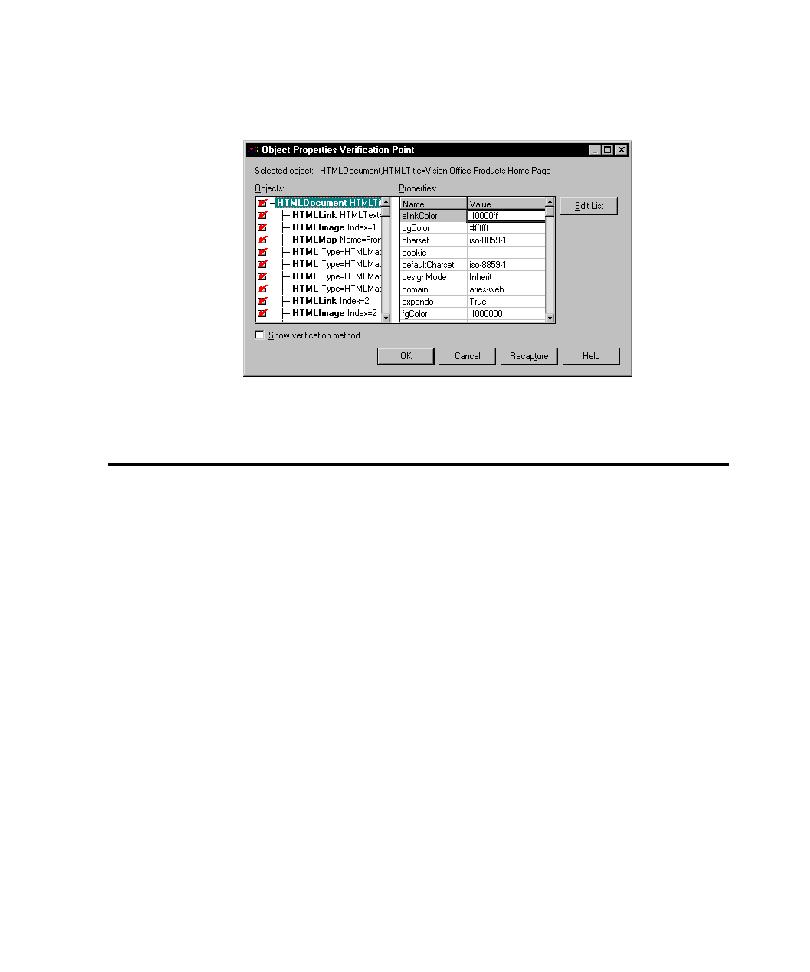
Playing Back Scripts in Netscape Navigator
Playing Back Scripts in Netscape Navigator
13-13
5. Select the element to test and then click OK. The element's properties are
displayed as follows:
6. Click OK to insert the verification point.
Playing Back Scripts in Netscape Navigator
With Robot, you can now record scripts in both Internet Explorer and Netscape
Navigator, and play them back in either browser. Netscape playback requires at
minimum a 200 MHz Pentium with at least 64 MB of RAM.
If you are recording and/or playing back on Netscape Navigator, you must make sure
that the cache is turned on on the server that is hosting the web pages or applications
you are testing. It is also a good idea to make sure the cache is enabled on your
browser. It is enabled by default. If caching is not enabled on the server, record and
playback will not work.
Configuring Robot for Netscape Playback
To configure Robot for Netscape playback:
1. In Robot, click Tools > Extension Manager and make sure that the
HTML-Navigator extension is selected.
To improve performance, clear any extensions that are not used. Click OK.
Restart Robot to load the extension.
2. In Robot, click Tools > GUI Playback Options and click the Web Browser tab.