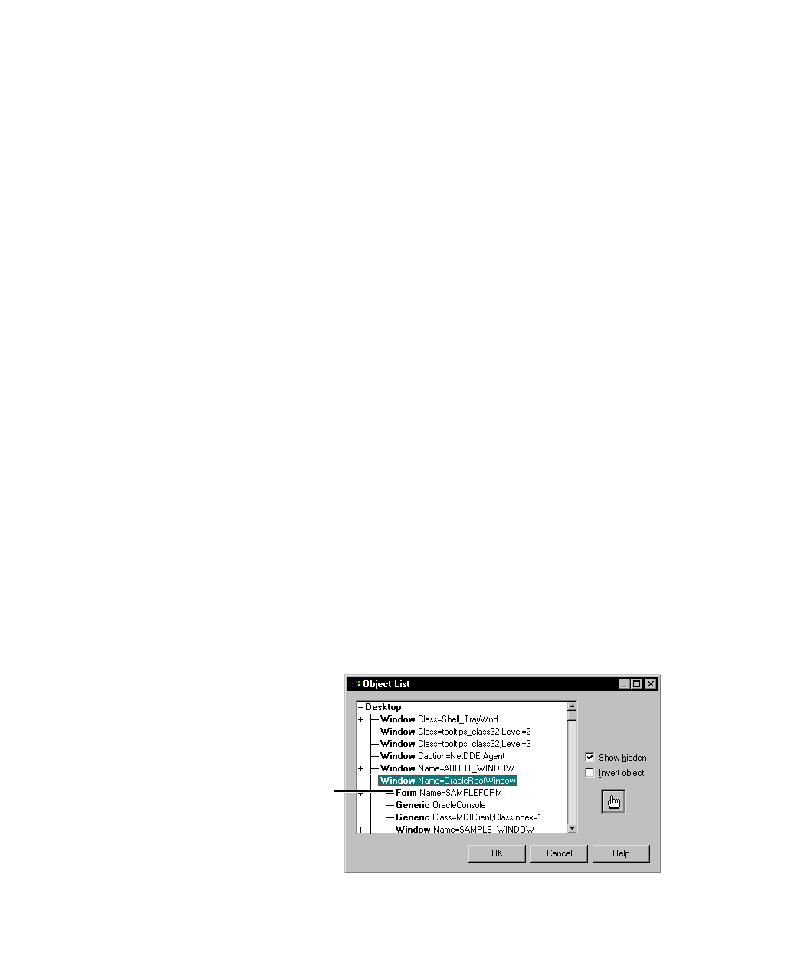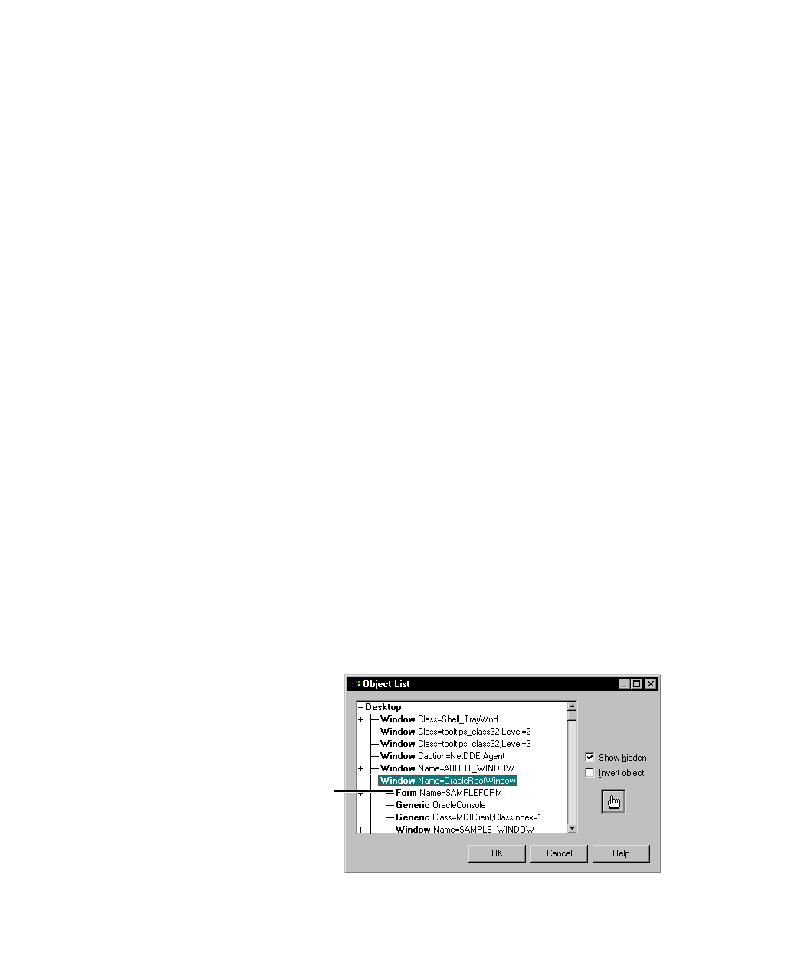
Testing Properties of Visual Objects
Testing an Object's Properties
12-11
Testing Properties of Visual Objects
To test the properties of a visual (GUI) object:
1. Start creating a Object Properties verification point as usual. (For instructions,
see Object Properties Verification Point in the Robot Help Index.)
2. When the Select Object dialog box appears, drag the Object Finder tool to the
object to test and release the mouse button. If the Select Object dialog box
appears again, click OK.
If you point to the title bar of a window (other than the Developer/2000 Forms
Runtime window), Robot captures the properties of all of the visual objects in
the window.
If you point to the title bar of the Developer/2000 Forms Runtime window,
Robot captures the properties of all of the visual and nonvisual objects in the
application. (For more information, see the next section, Testing Properties of
Nonvisual Objects.)
3. Complete the verification point as usual.
Testing Properties of Nonvisual Objects
To test the properties of a nonvisual object:
1. Start creating a Object Properties verification point as usual. (For instructions,
see Object Properties Verification Point in the Robot Help Index.)
2. In the Select Object dialog box, click Browse to display the Object List. This is
a list of all objects on the desktop.
3. Expand the Window Name=OracleRootWindow branch by double-clicking
the plus sign.
The nonvisual objects are contained in the Form branch of the
OracleRootWindow.
Contains the full
view of objects,
which includes
nonvisual objects.