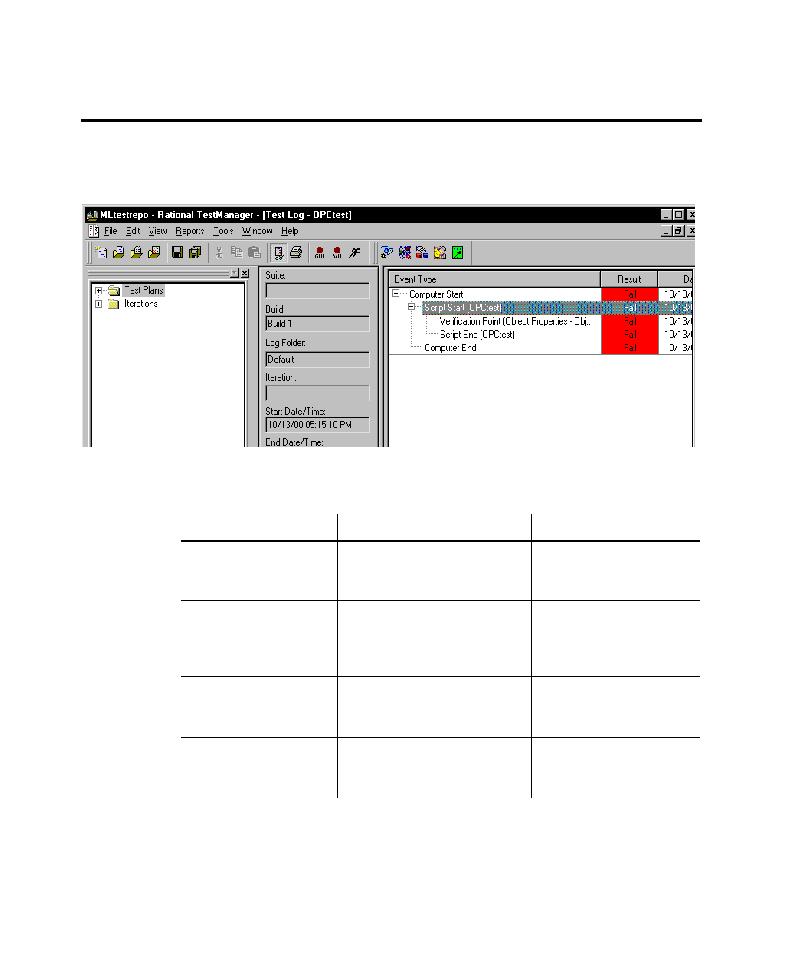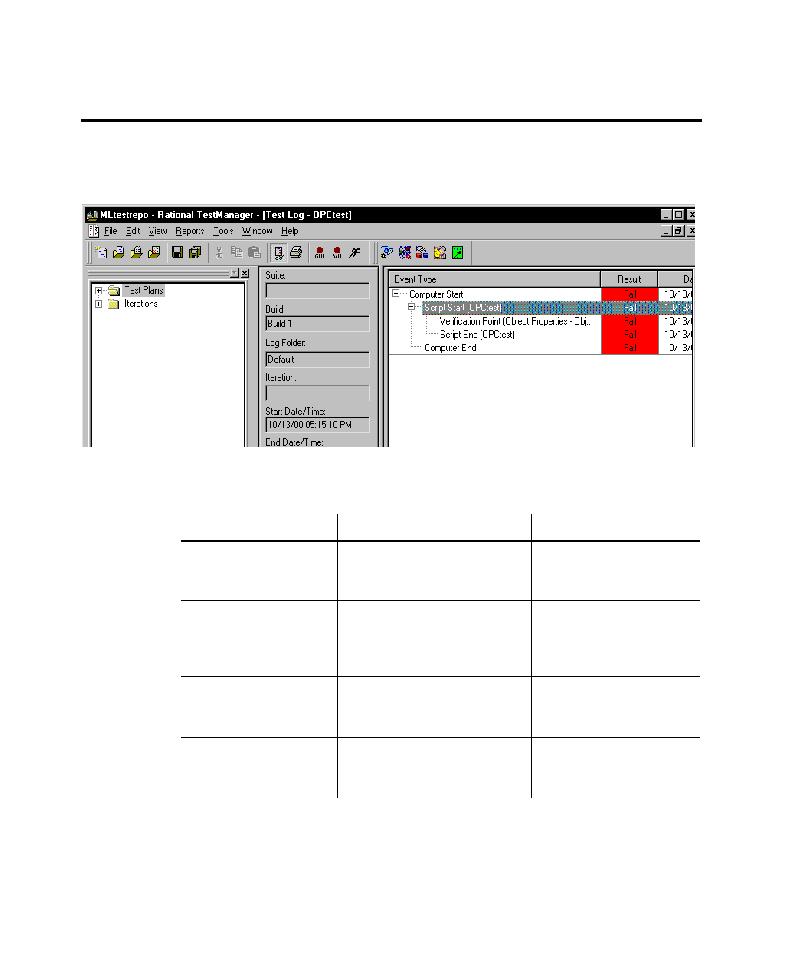
Viewing Results in the TestManager Log
Playing Back GUI Scripts
9-20
Viewing Results in the TestManager Log
After playback finishes, you can use the log to view the playback results, including
verification point failures, procedural failures, aborts, and any additional playback
information.
The following table gives you more information about the log.
For detailed information about the log, see the TestManager Help.
To
Do this
For information, see
Control the log
information and display
Set options in the Log tab of the
GUI Playback Options dialog
box.
Play back a script under
Purify, Quantify, or
PureCoverage, and see
the results in the log
Set options in the Diagnostic
Tools tab of the GUI Playback
Options dialog box.
Analyze a failure in a
Comparator
Select a verification point failure
in the log and click View
>
Verification Point.
Enter defects into
Rational ClearQuest
from the log
Select the failed event in the log
and click Defect
>
Generate.
TestManager Help