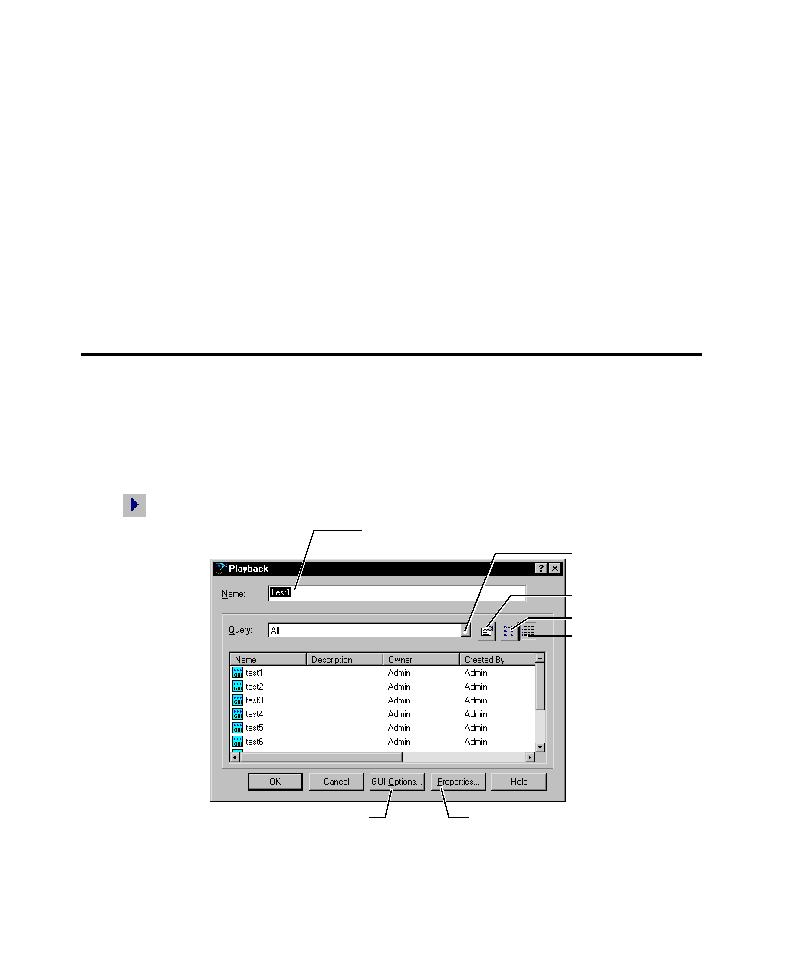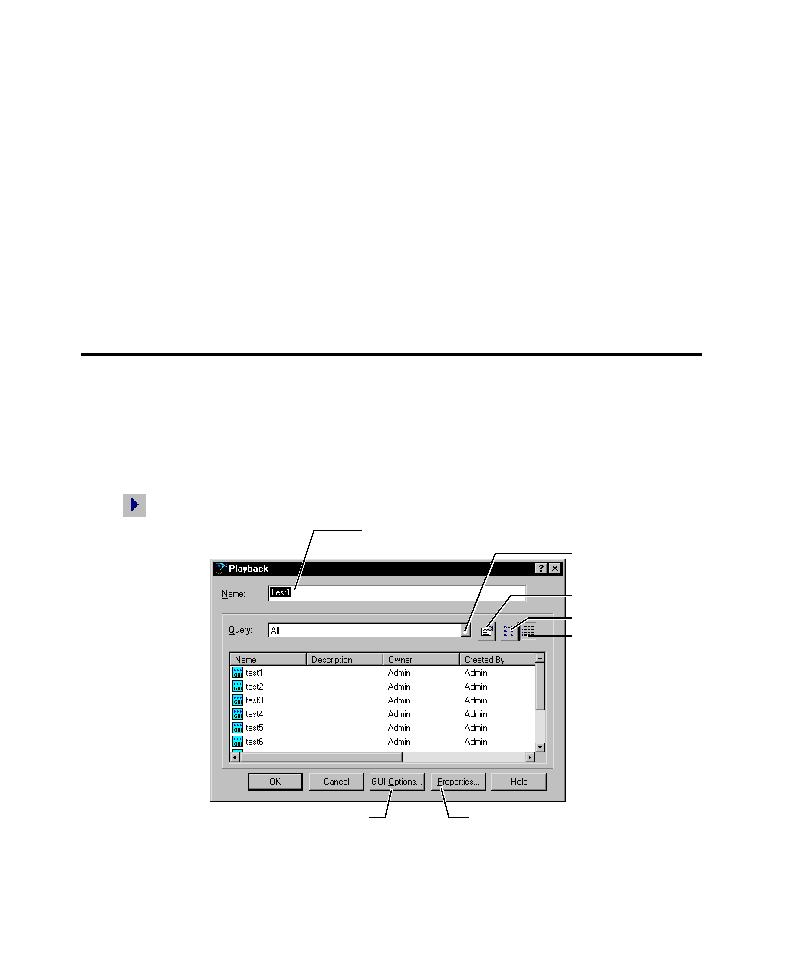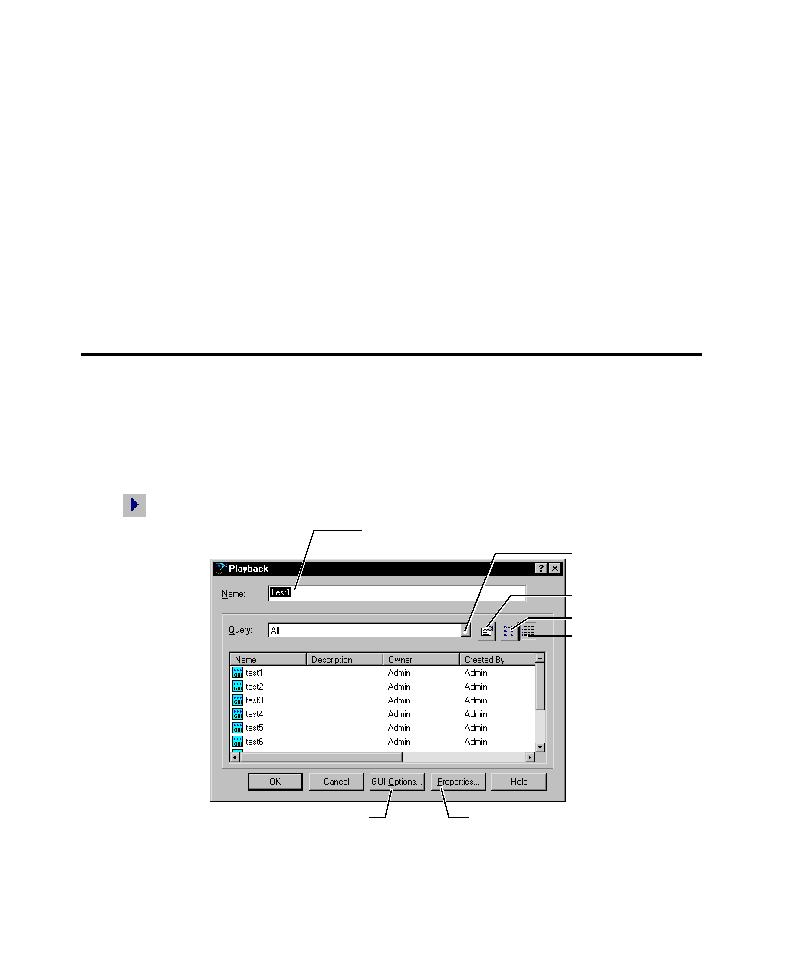
Prepare for playback
Playing Back GUI Scripts
9-18
The Sqatrap.log file can contain a variety of information about failure events. The
following failure information is always written to Sqatrap.log:
þ
Contents of the stack for the current task
þ
Names of functions that were called just before the error occurred
þ
Contents of CPU registers
þ
Date/Time stamp and Fault Number
Other information can be written to Sqatrap.log depending on settings in the Trap
tab of the GUI Playback Options dialog box.
To see a sample Sqatrap.log file, see Sqatrap.log file in the Robot Help Index.
Playing Back a GUI Script
To play back a GUI script:
1. Prepare for playback by restoring the test environment. (For information, see
2. Set your playback options. You can also set these options after you start playback.
3. Click the Playback Script button on the toolbar.
Select a query to filter
the list of scripts.
Modify a query.
Show names of scripts.
Show details of scripts.
Change GUI playback options.
Change the properties of the
selected script.
Type a name or select
a script from the list.