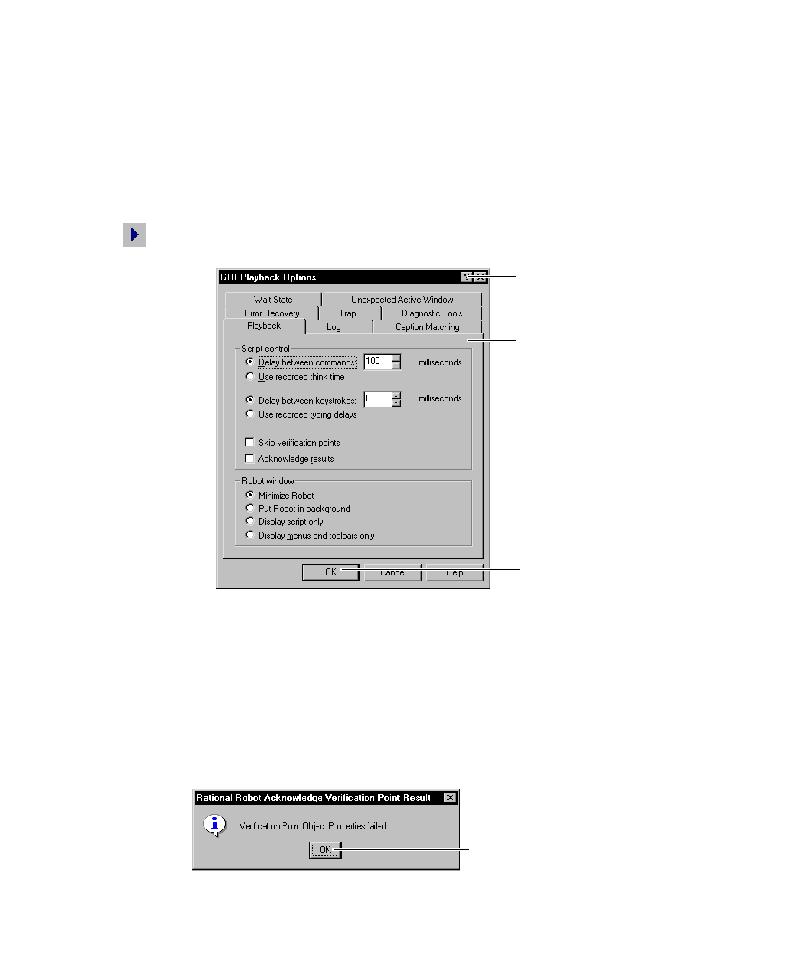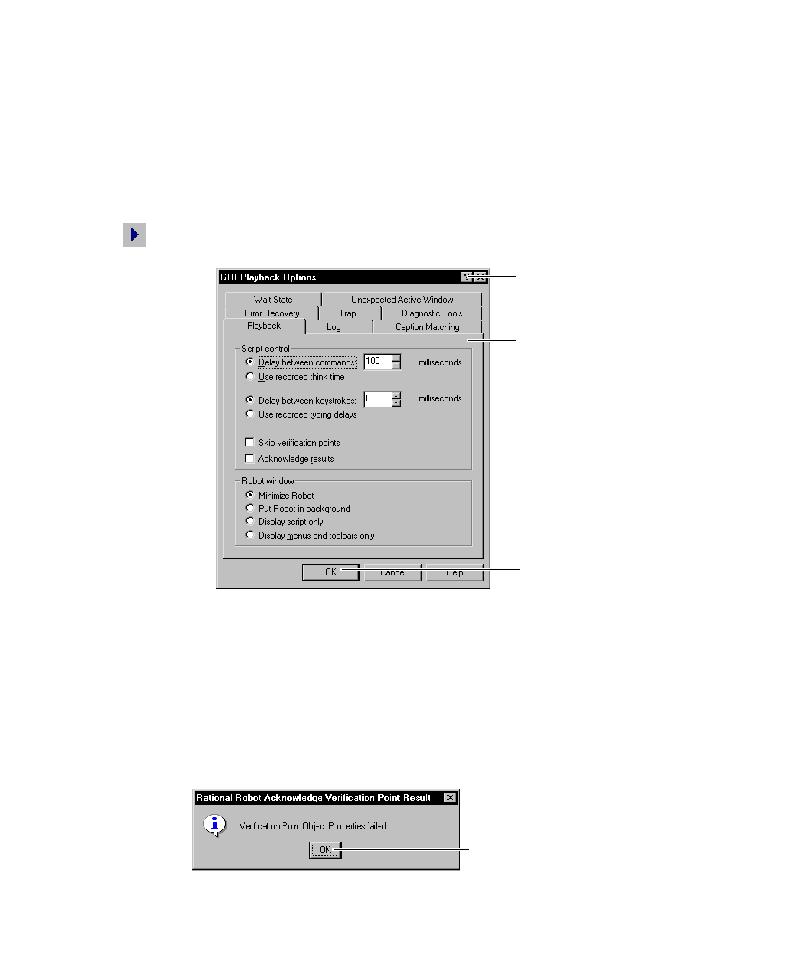
GUI Playback Options
Playing Back GUI Scripts
9-4
You can set these options either before you begin playback or early in the playback
process.
To set GUI playback options:
þ
Open the GUI Playback Options dialog box by doing one of the following:
Before you start playback, click Tools > GUI Playback Options.
Start playback by clicking the Playback Script button on the toolbar. In the
Playback dialog box, click Options.
Acknowledging the Results of Verification Point Playback
By selecting the Acknowledge results check box, you can have Robot display a
results message box each time it plays back a verification point.
For example, in the following figure, the message box indicates that the verification
point named Object Properties failed during playback. You must click OK before
playback continues. During the test development phase, this lets you interactively
view the playback results of each verification point.
For detailed information about
an item, click the question
mark, and then click the item.
Set the options on each tab.
Click OK or change
other options.
Click OK to continue playback.