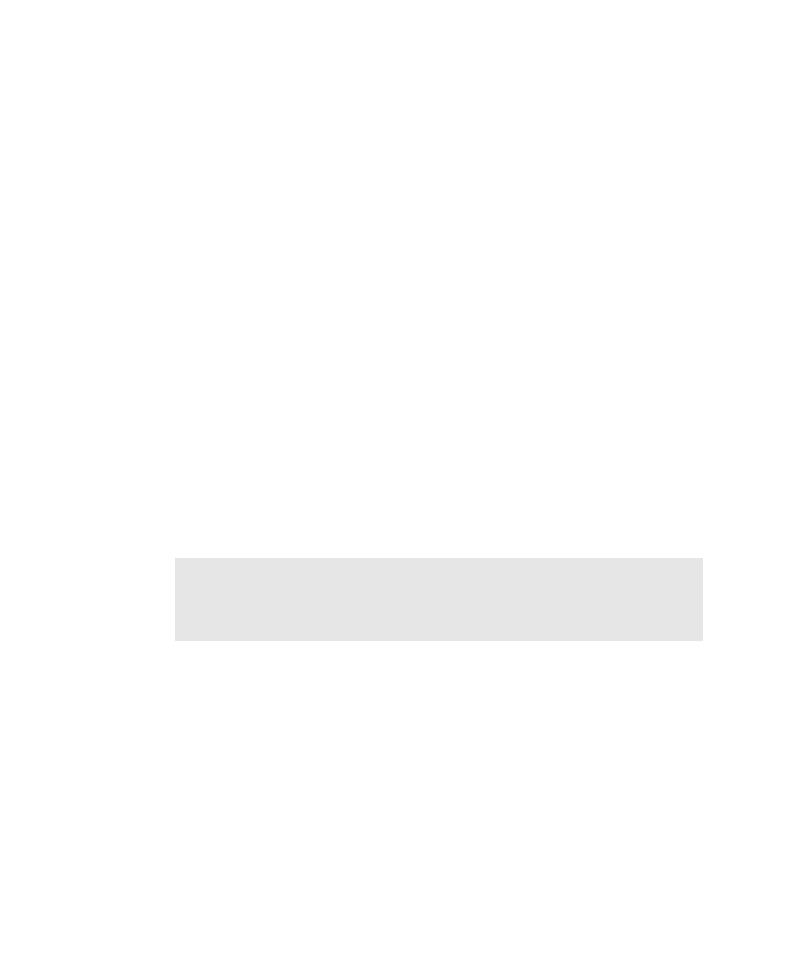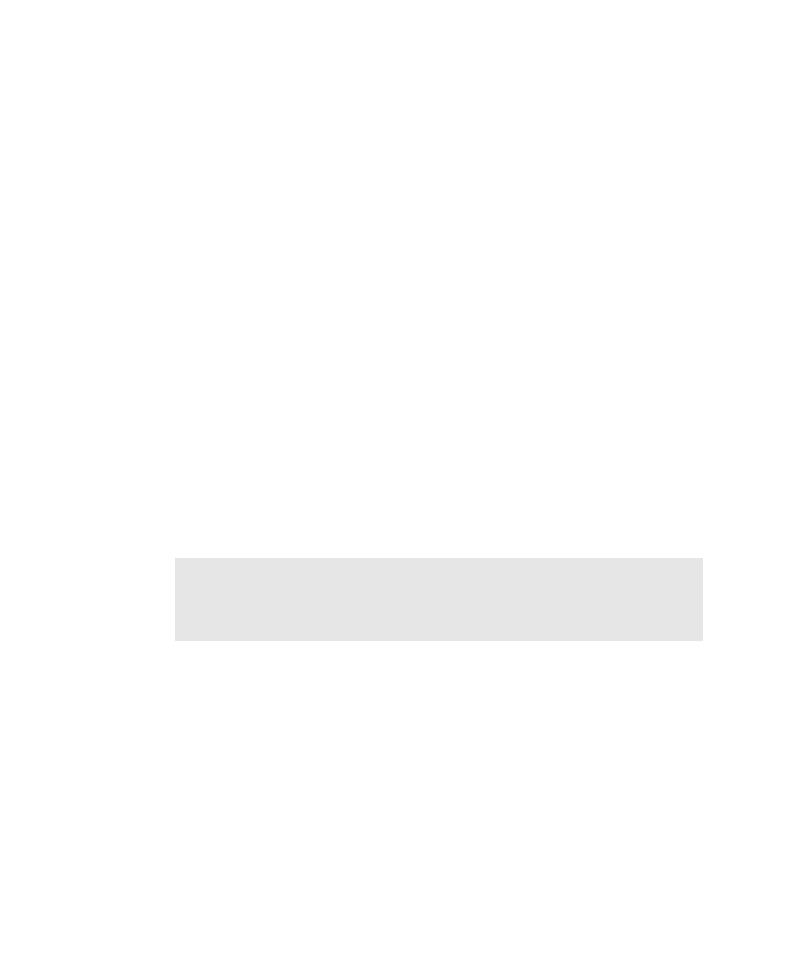
Viewing Session Properties
Recording Sessions
7-20
For example, to change options in the Generator tab:
1. Click Tools
> Session Record Options.
2. Click the Generator tab.
3. Specify the script options to include in the new script, and click OK.
4. Click Tools > Regenerate Test Scripts from Session to regenerate the script.
Viewing Session Properties
Session properties include the list of scripts in the session and a description of
the session.
While viewing a session's properties, the only session property that you can modify
is its description. Other session properties are automatically defined when you create
the session.
To view and optionally modify session properties while you are regenerating a
session's scripts in Robot:
1. Click Tools > Regenerate Test Scripts from Session.
2. Click the name of the session whose properties you want to view.
3. Click Properties.
4. When finished, click OK to save any changes, or click Cancel.
5. In the Regenerate Test Scripts from Session dialog box, click Cancel.
Accessing Script Properties from Session Properties
While you are viewing a session's properties, you can view and optionally modify the
properties of any script generated from the session.
To view script properties:
1. In Robot, click Tools > Regenerate Test Scripts from Session.
2. Click the name of the session whose properties you want to view. Session names
are the same as session file names, but without the .wch extension.
3. Click Properties.
4. Click the Contained Scripts tab.
NOTE: If you click OK
OK
OK
OK in the Regenerate Test Scripts from Session dialog box,
the existing scripts in the session are destroyed. If you then click Cancel
Cancel
Cancel
Cancel in the
Generating Scripts dialog box before the scripts are regenerated, Robot will
generate empty scripts.