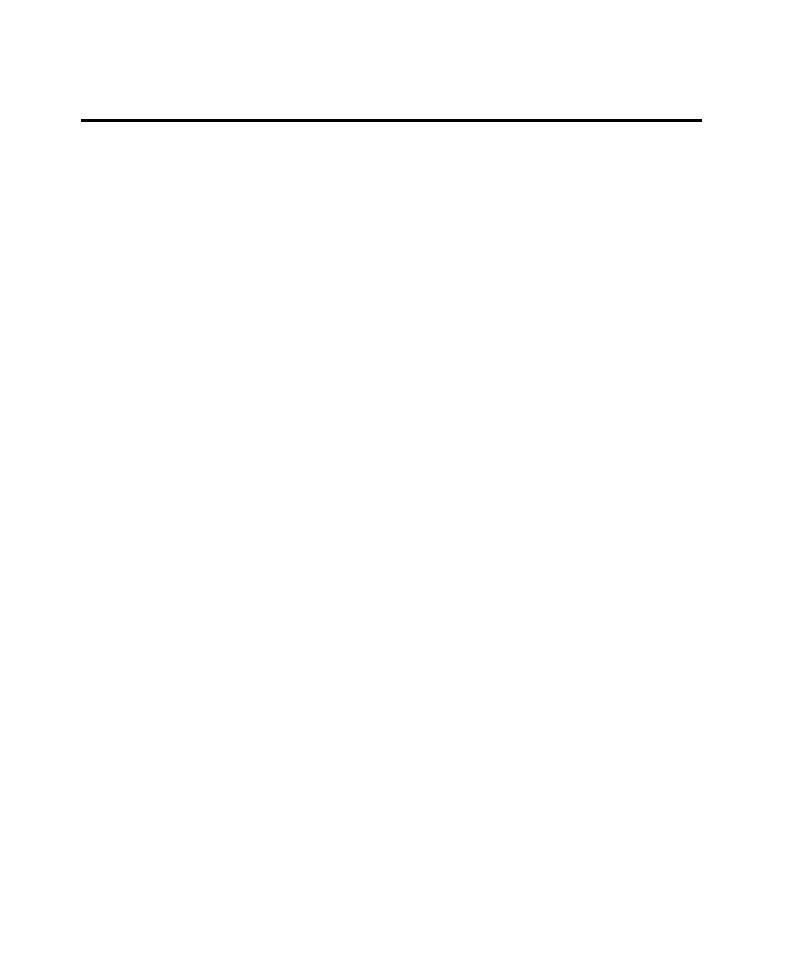
Multi-Script Session
are deleted.
exclude non-essential or preliminary activity (such as logging in or navigating to the
Web site that you want to test). For example, if you split a script at the point where
you want to send a query, you can ignore the login and other preliminary requests
you needed to make to get to the query's starting point.
and the session, and then stop recording as follows:
1. During recording, click the Stop button on the Session Record floating toolbar.
2. In the Stop Recording dialog box, click Ignore just-recorded information.
3. Click OK in the Stop Recording dialog box.
4. Click OK to acknowledge that the session is being deleted.
scripts.
and then continue recording:
1. During recording, click the Split Script button on the Session Record floating
3. Click OK.
and then stop recording:
1. During recording, click the Stop button on the Session Record floating toolbar.
2. In the Stop Recording dialog box, click Ignore just-recorded information.