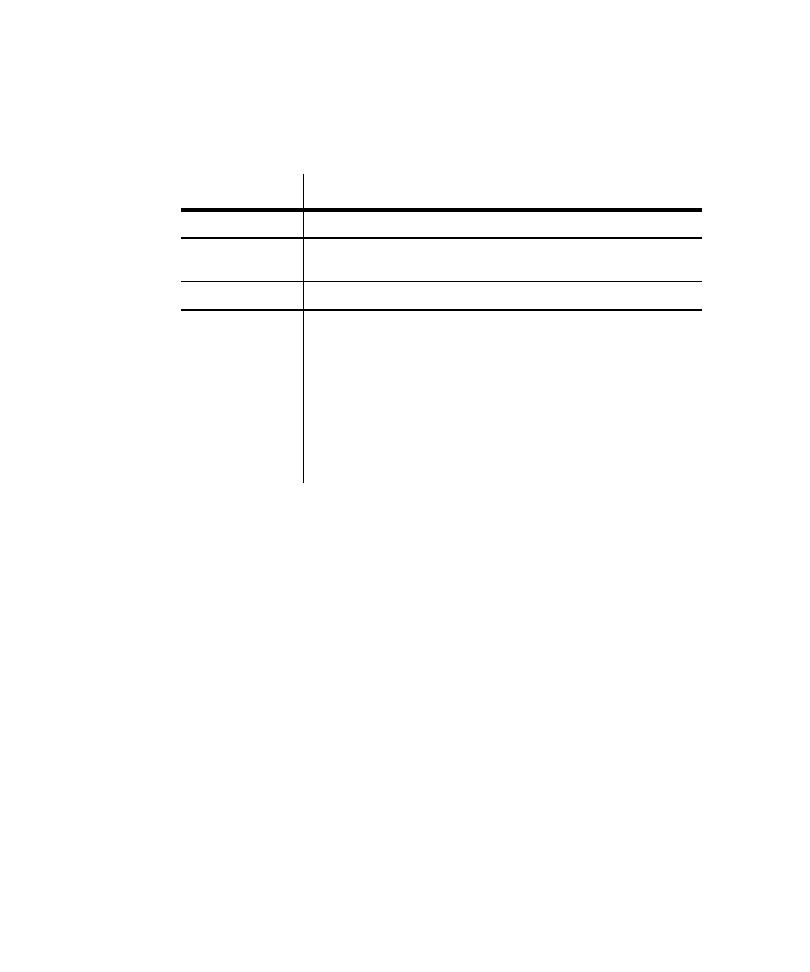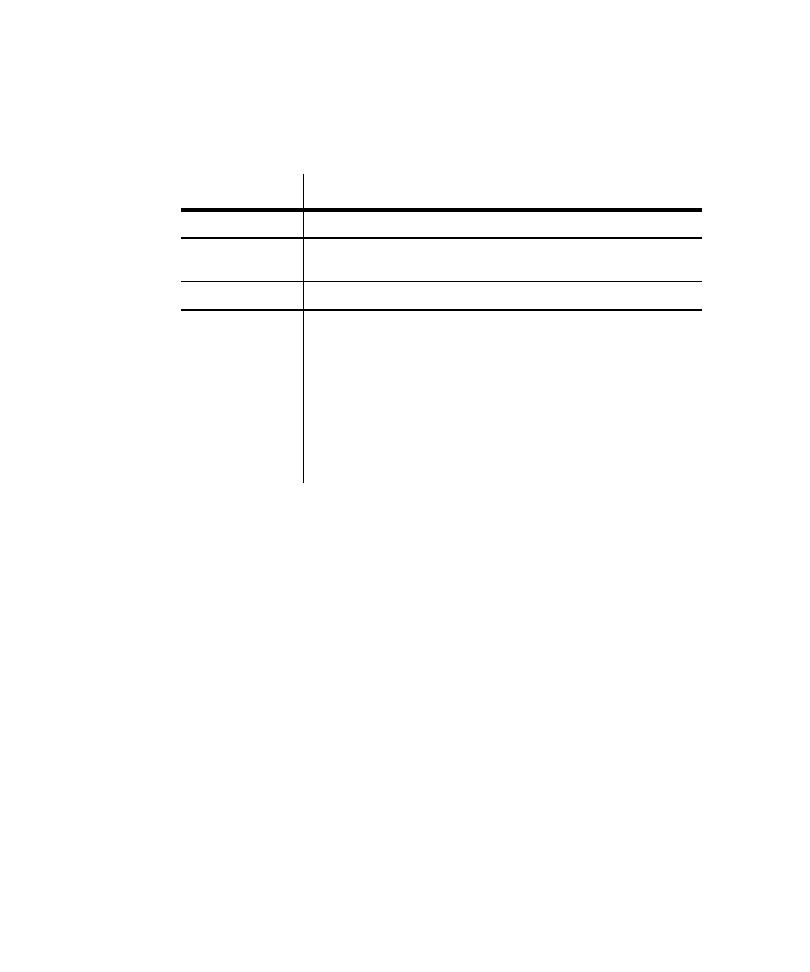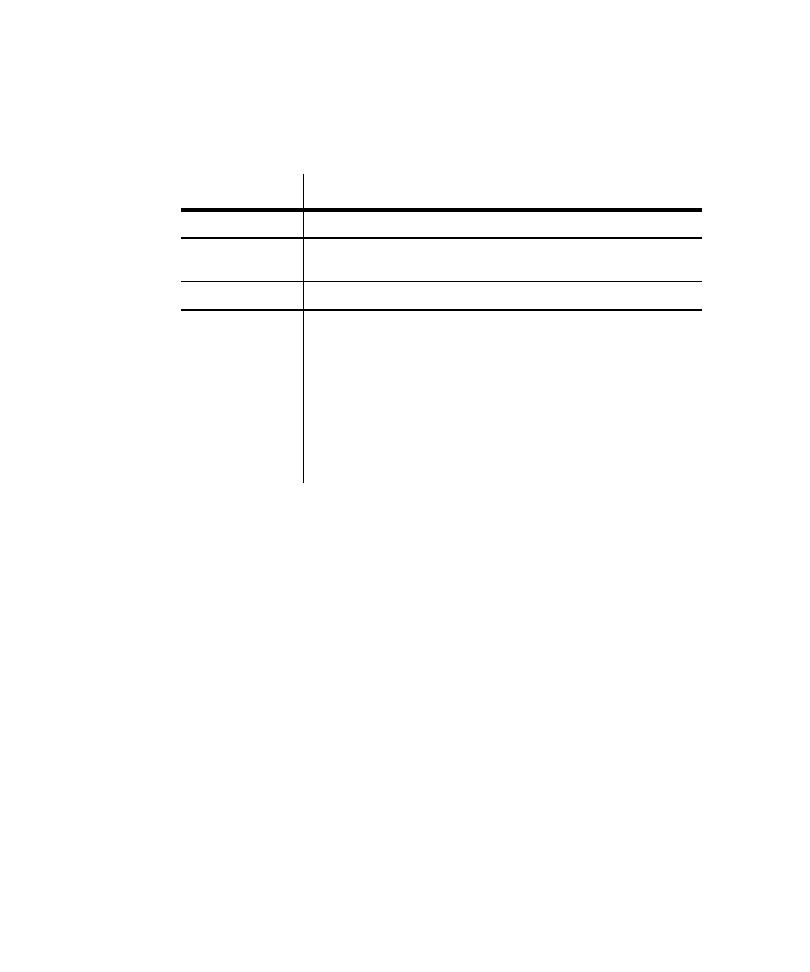
Monitoring Proxy Activities
Setting Recording Options
6-38
Monitoring Proxy Activities
You can view information about existing proxies in the
Existing Properties
Existing Properties
Existing Properties
Existing Properties
grid of the
Proxy Administration dialog box. The grid has the following columns:
Click
Refresh
Refresh
Refresh
Refresh
to update the information in the grid.
Deleting Client/Server Pairs
You should remove client/server pairs that are listed in the
Method:Proxy
Method:Proxy
Method:Proxy
Method:Proxy
tab but are
not involved in the session you that want to record. To do so:
1. Click
Tools
Tools
Tools
Tools
>
Session Record Options
Session Record Options
Session Record Options
Session Record Options
.
2. Click the
Method
Method
Method
Method
tab and make sure that
Proxy recording
Proxy recording
Proxy recording
Proxy recording
is selected.
3. Click the
Method:Proxy
Method:Proxy
Method:Proxy
Method:Proxy
tab.
4. Select the client/server pair to delete from the
Client/Server pairs for
Client/Server pairs for
Client/Server pairs for
Client/Server pairs for
recording
recording
recording
recording
list.
5. Click
Remove
Remove
Remove
Remove
.
6. Click
OK
OK
OK
OK
.
Column in grid
Meaning
Proxy:Port
The name and port number of the proxy computer.
Server:Port
The name and port number of the server computer. Client requests to
the server are routed through the proxy.
Connections
The current number of connections to the server.
State
The state of the proxy:
ACTIVE The proxy is available for recording.
RECORD The proxy is recording.
CLOSE_WAIT A request has been issued to delete the proxy. The
proxy is deleted as soon as it is no longer in use. If the proxy is in use,
new connect requests are accepted.
CLOSE_WAIT_NOCONN A request has been issued to delete the
proxy. The proxy is deleted as soon as it is no longer in use. If the proxy
is in use, new connect requests are not accepted.