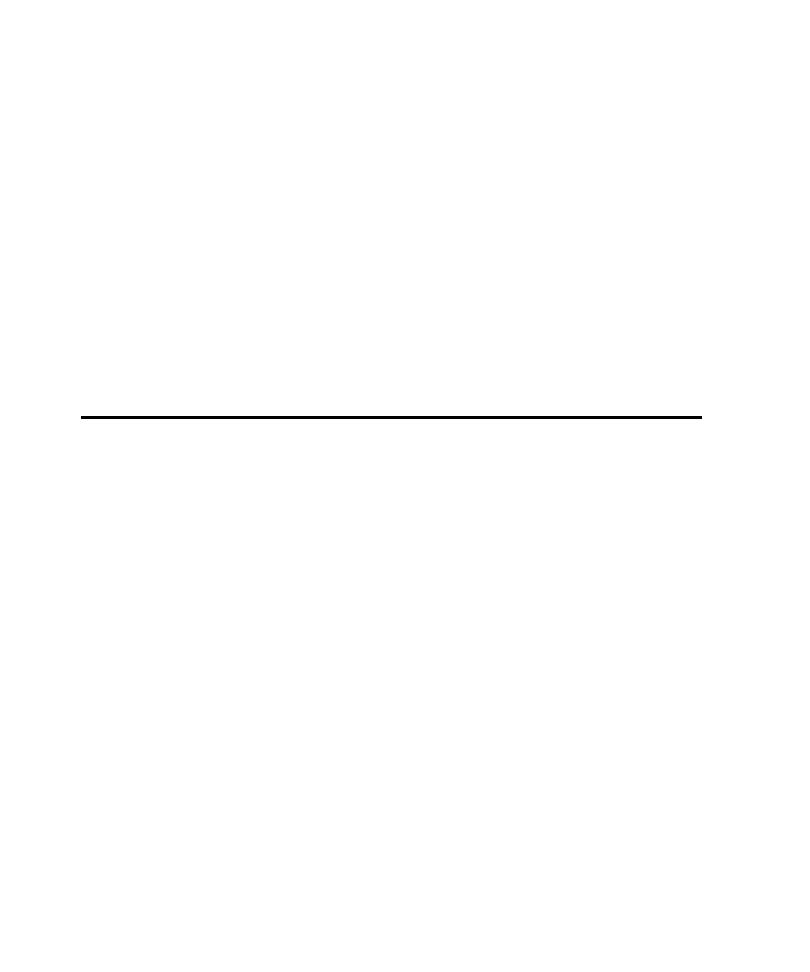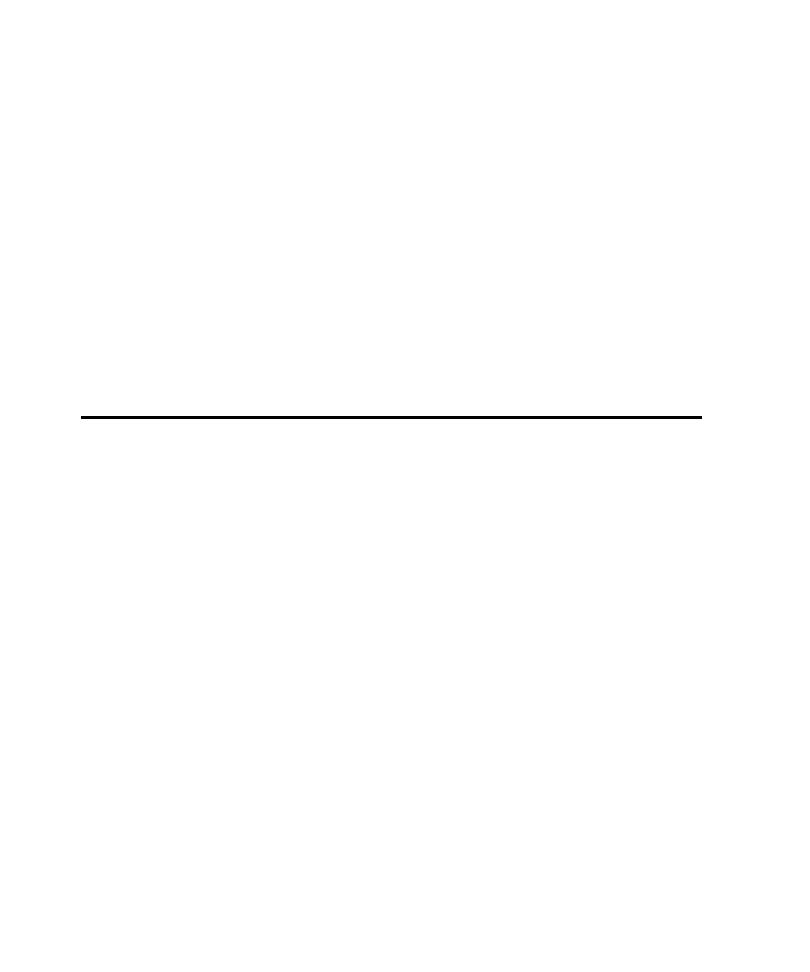
Setting Script Generation Options
Setting Recording Options
6-10
To associate each client in the test with the server it will communicate with:
1. Click
Tools
Tools
Tools
Tools
>
Session Record Options
Session Record Options
Session Record Options
Session Record Options
.
2. Click the
Method
Method
Method
Method
tab and make sure that
Proxy recording
Proxy recording
Proxy recording
Proxy recording
is selected.
3. Click the
Method:Proxy
Method:Proxy
Method:Proxy
Method:Proxy
tab.
4. Select a client in the
Client [:Port]
Client [:Port]
Client [:Port]
Client [:Port]
list.
The client port is optional.
5. Select the client's server in the
Server:Port
Server:Port
Server:Port
Server:Port
list.
The server port is required.
6. Click
Add
Add
Add
Add
.
The client/server pair that you have identified appears in the
Client/Server pairs for
Client/Server pairs for
Client/Server pairs for
Client/Server pairs for
recording
recording
recording
recording
list.
Setting Script Generation Options
Although you should set script generation options before you record a session, you
can also change these options after you record a session. After recording, you can
regenerate the script with new options, without recording the session again. The
script generation options enable you to:
þ
Modify the contents of the script--for example, by specifying whether the
script will include datapool commands or think time delays.
þ
Set filtering options to control the size of the script--for example, by selecting
certain protocols to be included, and excluding the other protocols.
þ
Modify a script that contains specific protocol requests--for example,
controlling settings for HTTP, Oracle, Tuxedo, or IIOP.
Modifying the Contents of a Script
To modify the contents of a script:
1. Click
Tools
Tools
Tools
Tools
>
Session Record Options
Session Record Options
Session Record Options
Session Record Options
.
2. Click the
Generator
Generator
Generator
Generator
tab.
The following figure illustrates the
Generator
Generator
Generator
Generator
tab: