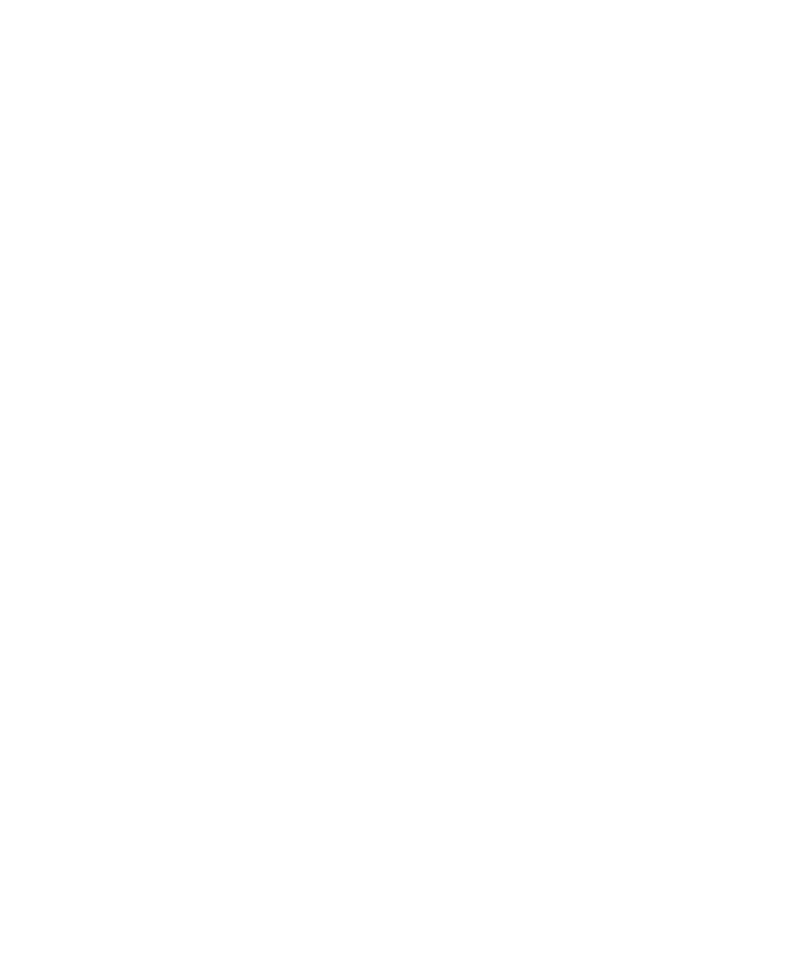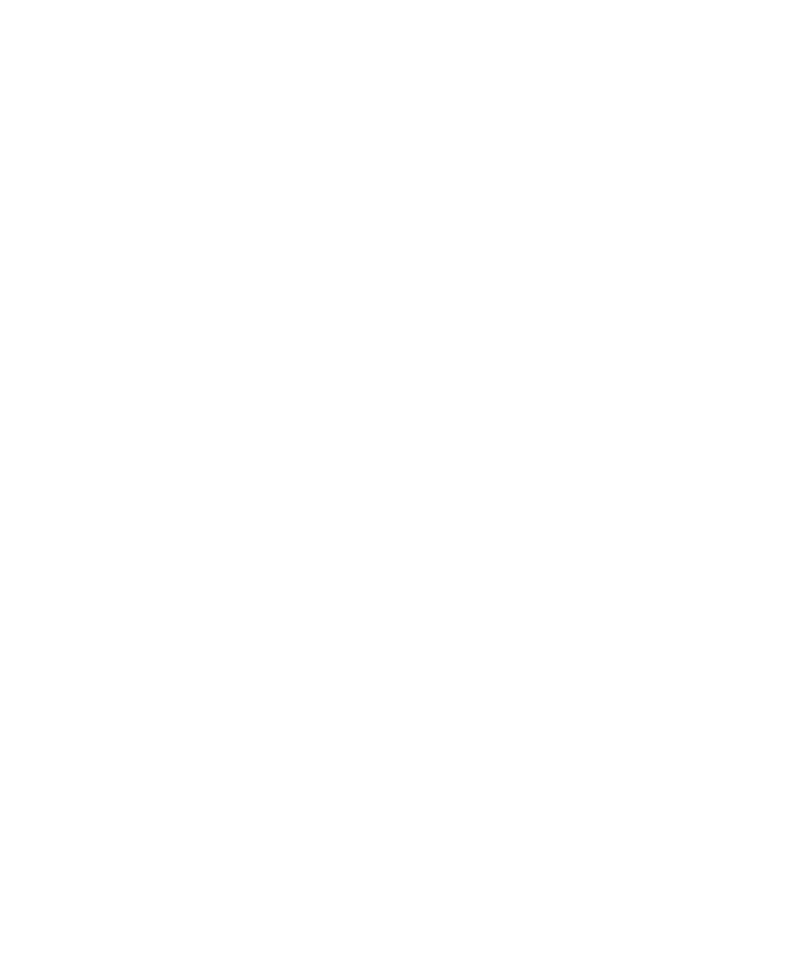
Selecting a Network Card
Setting the Recording Method
6-5
Selecting a Client/Server Pair
The
Method:Network
Method:Network
Method:Network
Method:Network
tab contains the following lists of computer addresses. Select
one item in each list:
Client
Client
Client
Client
The client's network name (or IP address) and, optionally, the port number.
Server
Server
Server
Server
The server's network name (or IP address) and, optionally, the port number.
You can choose
Any
Any
Any
Any
or
Local machine
Local machine
Local machine
Local machine
instead of a specific computer name:
þ
If you select
Any
Any
Any
Any
for either the client or the server, Robot records traffic for all
clients or all servers on the network.
þ
If you select
Local machine
Local machine
Local machine
Local machine
for the client (the default), Robot records traffic from
the Local computer. Robot determines the computer's network name
automatically. You do not have to specify it.
Local machine
Local machine
Local machine
Local machine
records traffic from all of the computer's ports. To record traffic
from a particular port, click
Manage Computers
Manage Computers
Manage Computers
Manage Computers
to define the computer network
name and port number of interest.
Selecting a Network Card
If you are using network recording and the Local computer has more than one
network interface card installed, you must identify the card to use, as follows
(Windows NT 4.0 operating system):
1. Click
Start
Start
Start
Start
>
Settings
Settings
Settings
Settings
>
Control Panel
Control Panel
Control Panel
Control Panel
.
2. Double-click the
Network
Network
Network
Network
icon.
3. Click the
Bindings
Bindings
Bindings
Bindings
tab.
4. Select
all services
all services
all services
all services
in the
Show Bindings for
Show Bindings for
Show Bindings for
Show Bindings for
box.
5. In the list of services, expand the
Rational Test Network Driver
Rational Test Network Driver
Rational Test Network Driver
Rational Test Network Driver
item by clicking
the + icon before it.
6. Click the network interface card that you want to use.
7. Click
Move Up
Move Up
Move Up
Move Up
until the selected card is at the top of the list.
8. Click
OK
OK
OK
OK
.
9. Reboot the computer.
Alternatively, instead of moving the name of the interface card that you want to use
to the top of the list, you can click
Disable
Disable
Disable
Disable
to disable all of the other interface cards.