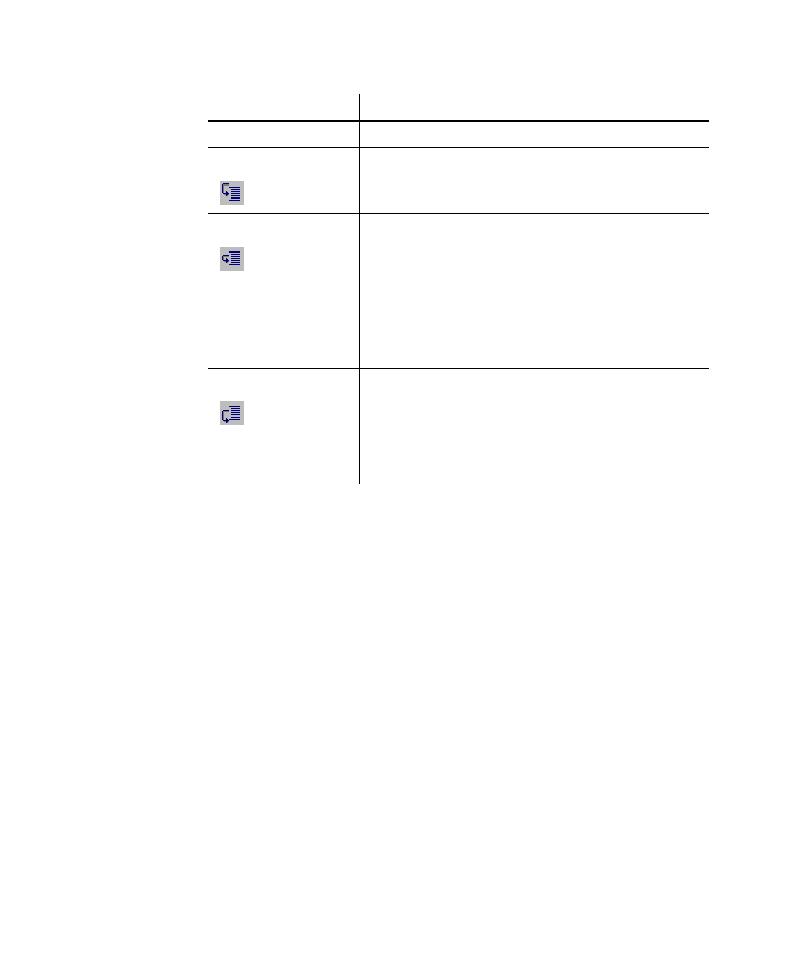
Setting and Clearing Breakpoints
These commands move the text cursor to the line containing the next or previous
compiler error, and add an X in the left margin or highlight the line.
in a script where you want execution to stop.
check the state of an object before it is modified by a subsequent command. You can
then resume execution until the next breakpoint or the end of the script.
step into is
command line within a script.
If the command calls another script, Robot executes the
called script as if it were a single instruction and moves to
the command immediately following the script call.
If the command is the last line in a called script, Robot
returns to the calling script and stops at the command
immediately following the script call.
script and returns to the calling script. Execution stops at the
command immediately following the script call.
Step Out is equivalent to Go Until Cursor with the text
cursor placed in the calling script in the command line
immediately following the script call.