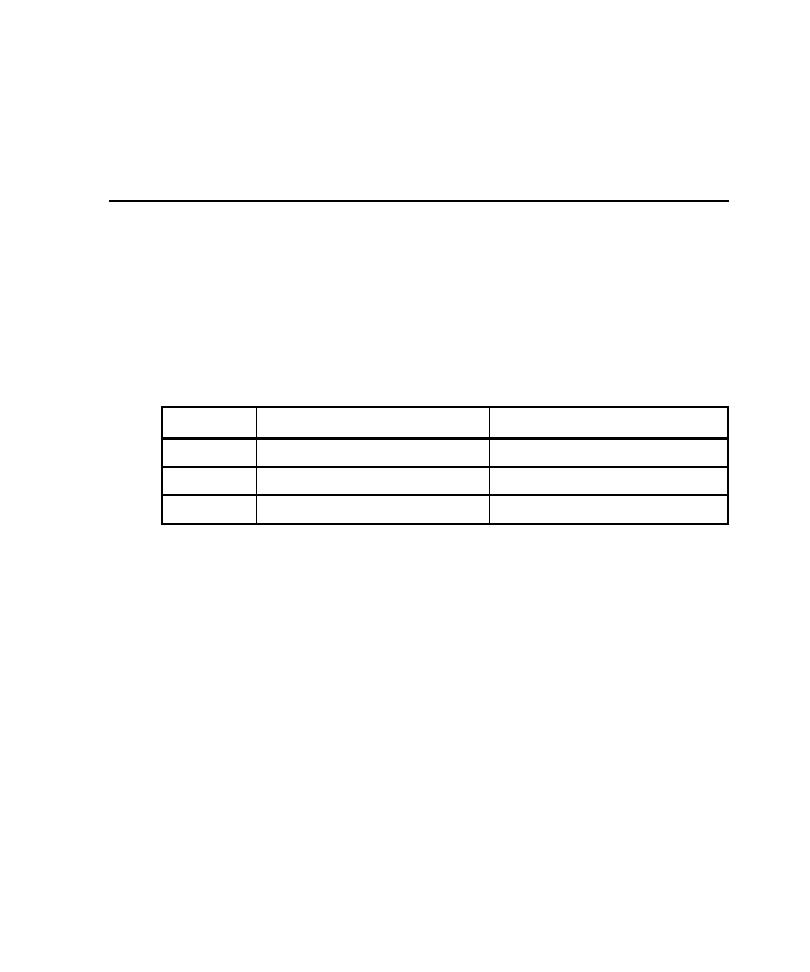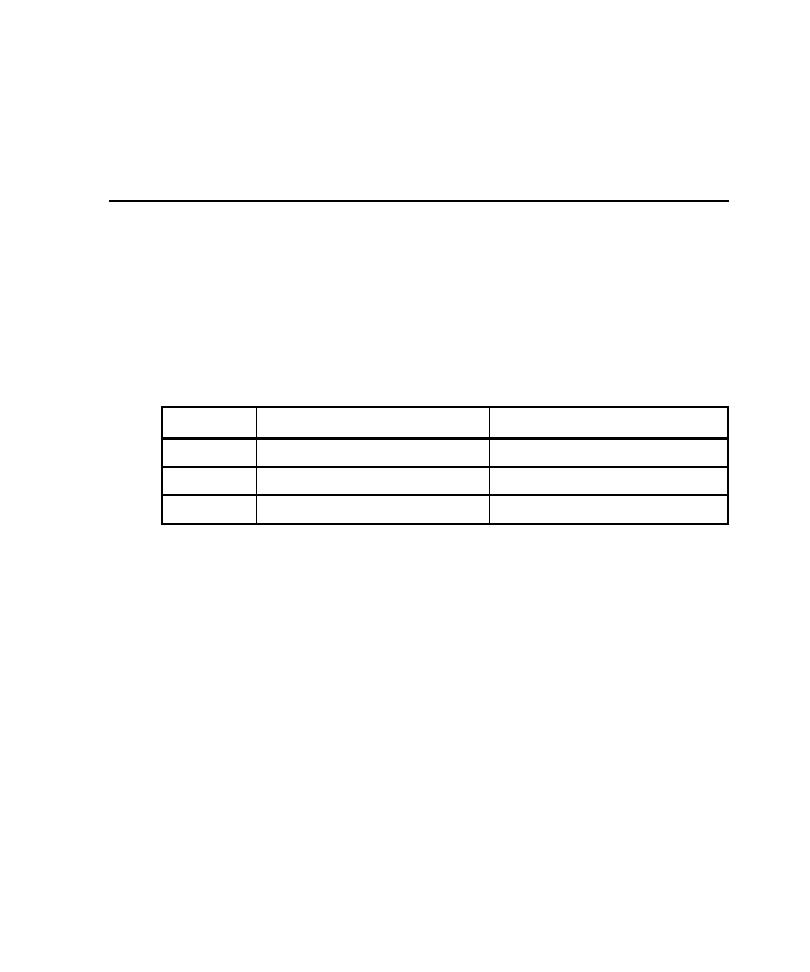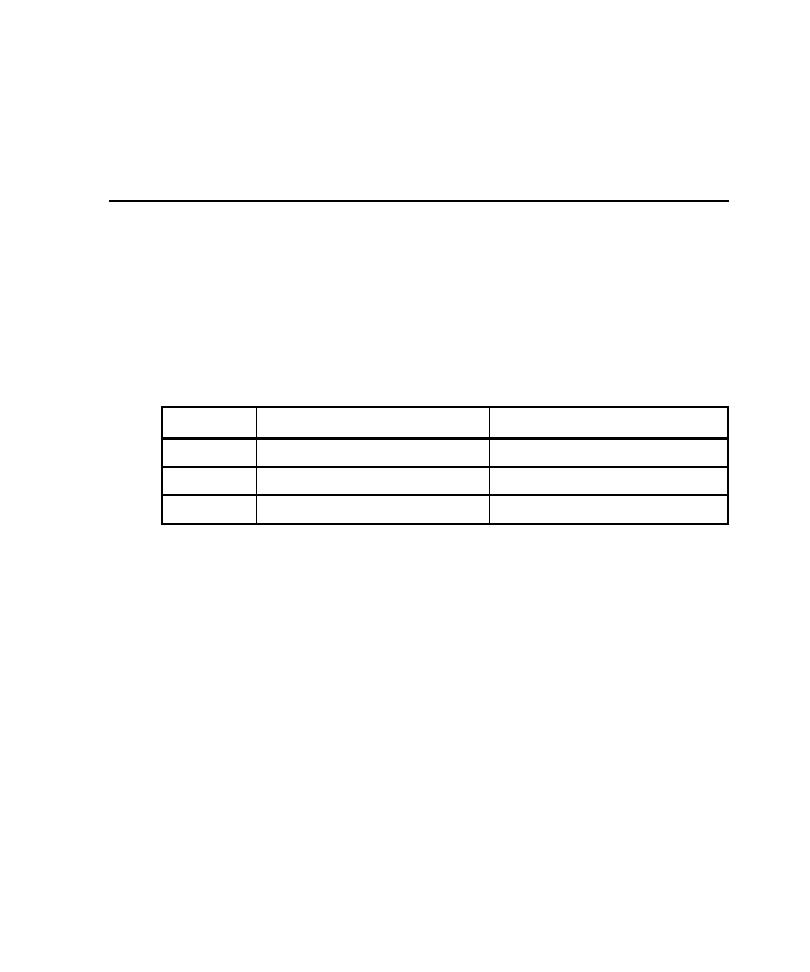
Executing Test Scripts
Executing Test Scripts
67
13
Deploy the application by clicking
Tools- > Deploy Application
.
Note:
The application will be changed when you deploy or when you explicitly save
the application. Therefore, it is best to save your changes under a different name.
Executing Test Scripts
This section describes how to execute your test scripts from VAJ, Visual Cafe, and
TestManager.
Editing Host Name and Port Number Variables
Before you can execute a test script, you may need to edit the
hostName
and
portNumber
variables for your particular, remote application server. These variables
are declared as part of the URL string in each template used to generate the script.
The default settings are as follows:
Note:
localhost
is used if your application server is installed locally.
For WebLogic and Sun J2EE Application Servers
If you need to edit the
hostName
and
portNumber
variables for a WebLogic or Sun
J2EE application server, simply replace the host and port number with your own host
and port number.
For WebSphere
For WebSphere,
String url="IIOP:///";
expands to
"IIOP://localhost:900/
.
To edit, simply replace
"IIOP:///"
with your own host and port number, for
example,
"IIOP://
MyHost:MyPortNum
/.
Server
URL Format
Default Setting
WebLogic
t3://<HostName>:<PortNumber>
String url = "t3://localhost:7001";
Sun J2EE
IIOP://<HostName>:<PortNumber> String url = "iiop://localhost:1050";
WebSphere
IIOP://<HostName>:<PortNumber> String url = "IIOP:///";