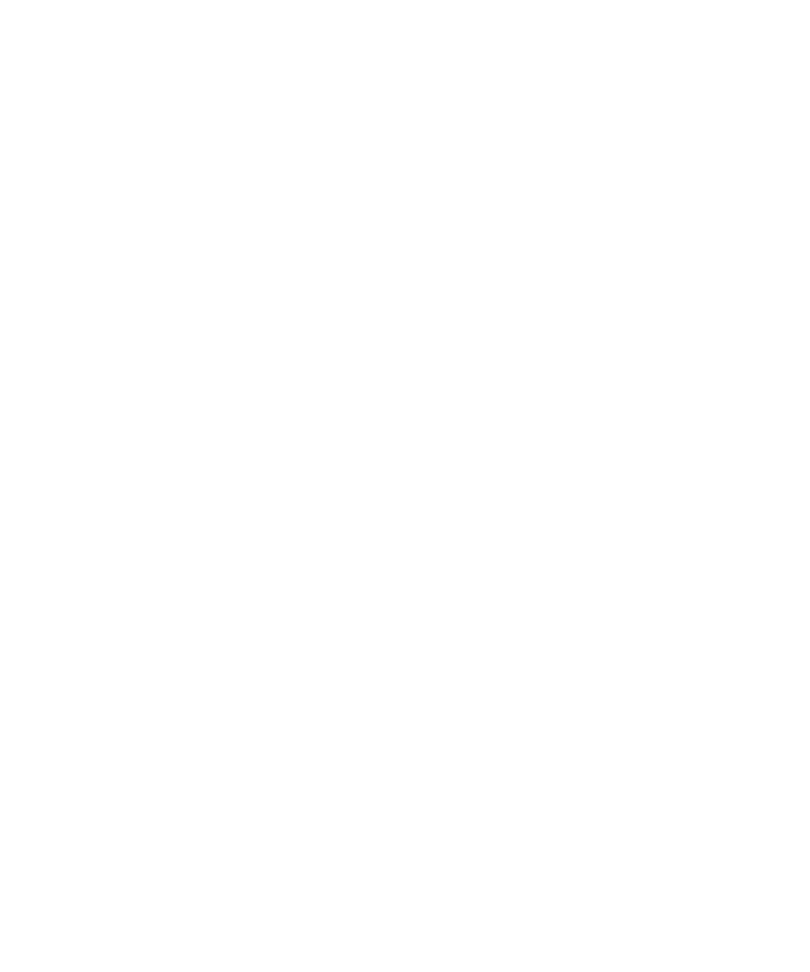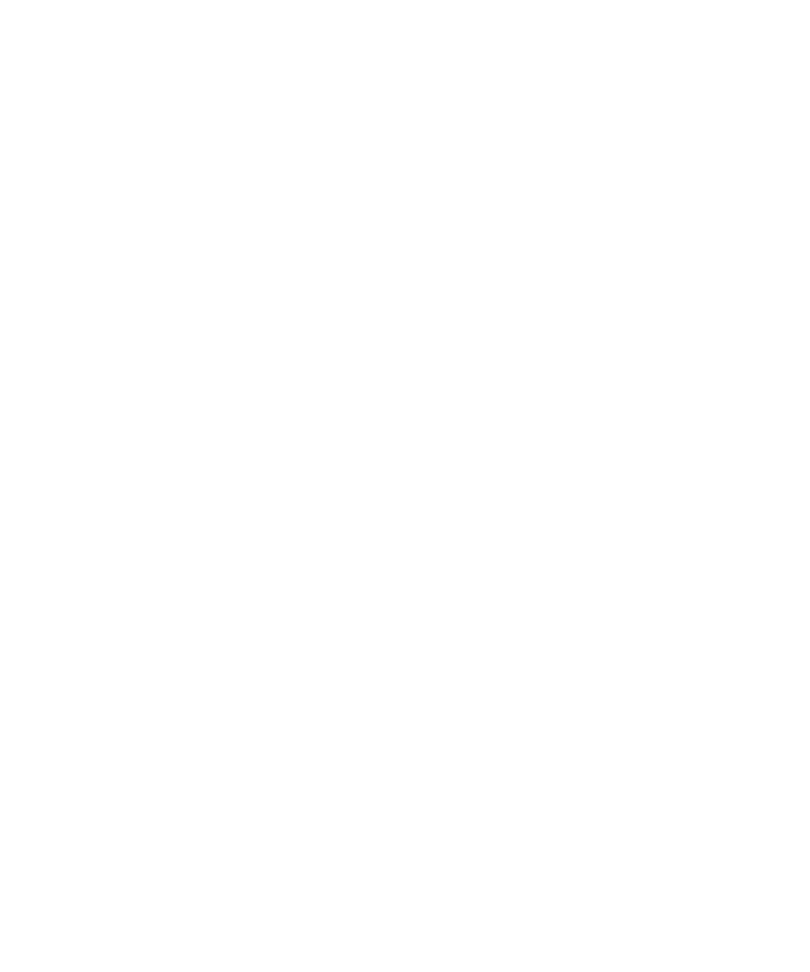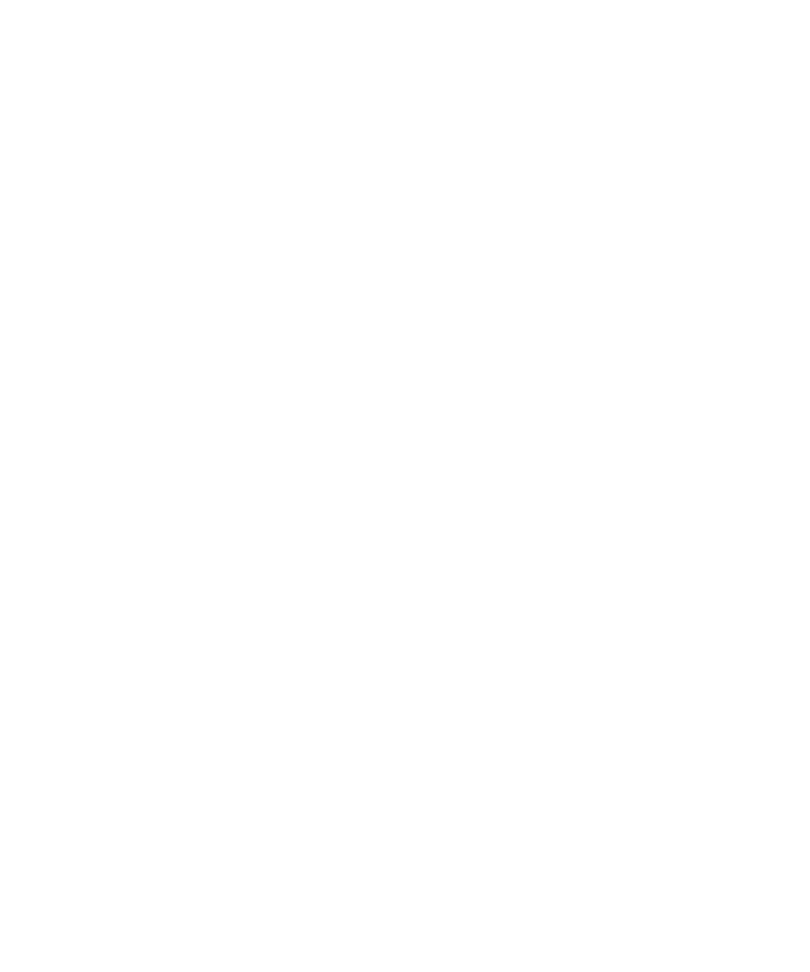
Adding Stub Files
60
Chapter 3 - Testing Enterprise JavaBeans
Deploying Stubs Permanently to a WebLogic Server
To deploy stubs permanently to a WebLogic server:
1
Shut down the WebLogic application server if it is currently running.
2
3
Launch Visual Café 4.x if it is not currently running and create a new empty
project.
4
Use
Insert > Files into project
to add the three stub source files into the project. For
The remote interface,
ManageAccounts.java
The home interface,
ManageAccountsHome.java
The implementation class,
ManageAccountsBean.java
5
Add the required JAR files to the project.
a
Click
Project > Options
and then click the
Directories
tab.
b
Click
New
, the button furthest to the left.
c
Click
file
.
d
e
For WebLogic 5.1, browse to
<RQA
Home>\Samples\ejb\bankacct\vc\ratlbankacct51.jar
and click
Open
.
For WebLogic 6.1, browse to
<RQA
Home>\Samples\ejb\bankacct\vc\ratlbankacct61.jar
and click
Open
.
f
Click
OK
.
6
Save the project and specify a name.
7
Click
Project > Rebuild all
to compile the project.
8
Copy the three compiled class files into a directory named after the package name,
for example,
RationalBankAcct
.
9
Launch a zip utility such as WinZip and open the sample JAR file.
Open ratlbankacct51.jar if you are working in a WebLogic 5.1 environment.
Open ratlbankacct61.jar if you are working in a WebLogic 6.1 environment.