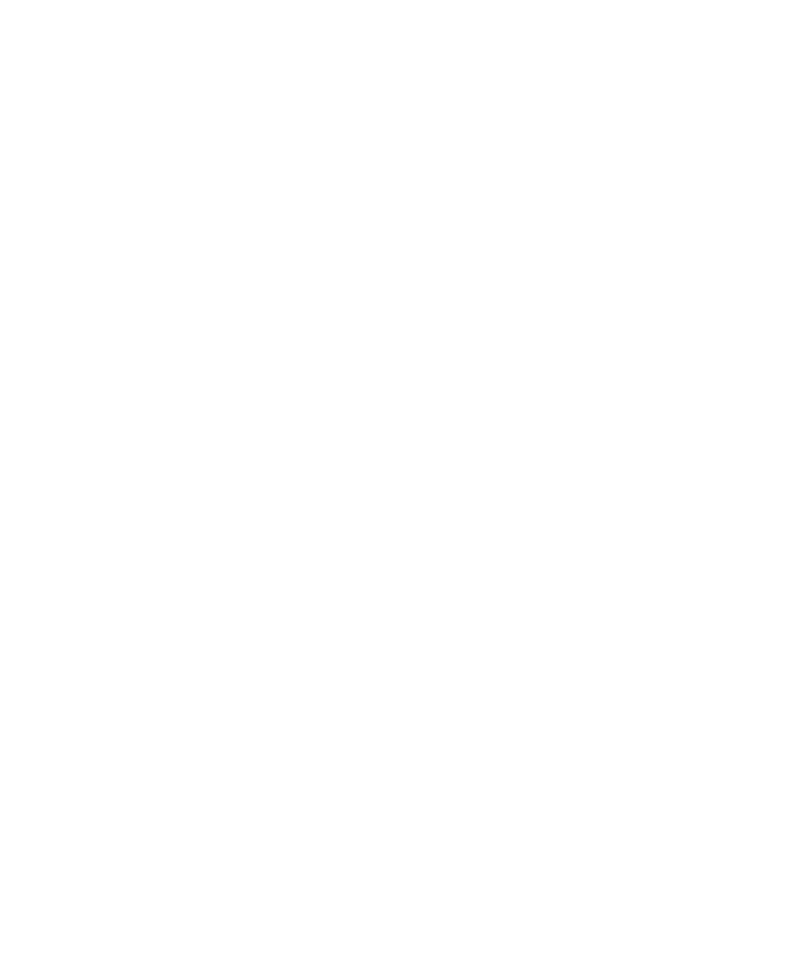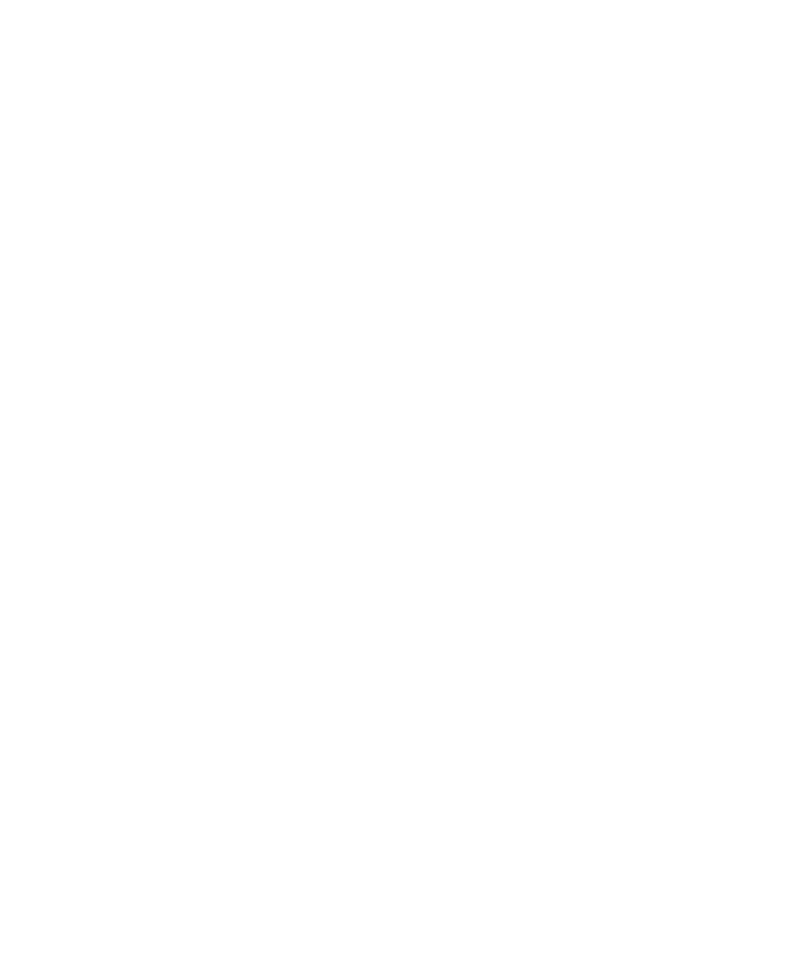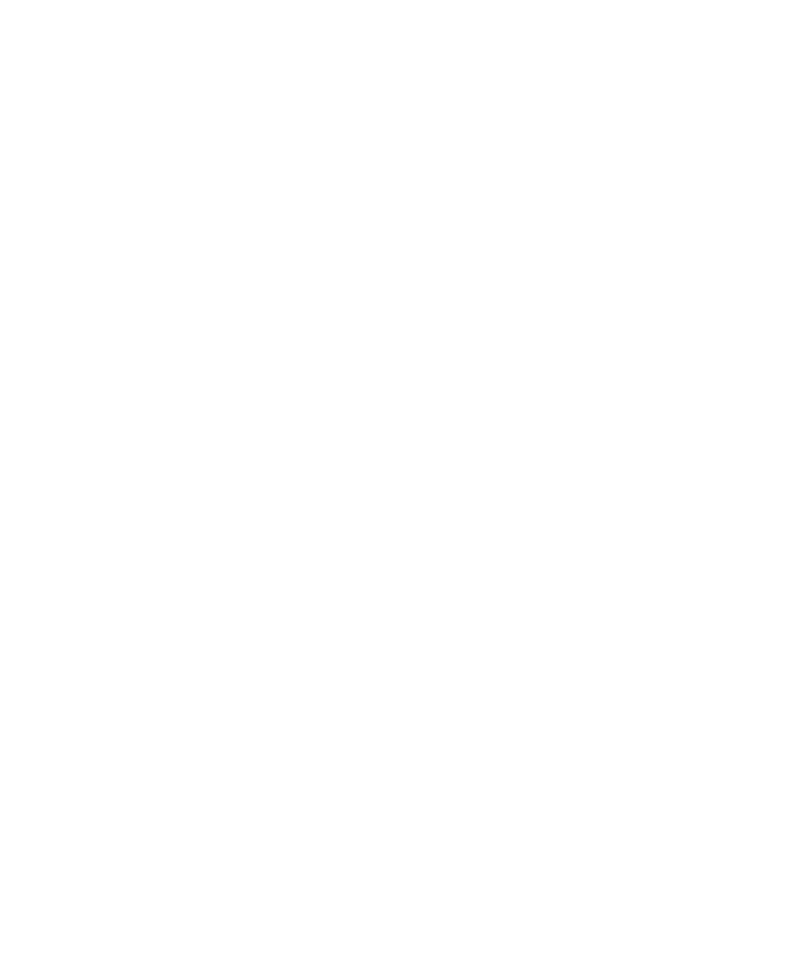
Configuring Visual Cafe
The Rational Bank Account Sample Application
49
e
Continue through the dialog boxes and accept all of the default settings by
clicking
Next
.
f
When you reach the last dialog box, click
Finish
.
The sample EJB application will now be deployed to the Sun J2EE Reference
Server.
Configuring Visual Cafe to Run the Sample Application
To run the Rational Bank Account sample EJB application in Visual Café:
1
Launch Visual Café 4.x if it is not currently running.
2
Create a new Empty Project:
a
Click
File > New Project
.
b
Select
Empty Project
.
c
Click
OK
.
3
Click
Project > Options
and then click the
Directories
tab.
4
Click
New
, the button furthest to the left.
5
Click
file
.
6
For WebLogic 5.1, navigate to
<RQA_Home>\Samples\ejb\bankacct\vc\RatlBankAcct51.jar
and click
Open
.
For WebLogic 6.1, navigate to
<RQA_Home>\Samples\ejb\bankacct\vc\RatlBankAcct61.jar
and click
Open
7
Click the
Project
tab and enter the following text in the
Main Class
text box:
RationalBankAcct.BankAcctClient
8
In the Program Arguments box, enter the following text:
appserver=weblogic
9
Click
OK
.
After this point, you can add account information and configure datapools and
stub lookup tables.