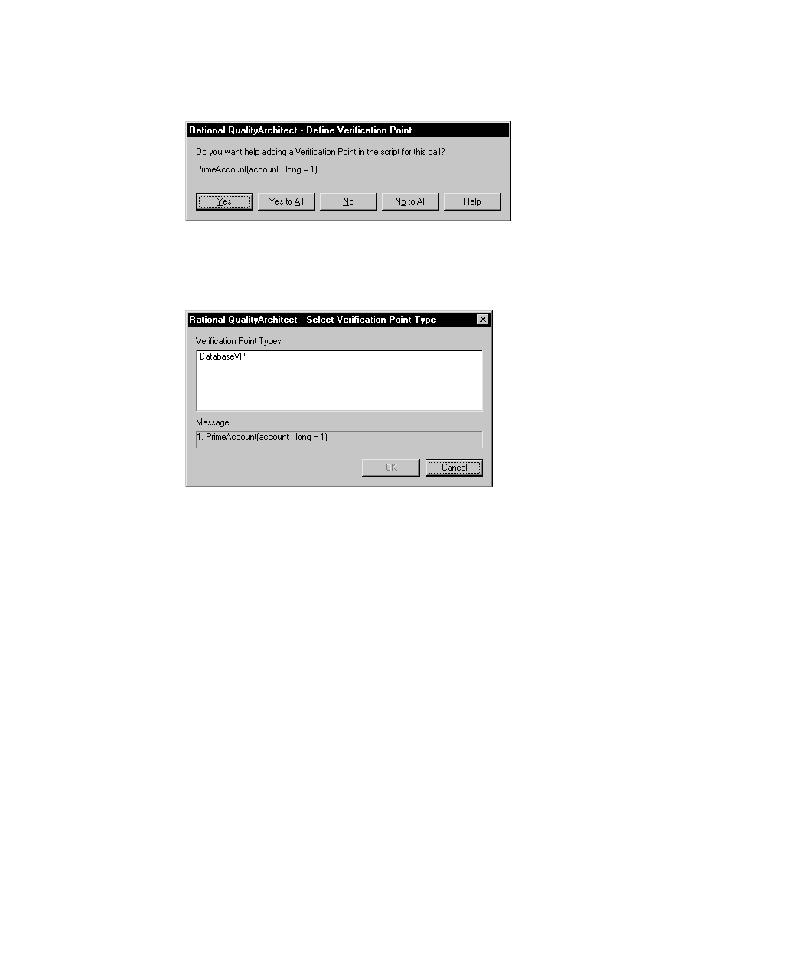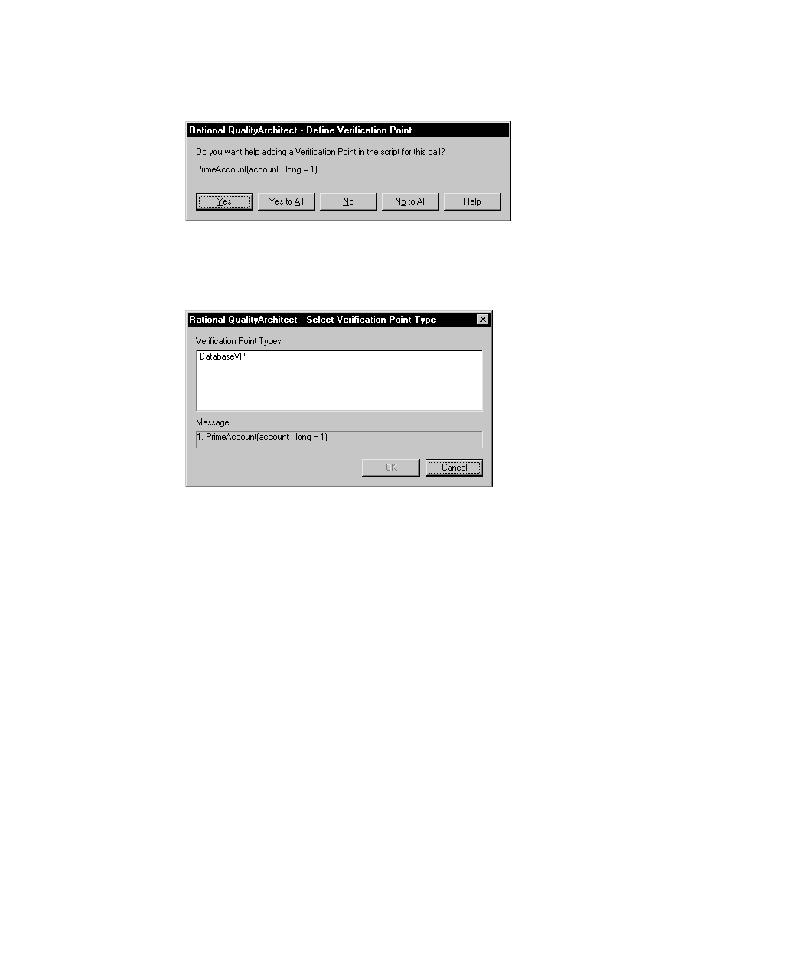
Define Verification Points
Using COM Scenario Tests to Test Transactions
111
7
In the Define Verification Points dialog box, click
Yes
to add a verification point for
the first message in the diagram--
getBalance
.
8
In the Select Verification Point Type dialog box, select a verification point type and
click
OK
.
For this release, select the database verification point type--
DatabaseVP
.
9
10
Repeat Steps 8 and 9 for each message in the diagram.
11
After the last message, you are prompted to add a verification point at the end of
the scenario. Click
Yes
.
12
Select a directory to store the tests in and click
OK
.
Note:
You can also start the scenario test generator by right-clicking on a diagram in
the Rose browser and then clicking
QualityArchitect > Generate Scenario Test
.