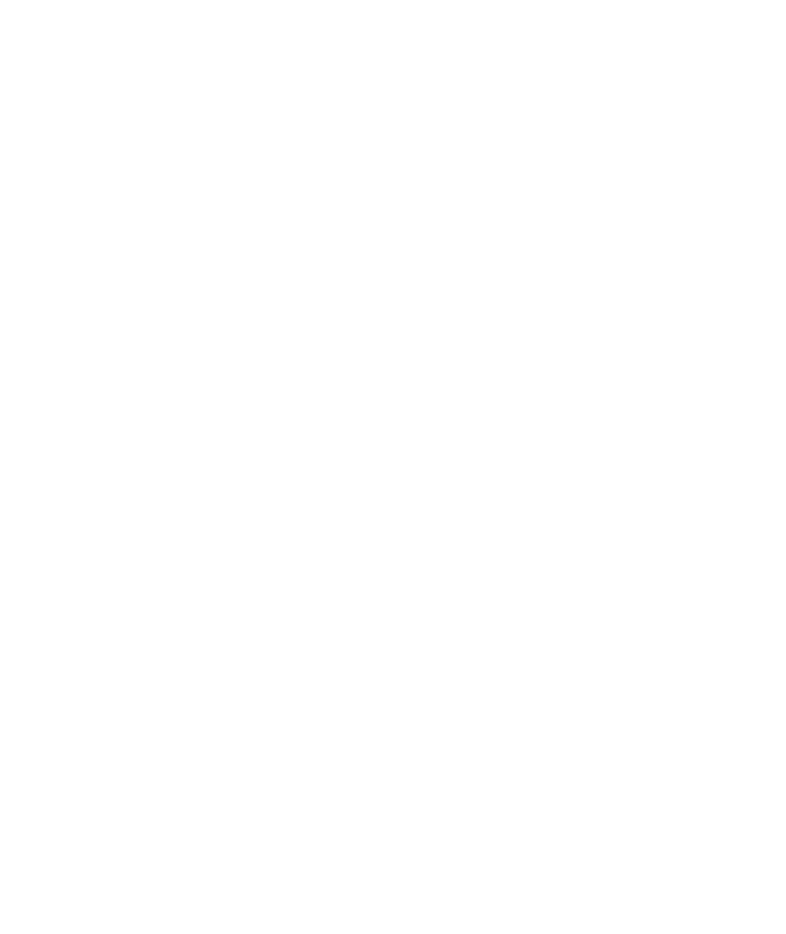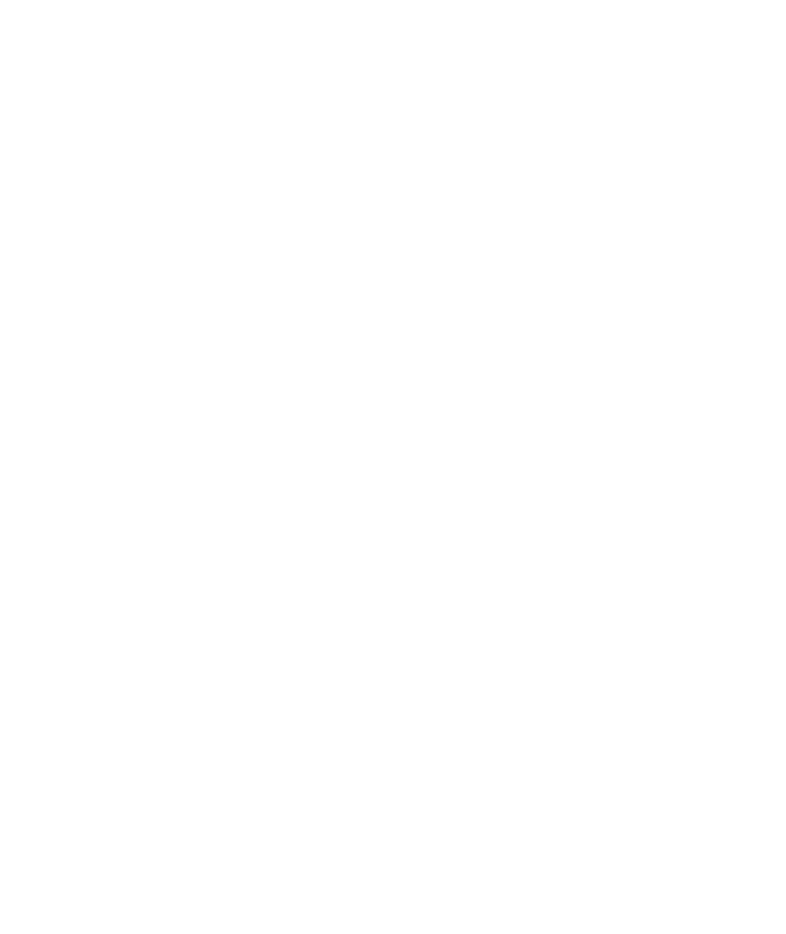
Current action sheet
Lesson 8 · Dividing Tests into Multiple Actions
86
You are creating this data set exclusively for the Copy of FlightOrder action.
Therefore, select Current action sheet (local). Click OK to close the Value
Configuration Options dialog box.
QuickTest automatically adds the ArrivalCity column to the Copy of
FlightOrder data sheet and inserts San Francisco into the first cell of the
ArrivalCity column.
3 Parameterize additional steps.
It is not logical for a single customer to fly to two different locations on the
same dates, so it makes sense to parameterize the departure and arrival
dates.
In the Keyword View, select fromMonth. Use the procedures in step 2 to
parameterize the departure date. Make sure to select Current action sheet
(local) in the Value Configuration Options dialog box.
In the Keyword View, select toMonth. Use the explanations in step 2 to
parameterize the arrival date. Make sure to select Current action sheet
(local) in the Value Configuration Options dialog box.
4 Enter the parameterization data in the Data Table.
In the Data Table, click the Copy of FlightOrder tab.
Type
Portland
in the second row of the ArrivalCity column. Press Enter.
Type
Oct
in the second row of the departure and arrival date columns.
5 Set the action to run all the data in the local Data Table.
By default, QuickTest only runs one iteration of each action in a test. You
want QuickTest to use all the data in the Copy of FlightOrder tab.