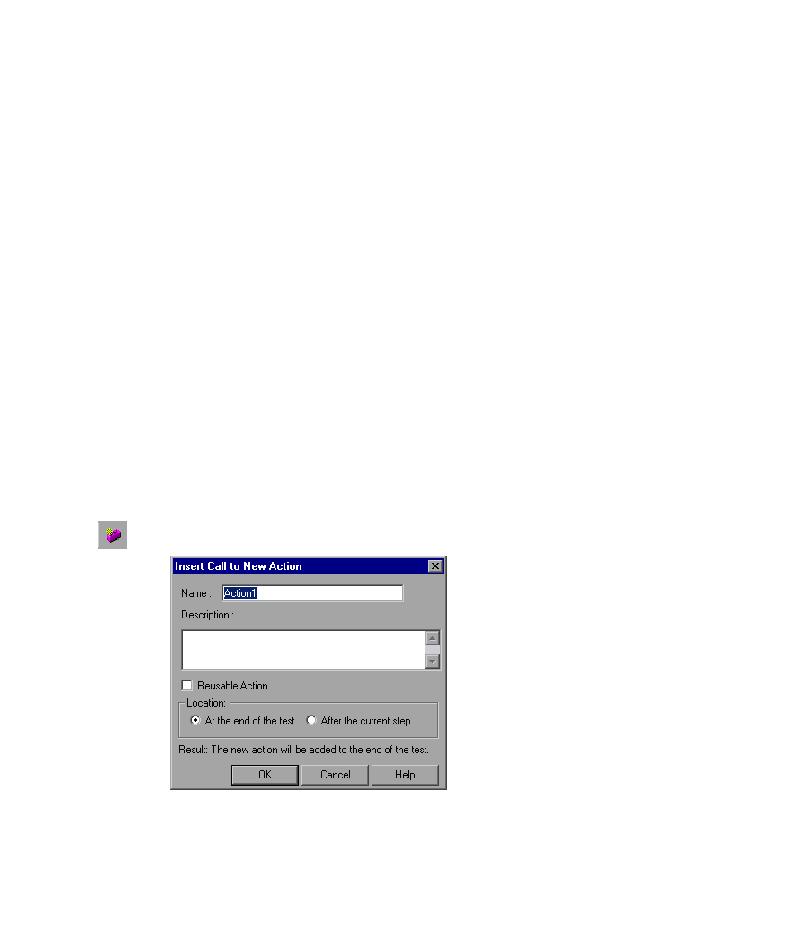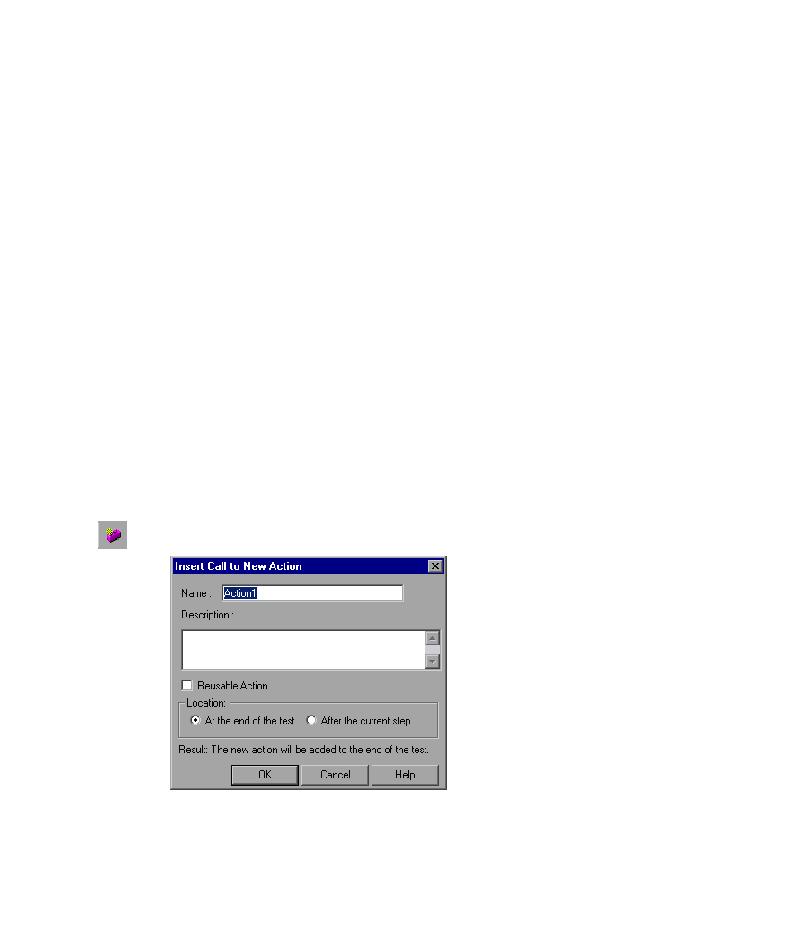
Inserting a Call to a New Action
Lesson 8 · Dividing Tests into Multiple Actions
74
3 Enter names and descriptions for the two actions.
In the Name box of the 1st action type:
Sign_in
.
In the Description box of the 1st action, type:
Enters user name and
password to sign in
.
In the Name box of the 2nd action type:
FlightOrder
.
In the Description box of the 2nd action, type:
Chooses and purchases a
flight
.
Click OK to close the Split Action dialog box and accept the other default
selections. The two actions are displayed in the Keyword View.
Choose View > Expand All to examine the contents of each action. Note that
the FlightOrder action begins and ends with the Find a Flight: Mercury page.
Inserting a Call to a New Action
Now you will insert a call to a new action and record the step of returning to
the Mercury Tours home page so that the entire test begins and ends on the
same page.
1 Insert the ReturnHome action.
Choose Insert > Call to New Action or click the Insert Call to New Action
button. The Insert Call to New Action dialog box opens.