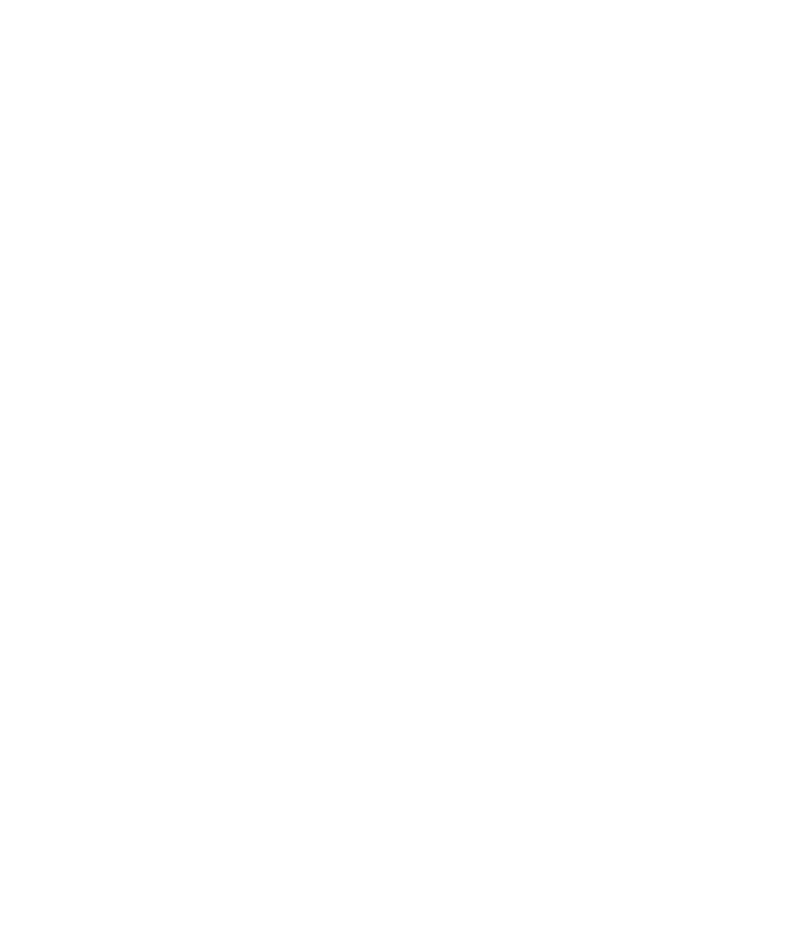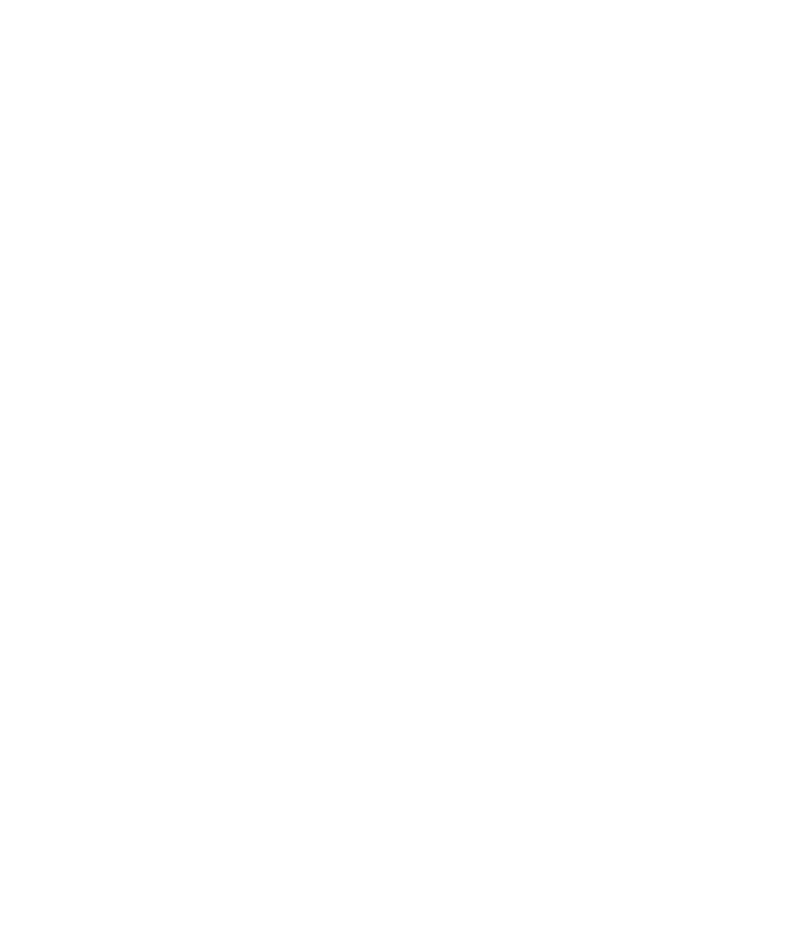
User Name and Password boxes
Lesson 8 · Dividing Tests into Multiple Actions
72
3 Sign in to the Mercury Tours Web site.
In the User Name and Password boxes, type the name and password you
registered with Mercury Tours.
Click Sign-In.
The Flight Finder page opens.
4 Enter flight details.
Change the following selections:
Departing From: New York
On: Dec 29
Arriving In: San Francisco
Returning: Dec 31
Click CONTINUE to accept the other default selections. The Select Flight
page opens.
5 Select a flight.
Click CONTINUE to accept the default flight selections. The Book a Flight
page opens.
6 Enter required passenger and purchase information.
Enter the required information (fields with red text labels) in the Passengers
and Credit Card sections.
At the bottom of the page, click SECURE PURCHASE. The Flight
Confirmation page opens.
7 Return the browser to the Flight Finder page.
At the bottom of the Flight Confirmation page, click BACK TO FLIGHTS
button. The Flight Finder page opens.
Ending the recording on the Flight Finder page enables you to create an
action that starts and ends on the same page, so that you can call the action
multiple times if you wish.