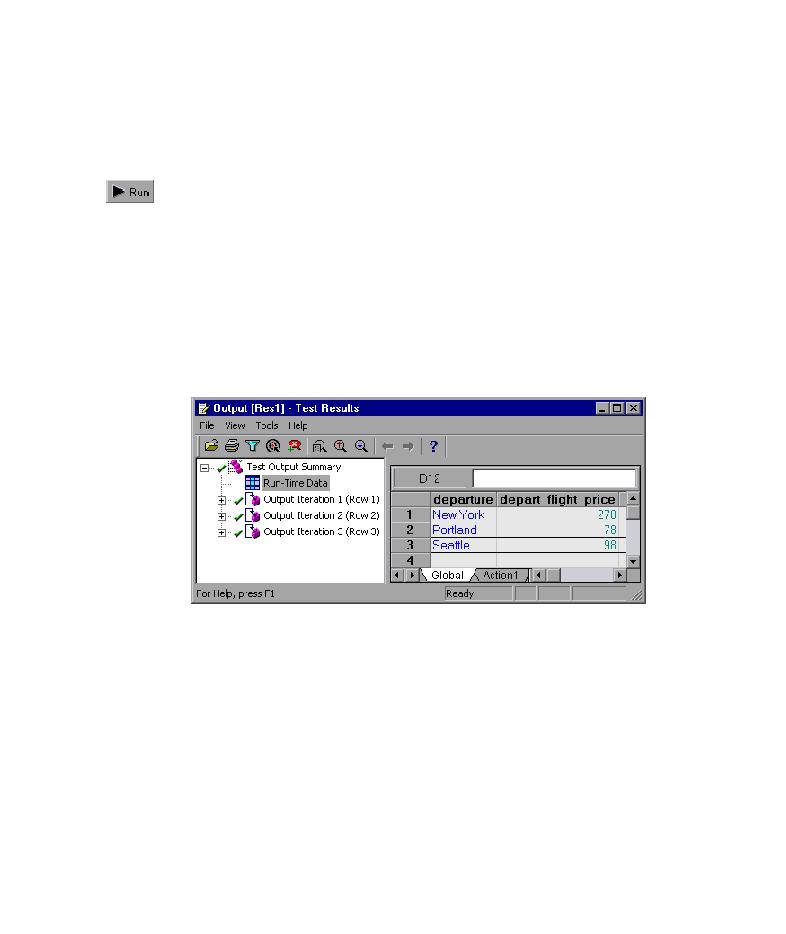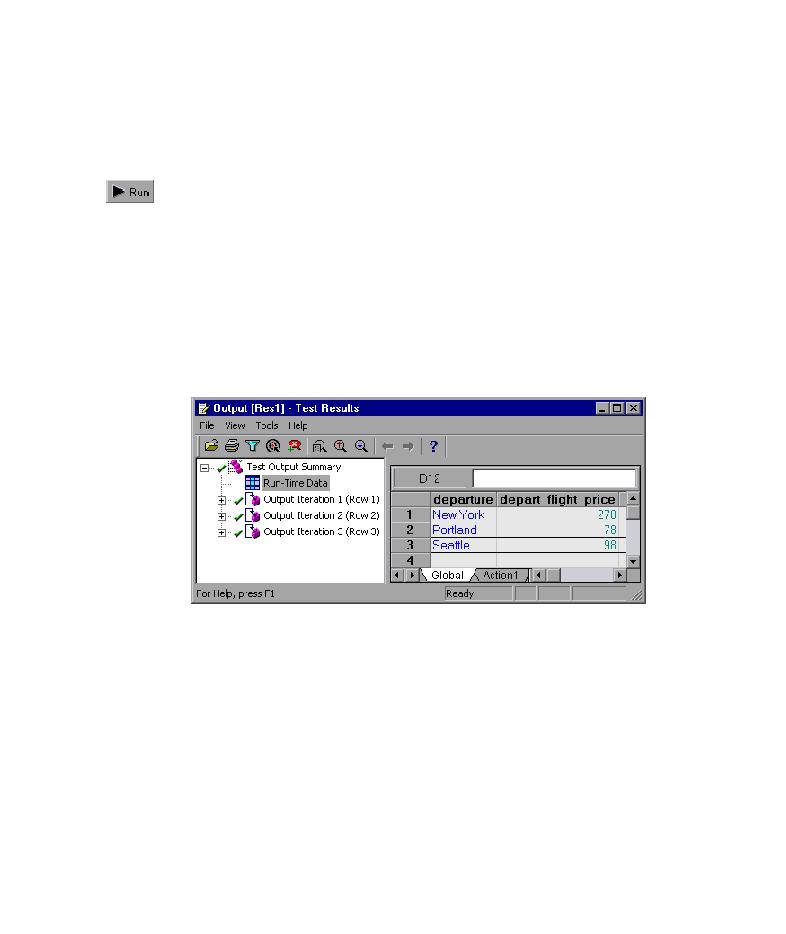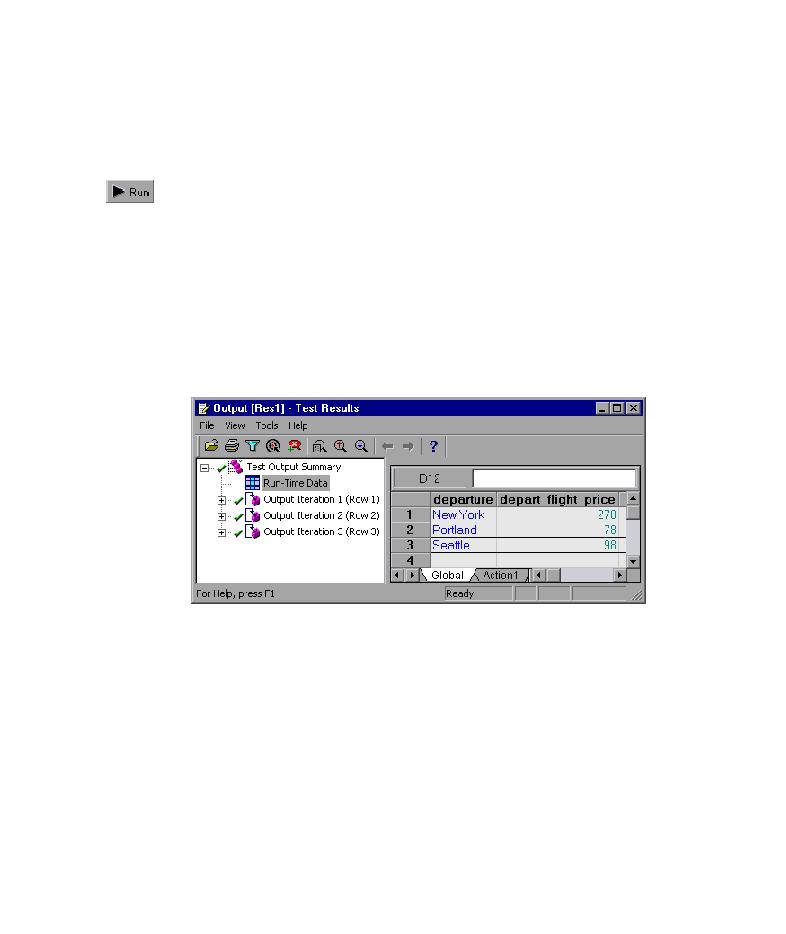
Run-Time Data
Lesson 6 · Creating Output Values
61
Running and Analyzing a Test with Output Values
You will now run the test and examine the results.
1 Run the Output test.
Click the Run button or choose Test > Run. The Run dialog box opens.
Select New run results folder and accept the default results folder name.
Click OK. When the test run is completed, the Test Results window opens.
2 Examine the run-time data results.
In the Test Results window, select Run-Time Data from the results tree. The
output values used during the test run are displayed in a grid. Note that a
different price is shown in the depart_flight_price column for each
iteration.
3 Examine the checkpoint results.
Choose View > Expand All.
In Output Iteration 1 (Row 1), under the Book a Flight: Mercury page, click
Checkpoint "New York to San Francisco".